Adding graphics to questions, Adding notes and media to a question – Turning Technologies CPS User Manual
Page 29
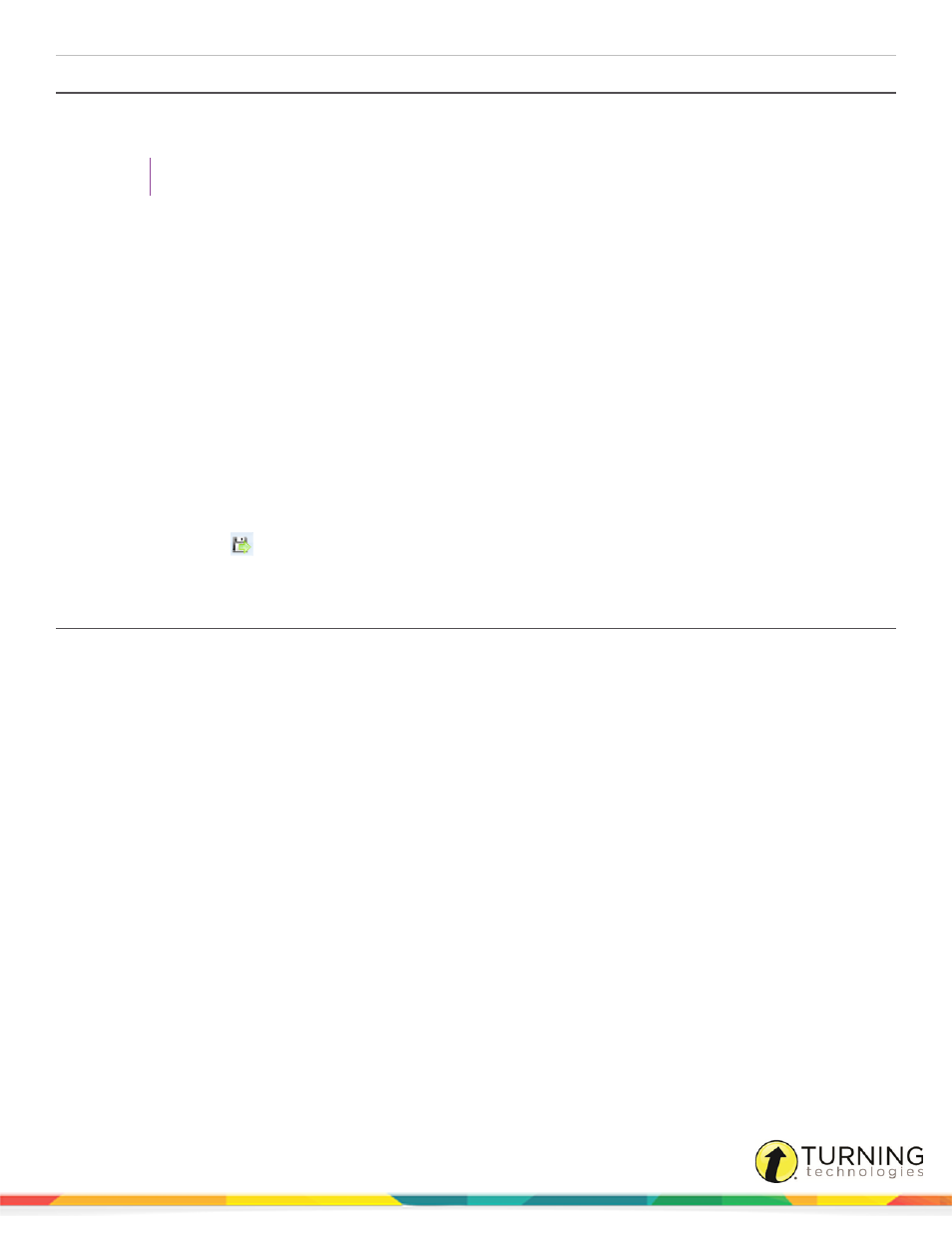
CPS for PC
29
Adding Graphics to Questions
Graphics file types JPEG, GIF or BMP can be uploaded to questions. Custom images or drawings can also be added to
questions with the Chalkboard template.
TIP
For more information about creating custom images, see
.
1
Click the Prepare tab and select the Lessons and Assessments tab.
2
Click the lesson name containing the question to which you want to add a graphic and select the question from the
right panel.
3
Click Edit.
The CPS - Question Author window appears.
4
Click the Template drop-down menu from the toolbar and select Add Graphics.
5
Select the graphic style.
6
Right-click inside the graphic area.
A shortcut menu appears.
7
Click Browse.
The Set Image File window appears.
8
Navigate to the desired graphic file and select the file name.
9
Click Open.
10
Click Save + Next
to move to the next question, or click the Save drop-down menu and select Save and Close to
save this question and close the CPS - Question Author window.
Adding Notes and Media to a Question
Notes and media files (audio files, video files, text documents, HTML files and web pages) can be added to a CPS question.
The notes and media files can be accessed from the Notes icon at the bottom of the Feedback Grid when you engage a
question. There is an option to display the notes and media files during or after engaging the question.
1
Click the Prepare tab and click the Lessons and Assessments tab.
2
Click the lesson name containing the question to which you want to add a note or media file and select the question
from the right panel.
3
Click Edit.
The CPS - Question Author window appears.
4
Click the Question drop-down menu and select Notes and Media.
The Question Note window appears.
turningtechnologies.com/user-guides
