Engage question options, Creating a quick class – Turning Technologies CPS User Manual
Page 51
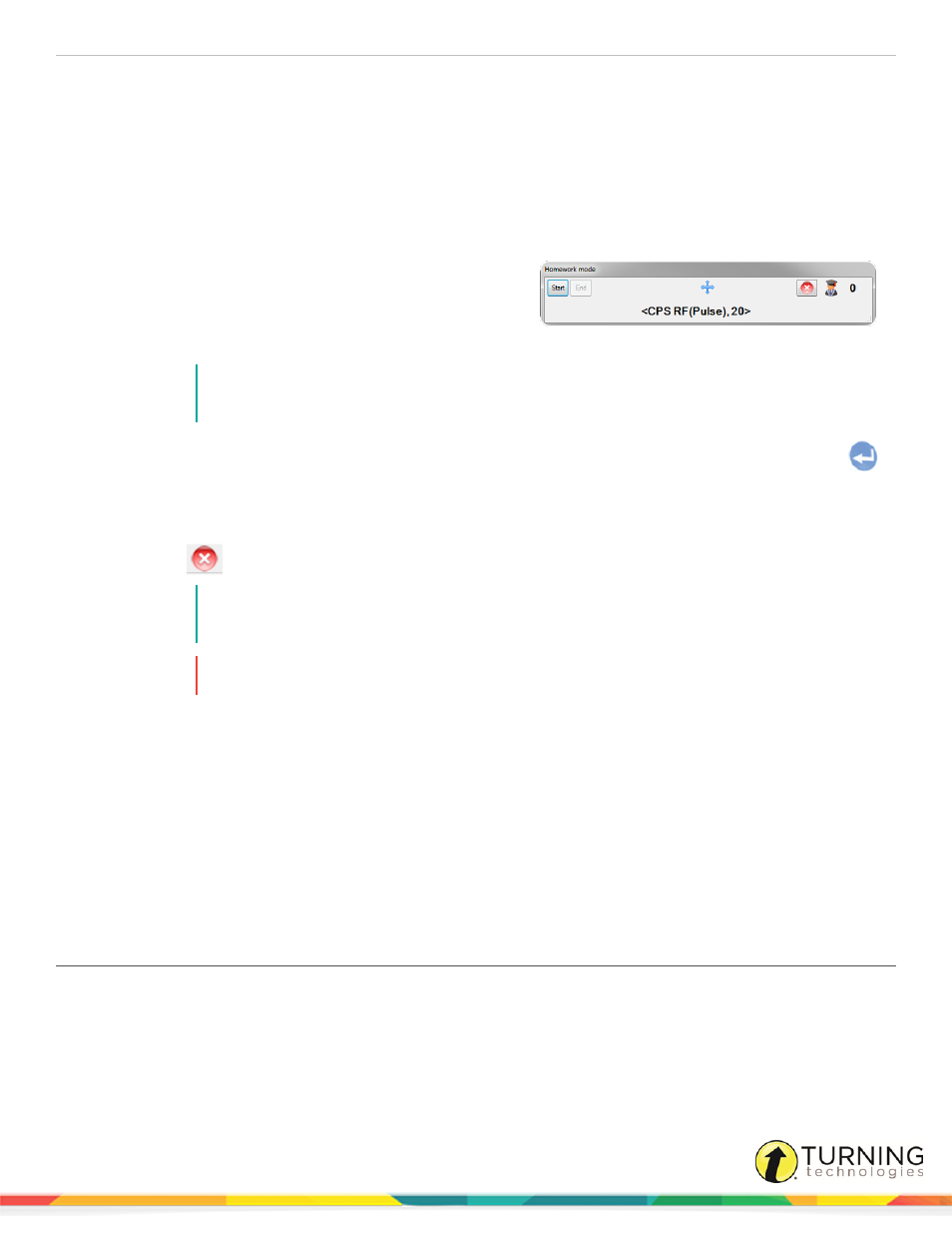
CPS for PC
51
Collecting Answers from Clickers
1
Click the Engage tab and click the Lessons and Assessments tab.
2
Click the box next to lesson to engage outside of the classroom.
3
From the Engage Options group, click Assessment Setup.
4
Click Engage Options and select Homework.
5
From the Assessment group, click Engage.
The Homework Mode toolbar appears.
6
Click Start to begin collecting the responses for the
homework assignment.
7
Instruct students to turn on their CPS Pulse clickers by
pressing any button.
NOTE
The CPS Pulse screen displays the homework choices 1,2,3,4 and the corresponding name
given to the assignment during setup.
8
Instruct the students to select the correct assignment number using the navigation arrows and press the Enter
button to submit the assignment.
The counter in the upper right corner of the Homework Mode toolbar tracks the number of assignments received.
9
After all the assignments have been received, click End.
10
Click Close
to close the Homework Mode toolbar and return to CPS.
NOTE
A report can be generated for the performance data from Homework assignments. For more
information, see
WARNING
Homework sessions cannot be merged.
Engage Question Options
This section covers the following topics:
Associating Dynamic Standards to Questions
Creating a Quick Class
The Class Wizard allows you to quickly create a class before you deliver a session. This "on-the-fly" class contains the clicker
ID values specific to the number of students participating in the session. The Class Wizard saves the Quick Class generated
during the session into the open database.
turningtechnologies.com/user-guides
