There it is, Printing lessons for a there it is! team activity – Turning Technologies CPS User Manual
Page 44
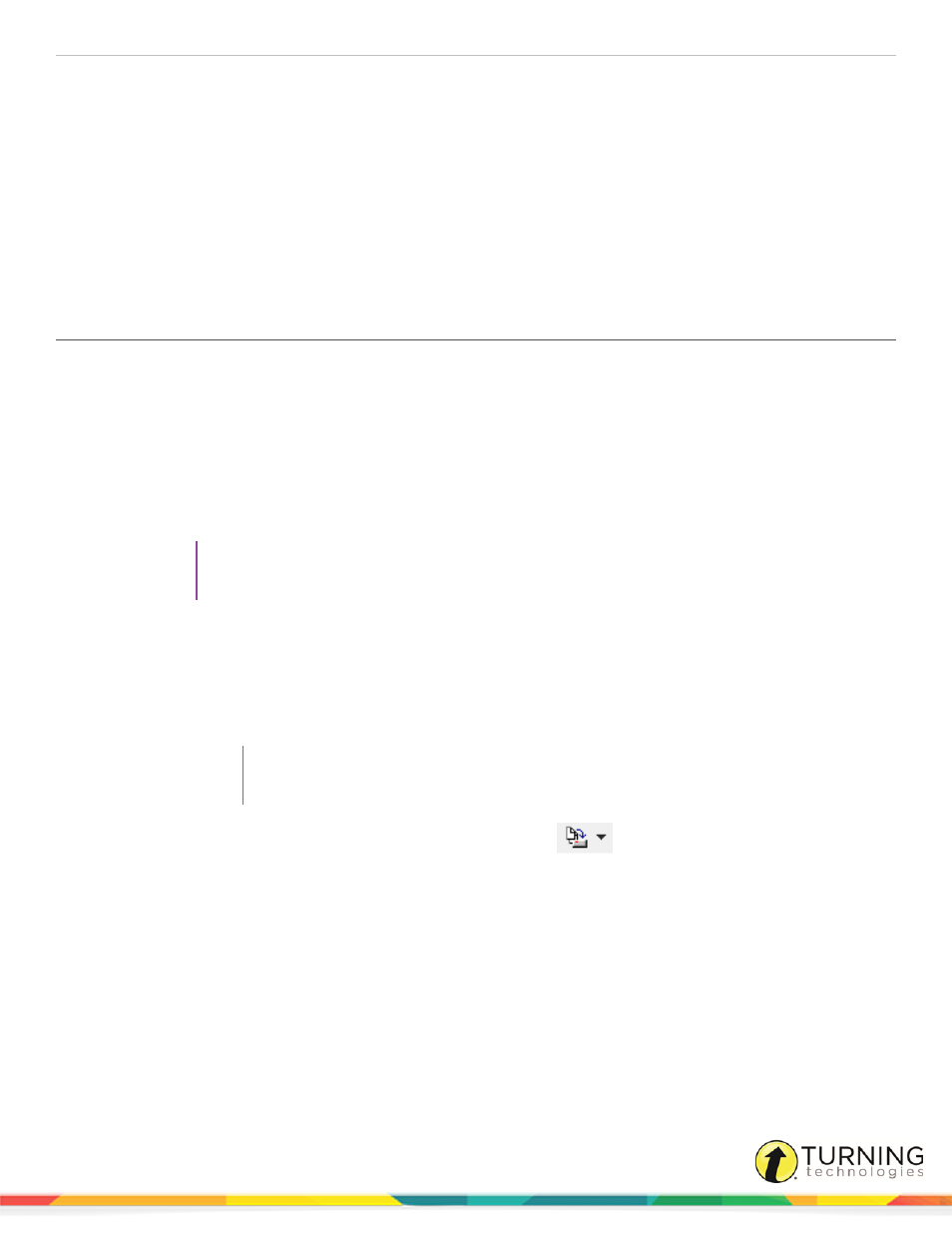
CPS for PC
44
c
Click Close to exit the Category window.
7
When finished editing the Challenge Board, click File and select Close to exit the Challenge Board.
There It Is!
You can organize your class into teams of students, or let individual students compete. Each team or student answers a
different question at a time, so students do not need to shout out answers. The There It Is! activity uses lessons you have
already created or imported.
For more information about engaging the There It Is! activity, see
Engaging There It Is! Team Activity
Printing Lessons for a There It Is! Team Activity
CPS lessons must be printed for use with the There It Is! team activity. Lessons can be printed directly from CPS or exported
to a word processing application.
1
Click the Prepare tab and click the Lessons and Assessments tab.
2
Click the lesson you want to print from the left panel.
3
Click Print.
The CPS - Print Questions window appears.
4
Click the check boxes next to the questions to print.
TIP
To select all of the questions in a lesson, click the check box next to Select All in the lower left
corner of the window.
5
Optionally, select print options to include lines for a student's name and/or the date or the answer key.
6
Click Preview.
The Print Preview window appears.
7
The questions or answer key can be printed or exported to another format.
l
To print the selected questions or answer key, click Print.
NOTE
Only one copy can be printed at a time. Export the document to another format to print
multiple copies of the lesson.
l
To export the selected questions or answer key, click Export
and select a format.
8
Enter a name for your document and click Save.
9
Click Close from the Print Preview window to return to the CPS - Print Questions window.
10
Click Close to close the Print Questions window.
turningtechnologies.com/user-guides
