Engaging anonymous mode – Turning Technologies CPS User Manual
Page 49
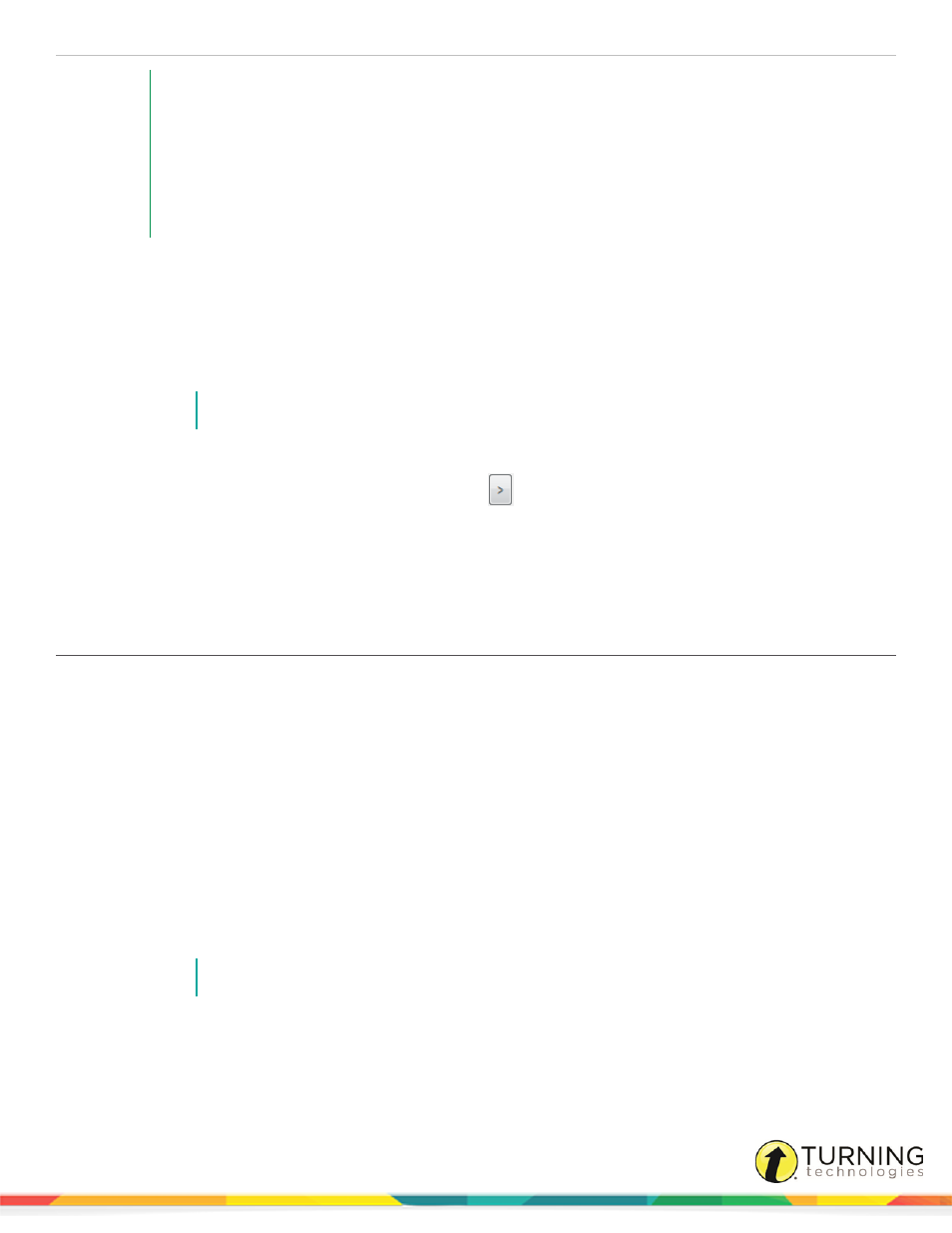
CPS for PC
49
EXAMPLE
1
Create three versions of the same test.
2
Create an answer key by
for each test.
3
Distribute the tests to the students. Students write their answers on the hard copies of the test.
4
Distribute the response pads. Students enter their answers via the response pads as you lead the
questions one at a time.
5
At the end of the session, multiple test versions are graded and ready for review in Reports.
1
Click the Engage tab and click the Lessons and Assessments tab.
2
Click the box(es) next to the lesson(s) to engage.
3
From the Engage Options group, click Assessment Setup.
4
Click Engage Options and select Teacher Led.
5
From the Assessment group, click Engage.
NOTE
Teacher Led mode disables the ability to change the Options while delivering your session.
6
Click Start to begin the session. Students can now submit their response to the first question.
7
To advance to the next question, click the Next Question
arrow.
8
Repeat step 7 until all questions are answered.
9
Click End when the session is finished.
A CPS confirmation window appears.
10
Click Yes to save the data and return to CPS.
Engaging Anonymous Mode
Anonymous mode allows you to record a class assessment without associating individual responses with student information.
Anonymous mode works with the following delivery modes:
l
Standard Mode
l
Student Paced Mode
l
Teacher Led Mode
1
Click the Engage tab and click the Lessons and Assessments tab.
2
Click the box next to the lesson to engage.
3
From the Engage Options group, click Advanced.
The Advanced Engage Options window appears.
4
Select Anonymous Mode.
NOTE
The option to create attendance is disabled.
5
Click OK.
6
From the Teach group, click Engage.
A message appears to confirm that you would like to engage the session in Anonymous mode. Click OK to confirm.
turningtechnologies.com/user-guides
