Creating attendance from an assessment, Edit reports, Regrading questions – Turning Technologies CPS User Manual
Page 90: Regrading students
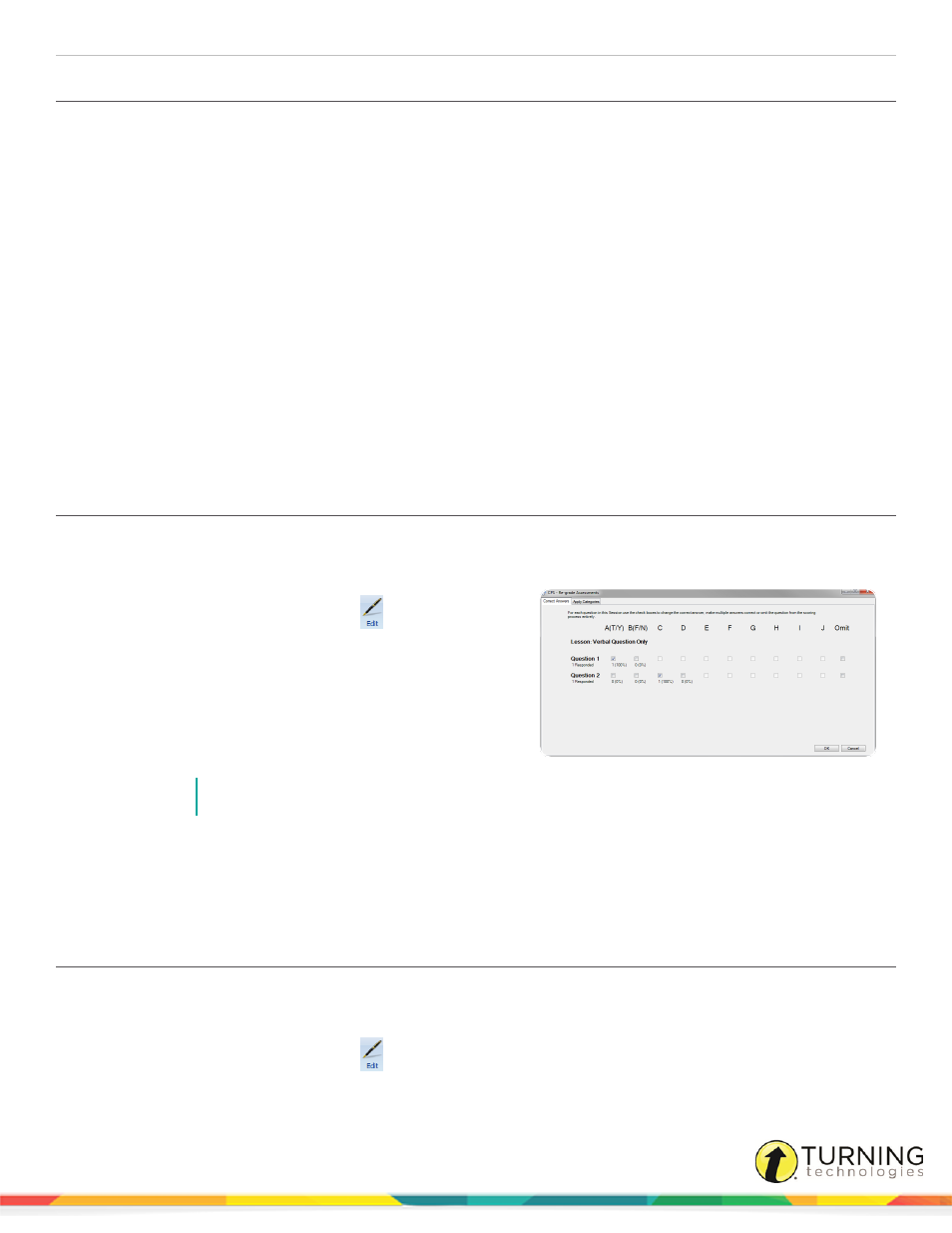
CPS for PC
90
Creating Attendance from an Assessment
1
Click the Report tab and select the Reports tab.
2
Select the session to generate an attendance assessment.
3
From the Tools group, click Create Attendance.
A confirmation message is displayed.
4
Click OK.
The attendance assessment appears in the list of sessions.
Edit Reports
A report generated in CPS can be edited after the session is delivered.
This section covers the following topics:
Regrading Questions
1
Click the Report tab and select the Reports tab.
2
Select the session to regrade.
3
From the Reports group, click the Edit
icon.
The CPS - Assessment Options window appears.
4
Optionally, edit the assessment title, category and
points.
5
Click Re-grade Questions.
The CPS - Re-grade Assessments window appears.
6
Click the box corresponding to the correct answer.
NOTE
Multiple correct answers can be selected.
7
Click the check to remove it from any box.
8
Optionally, click the corresponding Omit box to omit any questions from grading.
9
When finished, click OK to save any changes or Cancel to close the Re-grading window without saving any changes.
Regrading Students
1
Click the Report tab and select the Reports tab.
2
Select a session containing the students to regrade.
3
From the Reports group, click the Edit
icon.
The CPS - Assessment Options window appears.
turningtechnologies.com/user-guides
