Merging sessions – Turning Technologies CPS User Manual
Page 91
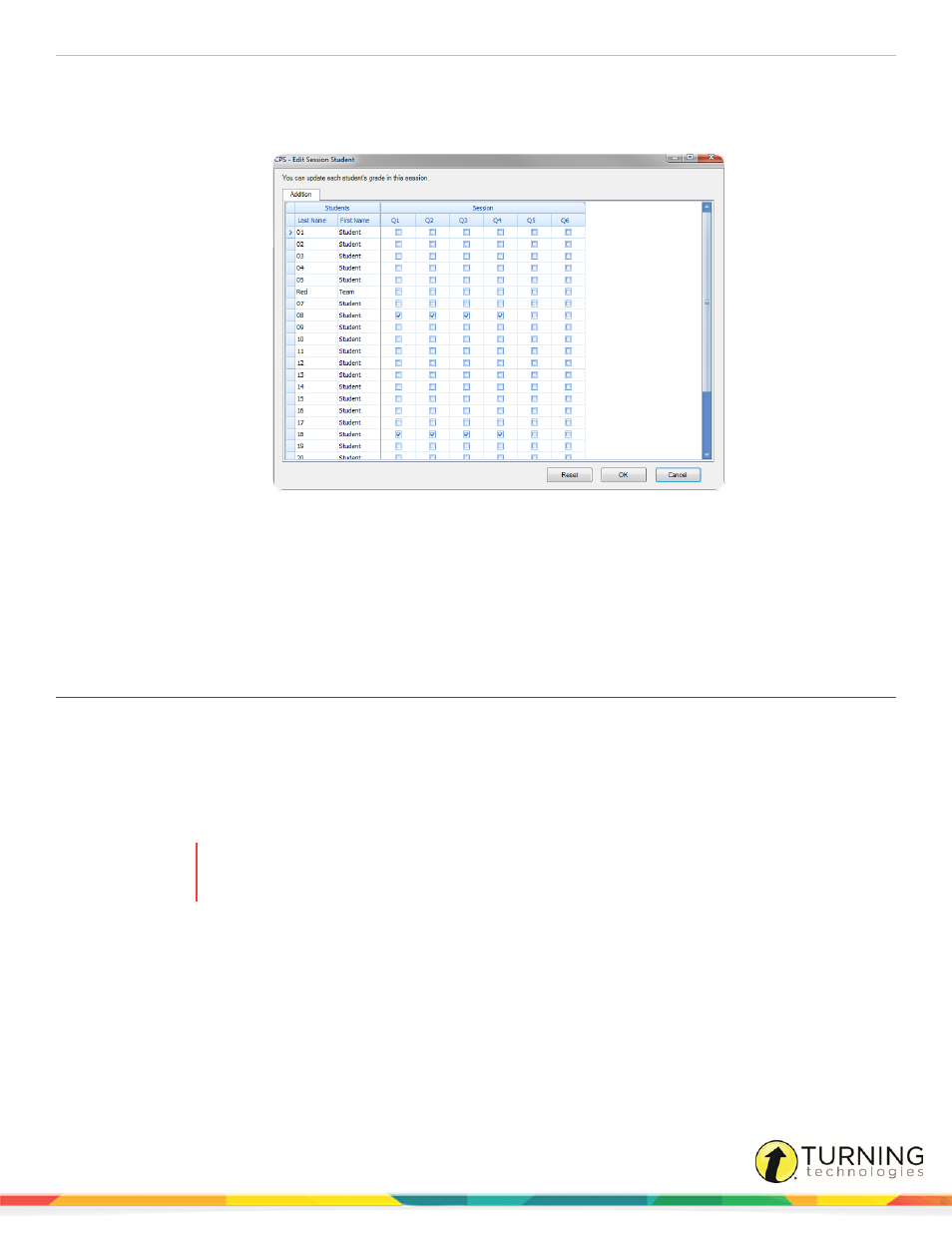
CPS for PC
91
4
Optionally, edit the assessment title, category and points.
5
Click Re-grade Students.
The CPS - Edit Session Student window appears.
6
Locate the student name and corresponding question boxes.
7
Click the box to add a check to a corresponding answer.
8
Click the check to remove it from any box.
9
When finished, click OK to save any changes or Cancel to close the Edit Session Student window without saving any
changes.
Merging Sessions
Prerequisites
An identical class roster must be applied to both sessions to merge the data.
1
Click the Report tab and select the Reports tab.
2
Select a session to merge with another session.
WARNING
Only Teacher Led and Student Paced Assessment session can be merged. Sessions must be
merged in the order they were delivered.
3
From the Tools group, click Session Merge.
The CPS - Session Merge window appears.
4
Select the session to merge with the selected session and click Next.
5
Enter a session title for the merged session and click Next.
6
Click Done.
The merged session appears in the list of sessions.
turningtechnologies.com/user-guides
