Create cps slides, Creating a cps slide, Creating – Turning Technologies CPS User Manual
Page 72: A cps slide
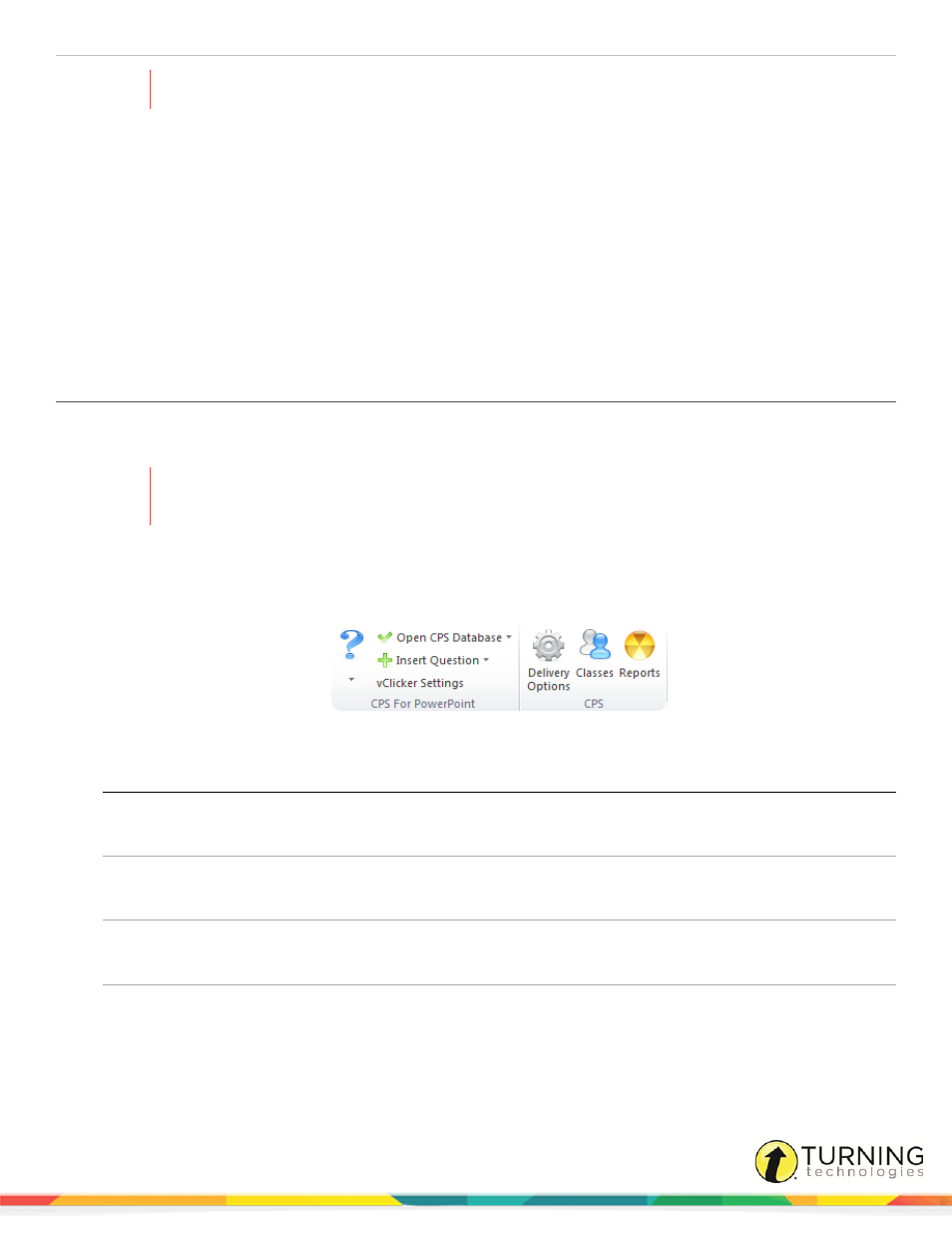
CPS for PC
72
WARNING
Deleting a class cannot be undone.
1
In PowerPoint, click the CPS tab.
2
Click the Classes icon.
The Classes and Students window appears.
3
Select the name of the class to delete.
4
Click Delete.
5
Click OK to confirm the deletion or click Cancel to quit this action.
Create CPS Slides
Creating a CPS Slide
Interactive CPS slides allow students to respond to a question in a PowerPoint presentation. CPS slides can be inserted
anywhere in the presentation.
WARNING
A presentation created in CPS for PowerPoint can only be delivered with CPS for PowerPoint. Material
created in CPS for PowerPoint cannot be imported or delivered with the stand-alone CPS software.
1
Double-click the CPS for PowerPoint icon on your desktop.
2
In PowerPoint, click the CPS tab.
The CPS Toolbar appears.
3
Click the Insert Question drop-down menu and select a question template.
Question Template
Question Options
Description
True or False
l
Graphic
l
No Graphic
A question that requires a True or False answer.
Yes or No
l
Graphic
l
No Graphic
A question that requires a Yes or No answer.
Numeric
l
Graphic
l
No Graphic
A questions that requires a numeric response.
Short Answer
l
Graphic
l
No Graphic
A question that requires a text answer of 20
characters or less.
turningtechnologies.com/user-guides
