Engaging a fastgrade lesson, Engaging, A fastgrade lesson – Turning Technologies CPS User Manual
Page 59
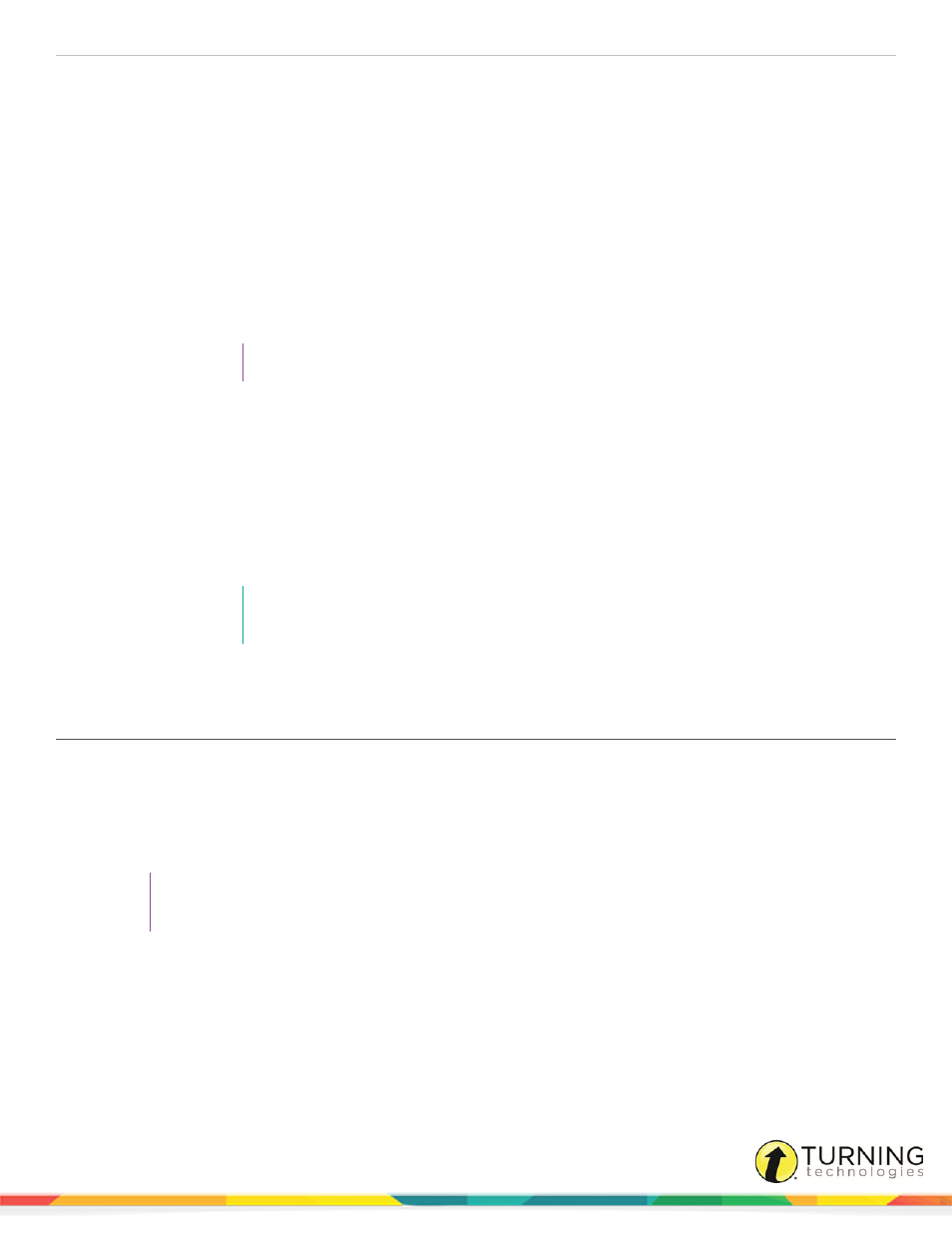
CPS for PC
59
Lessons may be engaged in Standard, Student Paced, Student Practice, Teacher Led or Homework mode. For more
information about delivery modes, see
1
Click the Engage tab and click the Lessons and Assessments tab.
2
Click the box next to the lesson to engage.
3
From the Engage Options group, select or change the following session options:
l
The title of your session by default is the same name as the lesson you are engaging. To change the session
title, click the title field, delete the default name and enter a new name.
l
The type of session distinguishes the lesson from other lessons of the same name and appears in the
performance data report of the session. Click the Type drop-down menu to select a session type.
l
Select a class from the drop-down list of class rosters or see
or see
to create a new class.
TIP
For more session options, see
Using the Advanced Engage Options Window
4
To engage the lesson in Standard Mode:
a
From the Teach group, click Engage.
b
Click Start to begin the response cycle, after the CPS Engage toolbar appears.
5
To engage the lesson in Student Paced, Student Practice, Homework or Teacher Led Modes:
a
From the Engage Options group, click Assessment Setup.
b
Click the Engage Options drop-down menu and select a delivery mode.
c
From the Assessment group, click Engage.
NOTE
The Feedback Grid, Instructor Feedback, Content Delivery or Homework Mode window
appears based on the selected delivery mode.
d
Click Start to begin the response cycle.
Engaging a FastGrade Lesson
A FastGrade lesson can be used as a supplement to worksheets and other hard-copy instructional materials.
Prerequisites
Create a FastGrade answer key in CPS prior to presenting the lesson. For more information, see
TIP
FastGrade lessons work best when engaged in Student Paced or Student Practice mode. However,
FastGrade lessons can also be used in Teacher Led mode.
1
Click the Engage tab and click the Lessons and Assessments tab.
2
Click the box next to the FastGrade lesson to engage.
3
From the Engage Options group, click Advanced.
4
Select session options and click OK.
5
From the Engage Options group, click Assessment Setup.
6
Click the Engage Options drop-down menu and select Student Paced or Student Practice.
turningtechnologies.com/user-guides
