Importing state standards, Creating standards – Turning Technologies CPS User Manual
Page 23
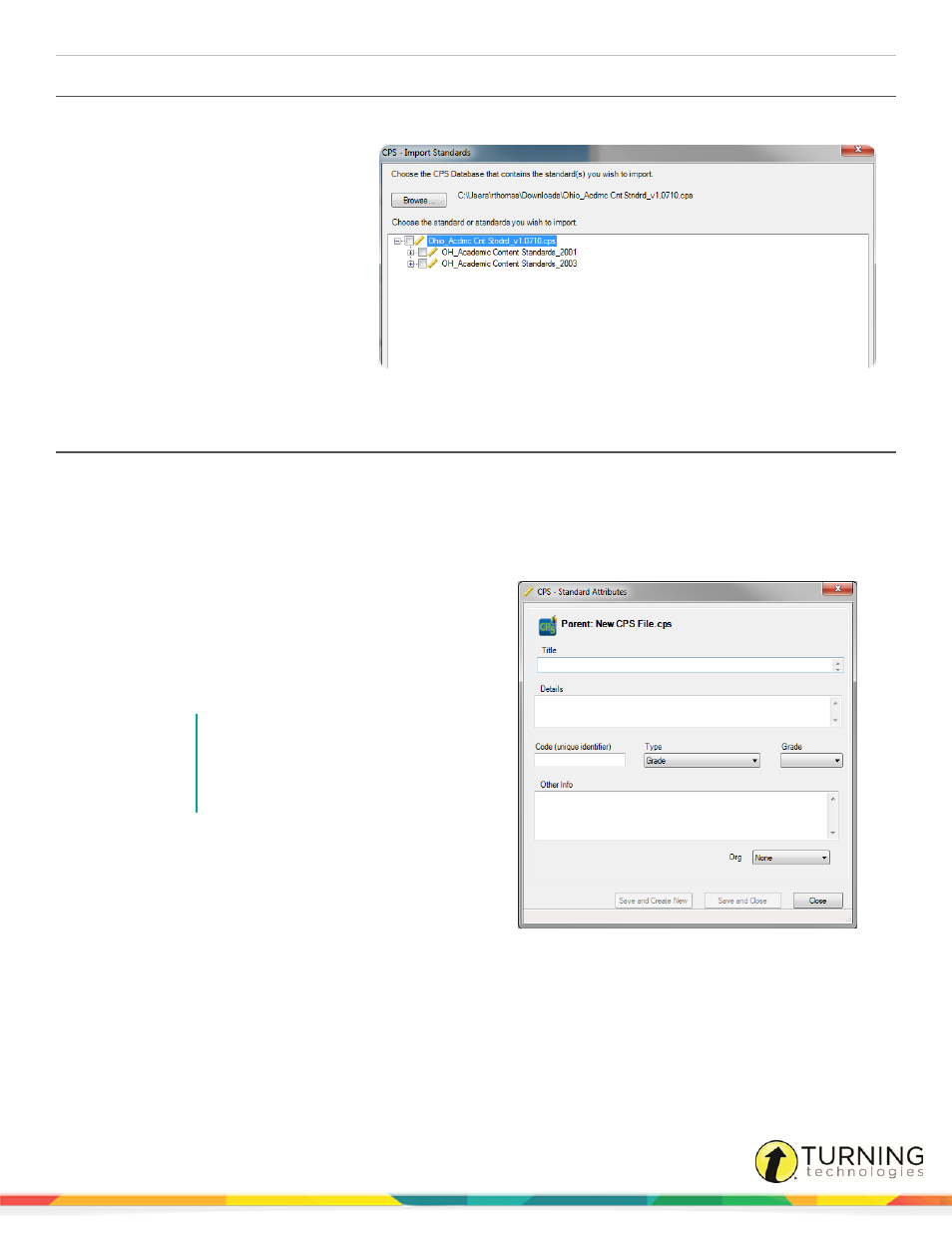
CPS for PC
23
Importing State Standards
1
Click the Prepare tab and select the Standards tab.
2
Click Import from the toolbar.
The CPS - Import Standards
window appears.
3
Click Browse and browse to the
location of the database
containing the standards.
4
Select the file and click Open.
The CPS - Import Standards
window appears.
5
Select the standard(s) to import
and click OK.
Creating Standards
You can create standards to associate with lessons and questions.
1
Click the Prepare tab and select the Standards tab.
2
Click New from the toolbar.
The CPS - Standard Attributes window appears.
3
Enter a name for the standard in the Title field.
4
Enter a description in the Details field.
5
Enter a number or unique identifier in the Code field.
6
Click the Type drop-down menu and select the type of
standard.
NOTE
The type helps identify why the
standard is in place. The drop-down
menu contains more than 20 different
standard types.
7
If Grade was selected in the Type list, click the Grade
drop-down menu and select the grade level to which
the standard applies.
8
Click the Org drop-down menu and select the state
associated with the standard.
9
Click Save and Create New if you want to create a new standard, or click Save and Close.
The standard appears in the left pane below the database name to which it has been added.
turningtechnologies.com/user-guides
