Turning Technologies Pulse User Manual
Pulse keys
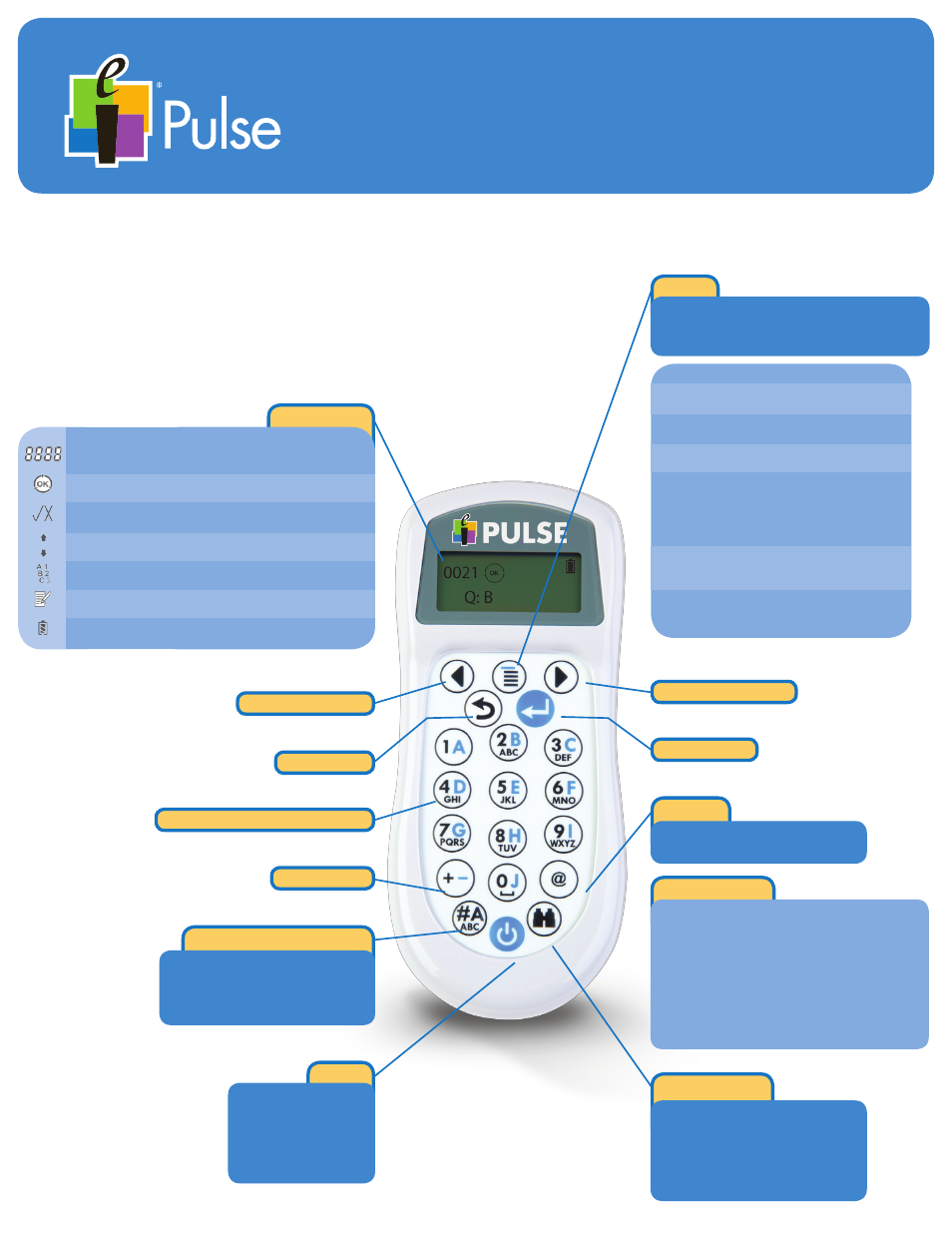
1
This device must be registered in order for it to
function properly. Your instructor will give your
information about the preferred method for
your class.
Pulse Keys
You will use your Pulse clicker as you do your other
handheld devices that have keypads. Key touches
are described here as presses. Several keys have
two types of key presses – press and press and hold.
Left Navigation
Right Navigation
Enter/Send
Backspace
Alpha/Numeric/SMS Entry
Plus/Minus
Symbols Table
. Period
, Comma
/ Division
* Multiplication
+ Plus
- Minus
Space
( Open Parenthesis
) Close Parenthesis
x
y
= Equal
> Greater than
< Less than
≥ Greater than or equal
≤ Less than or equal
| Pipe
√ Square Root
^ Caret
@ Email
Jump/Search
Press
key to jump to a question
in a self-paced test or homework
assignment.
Press and hold
key to search for
the next unanswered question.
Symbol
Press
key multiple times to cycle
through Symbols Table.
Power
Press
to power on
your Pulse.
Press and hold
for
2 seconds to power
down your Pulse.
Switch text entry mode
Press
key multiple times to cycle
through the text entry modes.
As you change modes, they are
pictured on the Screen.
The Screen
Channel #
Correct/
Incorrect
Up arrow flashes for each transmit,
down arrow flashes for each receive.
RF Activity
Indicators
Indicates which of the text entry modes -
alpha, numeric, SMS - is currently in use.
Text Entry
Mode
Indicates that the keypad is operating in
Self-Paced Mode.
Self-Paced
Mode
Indicates the current battery voltage from full
to low to very low. Very low will flash.
Battery
Status
Indicates correct or incorrect answer.
Teacher must activate this option.
NAME
DESCRIPTION
ICON
Displays Channel # or homework bin,
depending on mode.
Enter/Send Animated during transmission. OK
when transmission acknowledged.
Menu
Press to access the Main Menu.
Press the Navigation keys to scroll the Menu.
Press the Enter key to select a Menu item.
Menu Item
Description
Channel
Displays the Channel # in the
upper left corner of the Screen.
Contrast
Press the Navigation keys to
adjust the contrast from low
contrast (1) to high contrast (6).
Greeting
The Greeting displays when you
turn on the Pulse.
Press the Enter key, type your
greeting, press the Enter key
again to save it.
Diagnostic Displays the Pulse’s Serial num-
ber, your Pulse type, the signal
strength, and firmware version.
Join
Press the Enter key.
Type the Join Code for the Class.
Clicker #
Displays the clicker’s assigned
number.
