Engage lessons and assessments, Lesson delivery modes, Engaging standard mode – Turning Technologies CPS User Manual
Page 46
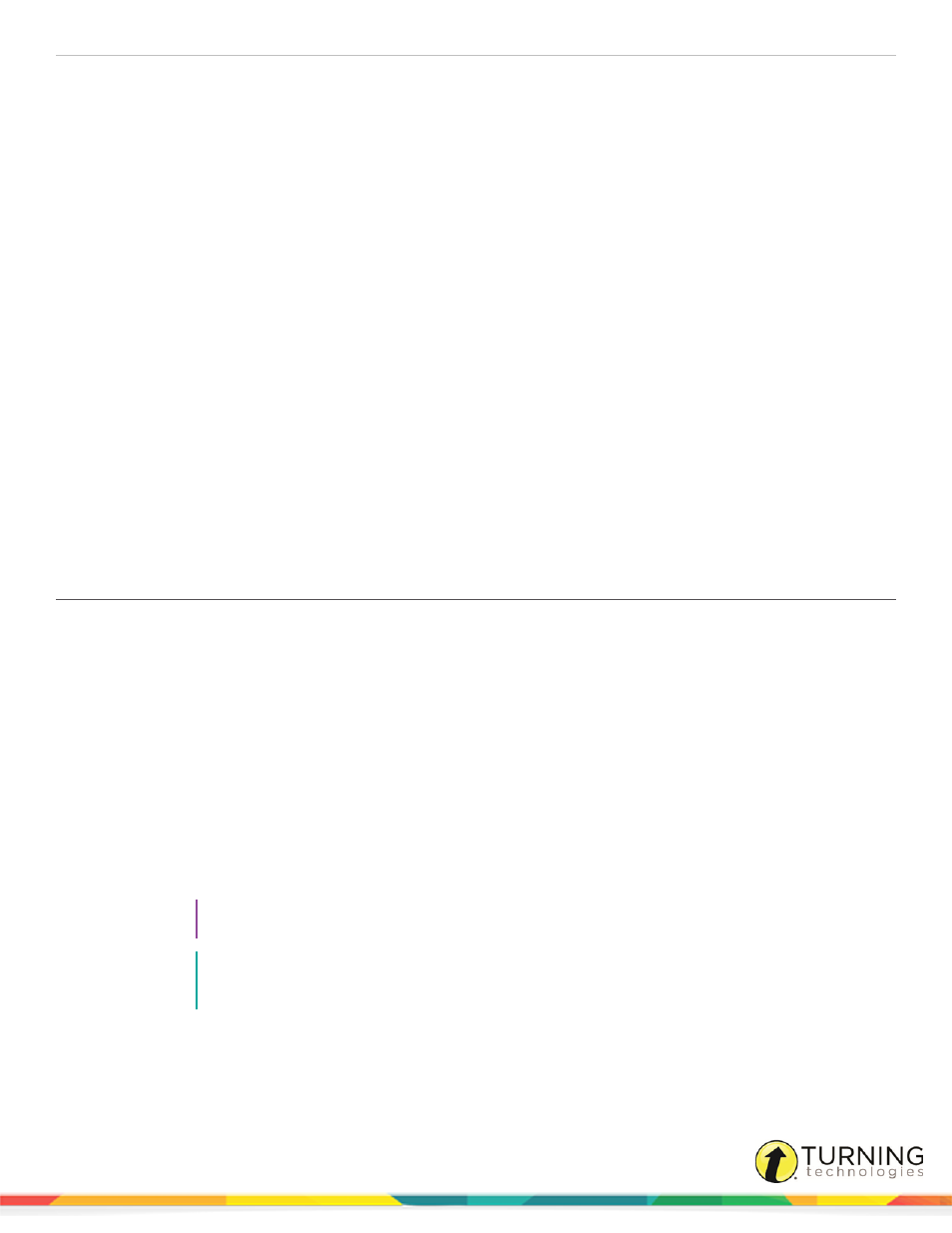
CPS for PC
46
Engage Lessons and Assessments
CPS offers several delivery modes to bring interactivity to lessons and assessments. Deliver questions to students verbally,
with printed assessments or with content created in CPS.
This section covers the following topics:
Engage PowerPoint Presentations
Lesson Delivery Modes
Select a delivery mode to engage your session. Depending on the mode selected, you can control the pace of the questions,
allow the students to control the pace or deliver an anonymous assessment.
Engaging Student Practice Mode
Engaging Standard Mode
Standard mode allows the teacher to control the pace and progress of the lesson questions. CPS automatically engages a
lesson in Standard mode by default. A delivery session in Standard mode uses the Engage Toolbar.
1
Click the Engage tab and click the Lessons and Assessments tab.
2
Click the box(es) next to the lesson(s) to engage.
3
From the Teach group, click Engage.
The Engage toolbar appears.
4
From the toolbar, click Next to engage the next available question in the lesson.
The Content Deliver window appears. It varies depending on the selected Delivery Options.
5
Click Start to begin the response cycle.
6
Click End to stop the response cycle.
7
Use the Engage toolbar to navigate through the session and engage the lessons.
TIP
For more information on using the Engage Toolbar, see
NOTE
Dynamic Standards can be applied to questions in the Standard mode. See
Dynamic Standards to Questions
for more information.
turningtechnologies.com/user-guides
