Turning Technologies Presenters User Manual
Turning account for instructors, Creating a turning account, Creating a participant list
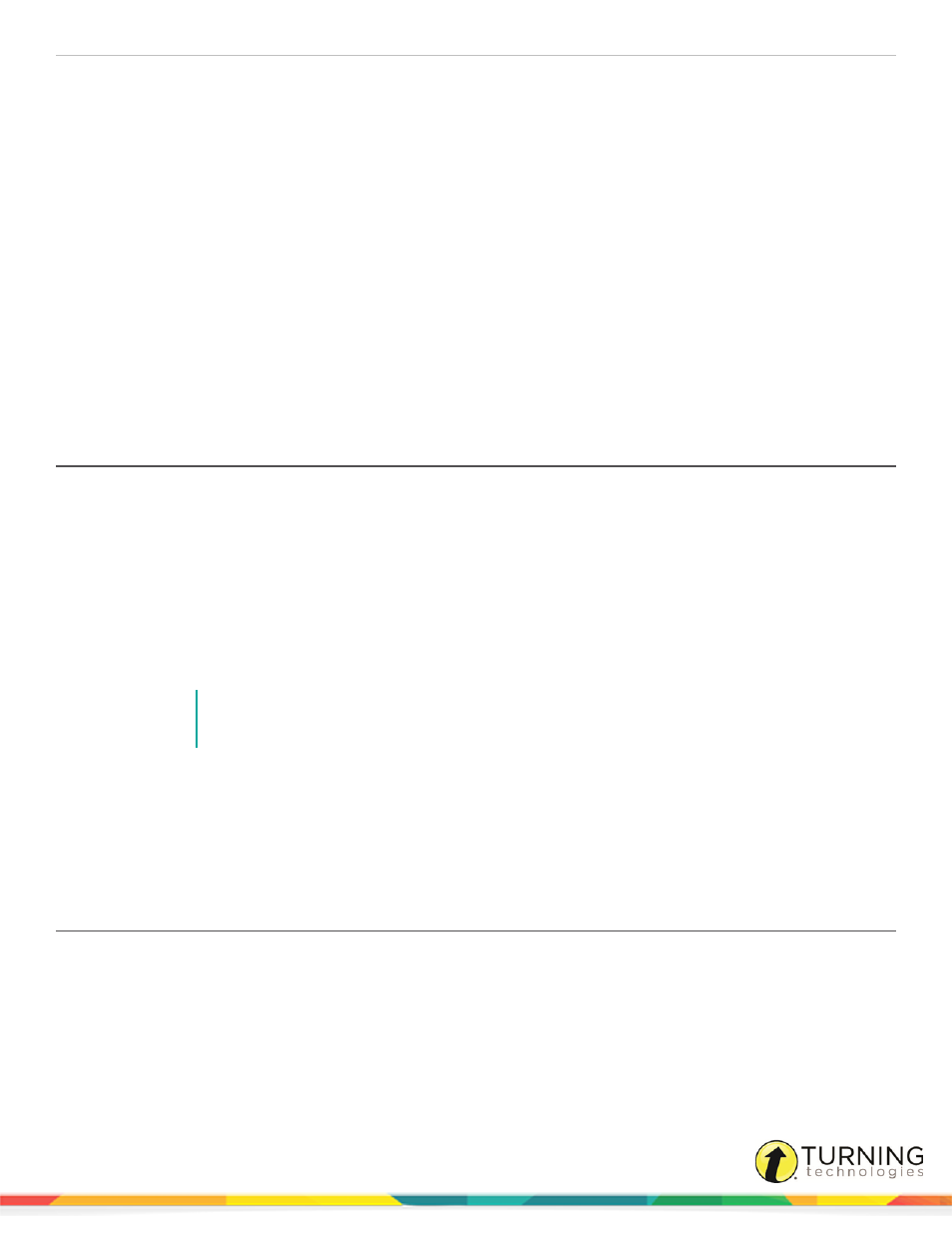
Turning Account Registration for Instructors
1
TURNING ACCOUNT FOR INSTRUCTORS
The Turning Account website provides instructors the ability to create participant lists to be used with TurningPoint Cloud.
When the instructor adds a participant to a participant list, the participant receives an email invitation to register for the course.
Aside from creating and managing participant lists, instructors can download Turning Technologies software, view their license
information and manage their Turning Account.
The following topics are covered:
Creating a Turning Account
A Turning Account is a unique identifier that is used to tie together all software accounts and response devices. A Turning
Account is required for use with TurningPoint Cloud and ResponseWare.
1
Go to
2
Click Create Account.
The Sign Up page is displayed.
3
Enter your email address and click Next.
A verification email will be sent to the email address you provide.
4
Check your email and click the link to verify your Turning Account.
NOTE
If you did not receive the verification email, click the Resend Verification button in Turning
Account.
5
Enter all required fields as noted by the asterisks on the Profile page.
a
From the Role drop-down menu, select Instructor.
6
Select the box labeled I accept the Terms of Use and click Create account.
The Dashboard is displayed.
Creating a Participant List
Creating a participant list from Turning Account allows participants to register for a course. After the participant list is created,
an email invitation is sent to participants requesting them to register for the course associated to the participant list.
1
Sign in to your Turning Account.
2
Go to
and sign in to your Turning Account.
3
Select Participants from the left menu.
turningtechnologies.com/technical-support/integration-solutions
