Engage lesson options, Using the advanced engage options window – Turning Technologies CPS User Manual
Page 57
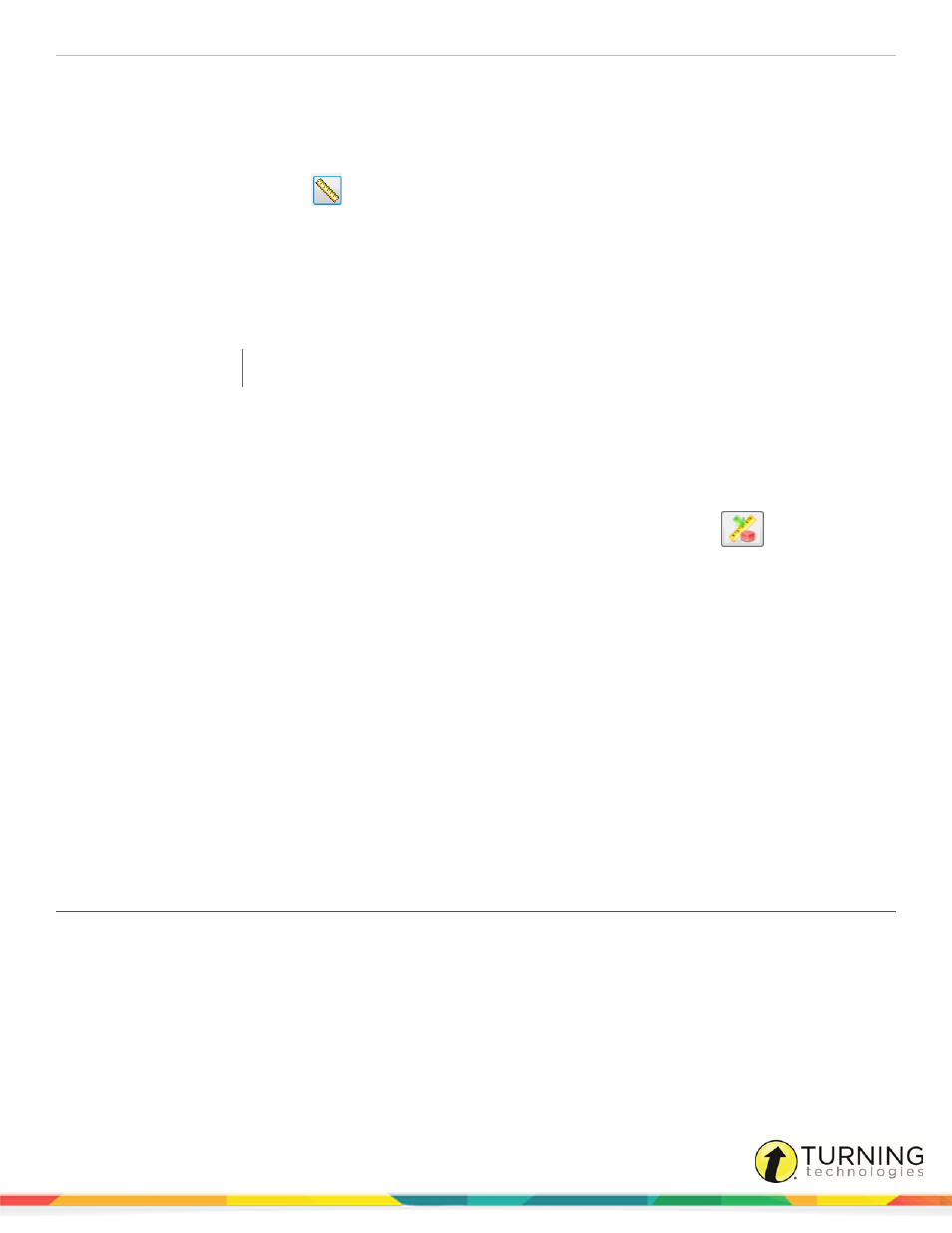
CPS for PC
57
1
Click the Engage tab and click the Lessons and Assessments tab.
2
Click the box next to the lesson to engage.
3
In the Engage Options group, click Advanced.
The Advanced Engage Options window appears.
4
Click the Dynamic Standards
icon.
The Dynamic Standards Setup window appears.
5
Select the standard(s) to be included in your subset.
6
Below When a Question is Engaged, select one of the following options:
l
If Prompt for Dynamic Standards is selected, the Dynamic Standards Setup window appears with every
question you engage. This allows you to decide during the delivery of each question and which standard(s) to
apply.
TIP
This option is useful with the Verbal Question feature.
l
If Automatically Align Selected Dynamic Standards is selected, CPS automatically aligns the standard(s)
defined in the subset with each question in the session. CPS will not prompt you with the Dynamic Standards
Setup window.
l
If neither option is selected, CPS will not prompt you with the Dynamic Standards Setup window and no
standards will be applied to the questions in the session. However, a subset of standards can be selected and
applied to questions at any time by clicking the Dynamic Standards and Categories
icon from the
Content Deliver window.
7
Click OK to apply the standards and settings and return to the Advanced Engage Options window.
8
Click OK to return to the Engage tab.
9
In the Teach group, click Engage to start the lesson.
Engage Lesson Options
This section covers the following topics:
Using the Advanced Engage Options Window
Using the Advanced Engage Options Window
The Advanced Engage Options window allows you to configure assessment settings prior to engaging a session.
1
Click the Engage tab and click the Lessons and Assessments tab.
2
Click the box next to the lesson to engage.
3
From the Engage Options group, click Advanced.
The Advanced Engage Options window appears.
turningtechnologies.com/user-guides
