Setting a database password – Turning Technologies CPS User Manual
Page 14
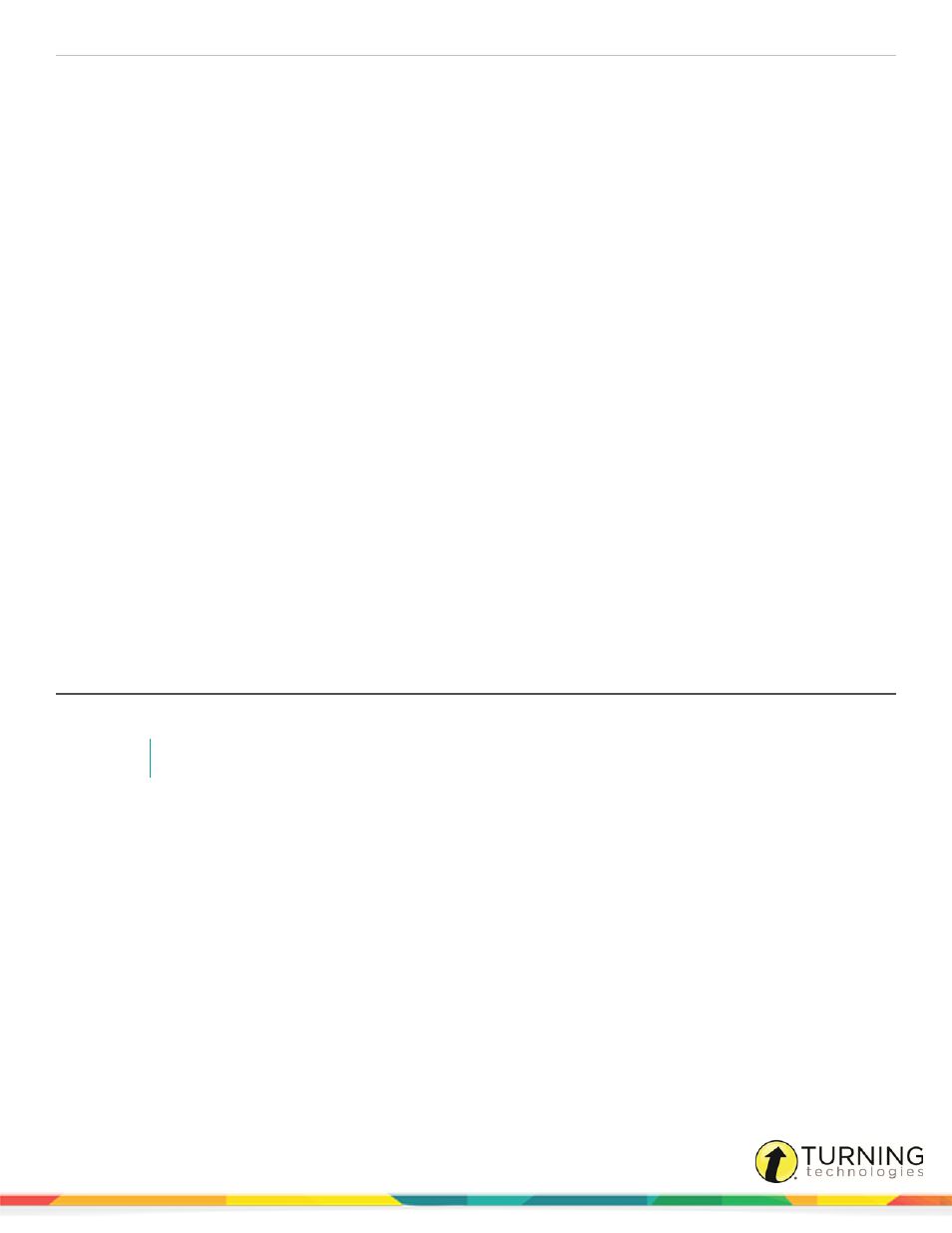
CPS for PC
14
l
Show Percent Correct - Displays the percentage of students that correctly answered the question after the response
cycle ends.
l
Show Correct Answer - Displays the correct answer to the question as a green check mark in the Content Delivery
window after the response cycle ends.
l
Auto Start the Question - Automatically starts the response cycle.
l
Auto Start the Timer - Automatically begins the question timer when the response cycle is started.
l
Timer Length - Changes the default length of time displayed in the Content Delivery window during a response
cycle.
l
Timer Increment - Changes the default increment of time change when using the + and - sign displayed in the
Content Delivery window during a response cycle.
l
Auto Show Charting - Automatically displays the Charting window after the response cycle ends.
Verbal Questions
l
Show Large Screen - Displays the Content Delivery window and Feedback Grid when you engage a verbal question.
This allows you to type in a question and the answer text that are then recorded. If this option is not selected, only the
Feedback Grid is displayed.
l
Auto Show Charting - Automatically displays the Charting window after the response cycle ends.
Time Based
l
Auto Move to Next Question - Automatically advances to the next question after the response cycle ends.
l
Timer Length - Changes the length of time a question is displayed in the Content Delivery window during a
response cycle before automatically moving to the next question.
l
Timer Increment - Changes the increment of time change when using the + and - sign displayed in the Content
Delivery window during an automatic advance response cycle.
Setting a Database Password
Use the password option to protect your database.
NOTE
You can import or build lessons or standards from a password-protected database without a password.
1
Click Settings.
turningtechnologies.com/user-guides
