Homework mode – Turning Technologies CPS User Manual
Page 50
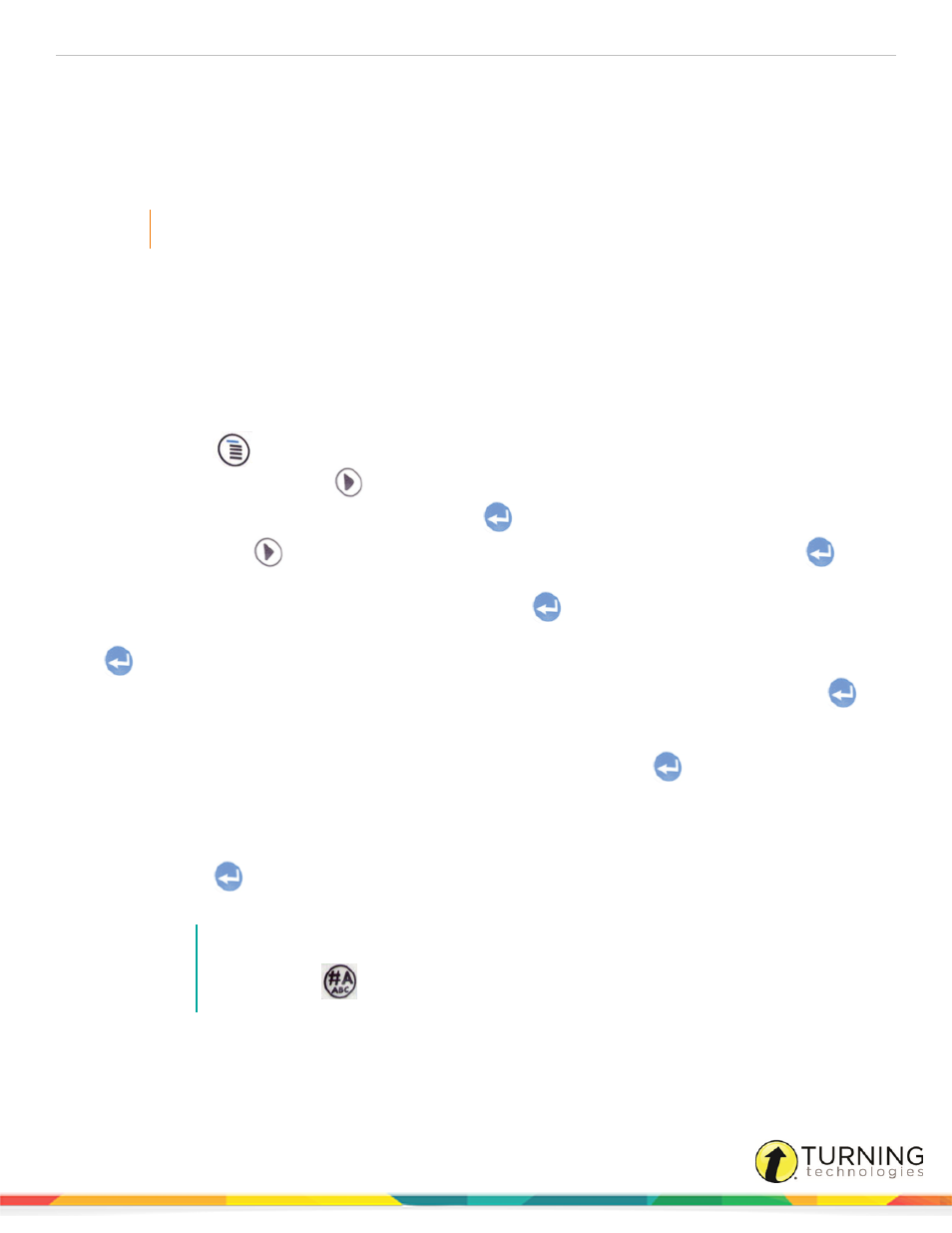
CPS for PC
50
7
Follow the instructions from the specific delivery mode to engage your session.
Homework Mode
Homework mode allows students to enter answers on their clickers outside of the classroom for homework assignments or to
answer questions during field trips.
IMPORTANT
Homework mode is only compatible with CPS Pulse clickers.
To utilize Homework mode, you must do the following:
1
Program the clickers for Homework mode.
2
Collect performance data from the homework assignment.
Programming CPS Pulse Clickers for an Assignment Outside of Class
1
Turn on the CPS Pulse clicker by pressing any button.
2
Press the Menu
button.
3
Press the right navigation arrow
once.
4
"Homework" is displayed on the screen. Press the Enter
button to select.
5
Press the right arrow
to navigate to the location to save homework (1, 2, 3 or 4) and press the Enter
button
to save the selected location.
6
Enter a name for the homework assignment and press the Enter
button to save.
7
Select Edit to edit an existing homework assignment or New to create a new homework assignment. Press the Enter
button for selection.
a
If Edit is selected, enter a test number (use "1" if a test number was not assigned) and press the Enter
button.
b
If New is selected, select Yes to clear any previously saved data in the selected homework assignment. Enter a
test number (use "1" if a test number was not assigned) and press the Enter
button.
c
Alternatively, select No to return to the previous screen.
8
The CPS Pulse screen displays "Q01:" to allow students to enter answers for the first homework question. Press the
navigation arrows to navigate through the homework assignment.
9
Press the Enter
button after each answer entry.
Answers entered while in Homework mode are stored on the CPS Pulse clicker.
NOTE
The input mode will default to Text Entry mode but can be adjusted for each different question
type by pressing
multiple times to toggle through Text Entry, Alpha and Numeric character
entry mode.
turningtechnologies.com/user-guides
