Adding students to a class in cps for powerpoint, Copying students to a class in cps for powerpoint – Turning Technologies CPS User Manual
Page 69
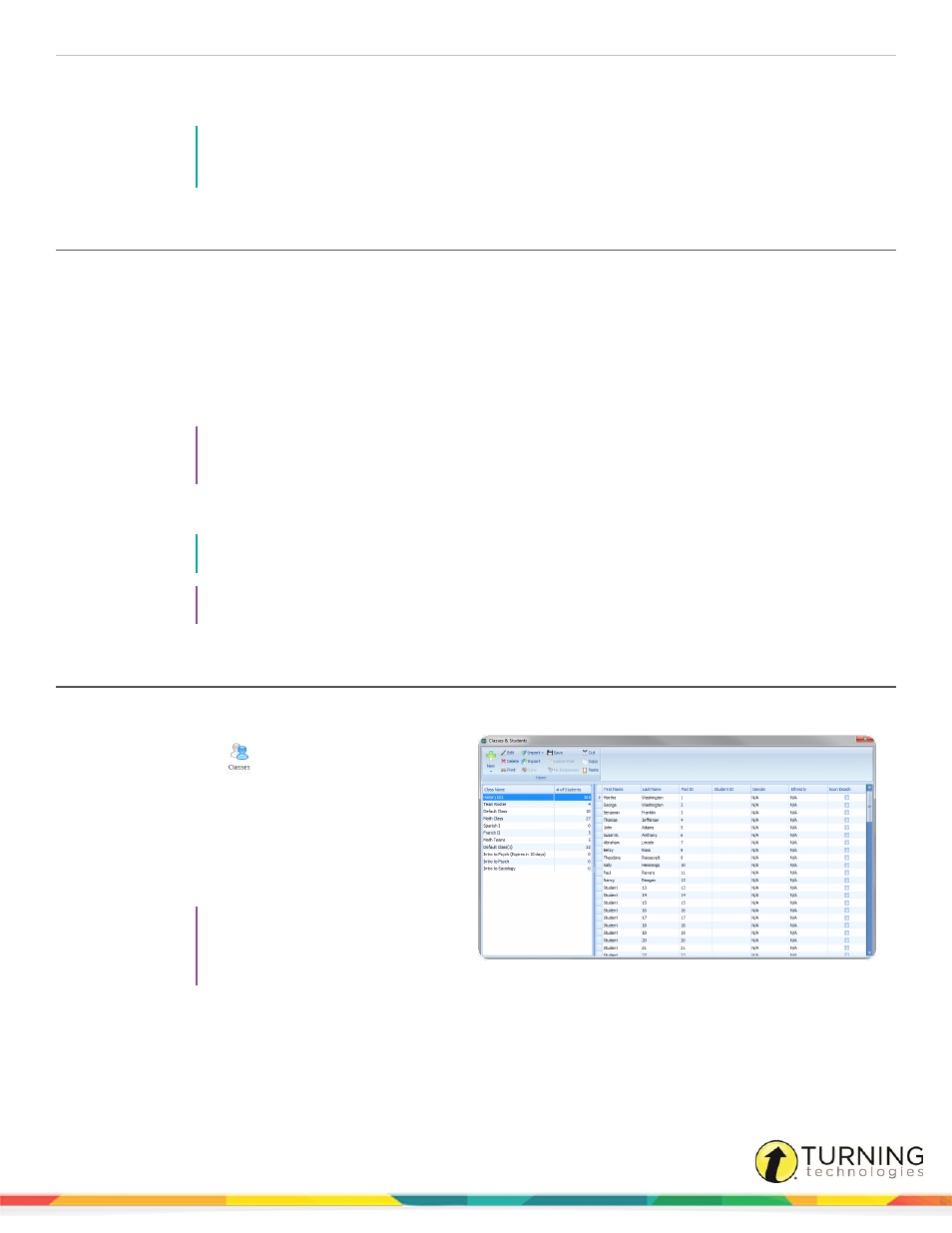
CPS for PC
69
9
When finished, click Done to close the CPS - New Class Wizard.
To create an additional class, select I want to make another class.
NOTE
To edit the class name or details, select the class name and click Edit. To save any changes,
click Save.
Adding Students to a Class in CPS for PowerPoint
1
In PowerPoint, click the CPS tab.
2
Click the Classes icon.
The Classes and Students window appears.
3
Click New and select Student.
4
Enter the student’s first name in the highlighted field.
5
Press the Tab key on your keyboard to move to the next field. First Name, Last Name and Pad ID are required.
TIP
Pressing the Enter key on the keyboard saves the information and navigates to the next student
data row. CPS automatically assigns the next student a Pad ID number in numeric order.
6
Click Save when finished.
NOTE
Any class created in the database can be used in conjunction with any lesson delivery mode.
TIP
Click the column headers labeled First Name, Last Name or Pad ID to sort the view.
Copying Students to a Class in CPS for PowerPoint
1
In PowerPoint, click the CPS tab.
2
Click the Classes
icon.
The Classes and Students window appears.
3
Select the class containing the student(s) to be
copied.
The class roster appears in the right panel.
4
Select a student name.
TIP
To select multiple students,
press and hold the Ctrl key while
clicking each student name.
5
Click Copy when the desired student or students are selected.
6
Select the class into which you want to copy the student(s).
7
Click Paste.
The student information appears in the class roster.
turningtechnologies.com/user-guides
