Syncing a class with blackboard vista, Angel, Enabling a class from angel – Turning Technologies CPS User Manual
Page 100
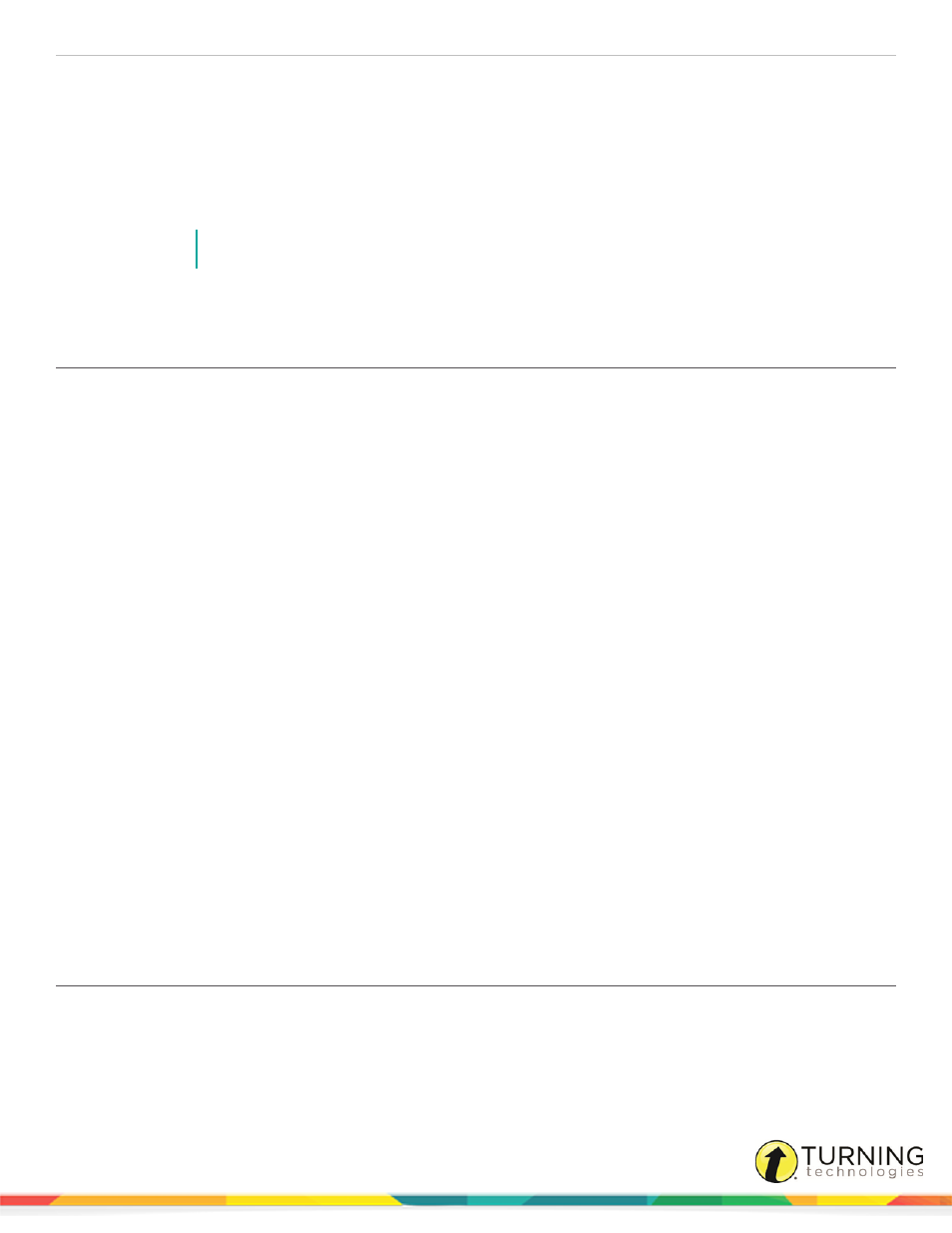
CPS for PC
100
4
Select your institution from the list and click Next.
5
Enter your CPSOnline username and password and click Next.
6
Click the box(es) next to the class(es) to import or click the box labeled Select All to import all available classes.
7
Click Next.
8
Enter your Vista username and password and click Next.
CPS imports the class(es) from Vista.
NOTE
This class is online, therefore student information cannot be edited from CPS.
9
Click Done.
Syncing a Class with Blackboard Vista
Sync your CPS class with Blackboard Vista to upload grades and maintain an updated class roster. By default, CPS
automatically syncs every time CPS is opened. Use the steps below to manually sync the class while in CPS.
Prerequisites
Your computer must have a stable internet connection.
1
In CPS, click the Prepare tab and select the Classes and Students tab.
2
Select the class to sync with Blackboard Vista.
3
From the Home group, click Sync.
The class syncs with Blackboard Vista.
ANGEL
Unlike a CPSOnline class, a class from ANGEL is not created within CPS. A class is enabled from within ANGEL and then
imported into CPS.
Prerequisites
A CPSOnline username and password is required. If you do not have a CPSOnline account, see
This section covers the following topics:
Enabling a Class from ANGEL
Prerequisites
ANGEL must have the My CPS Page installed. If the My CPS Page is not installed in ANGEL, contact the ANGEL
administrator.
turningtechnologies.com/user-guides
