Turning Technologies CPS User Manual
Page 28
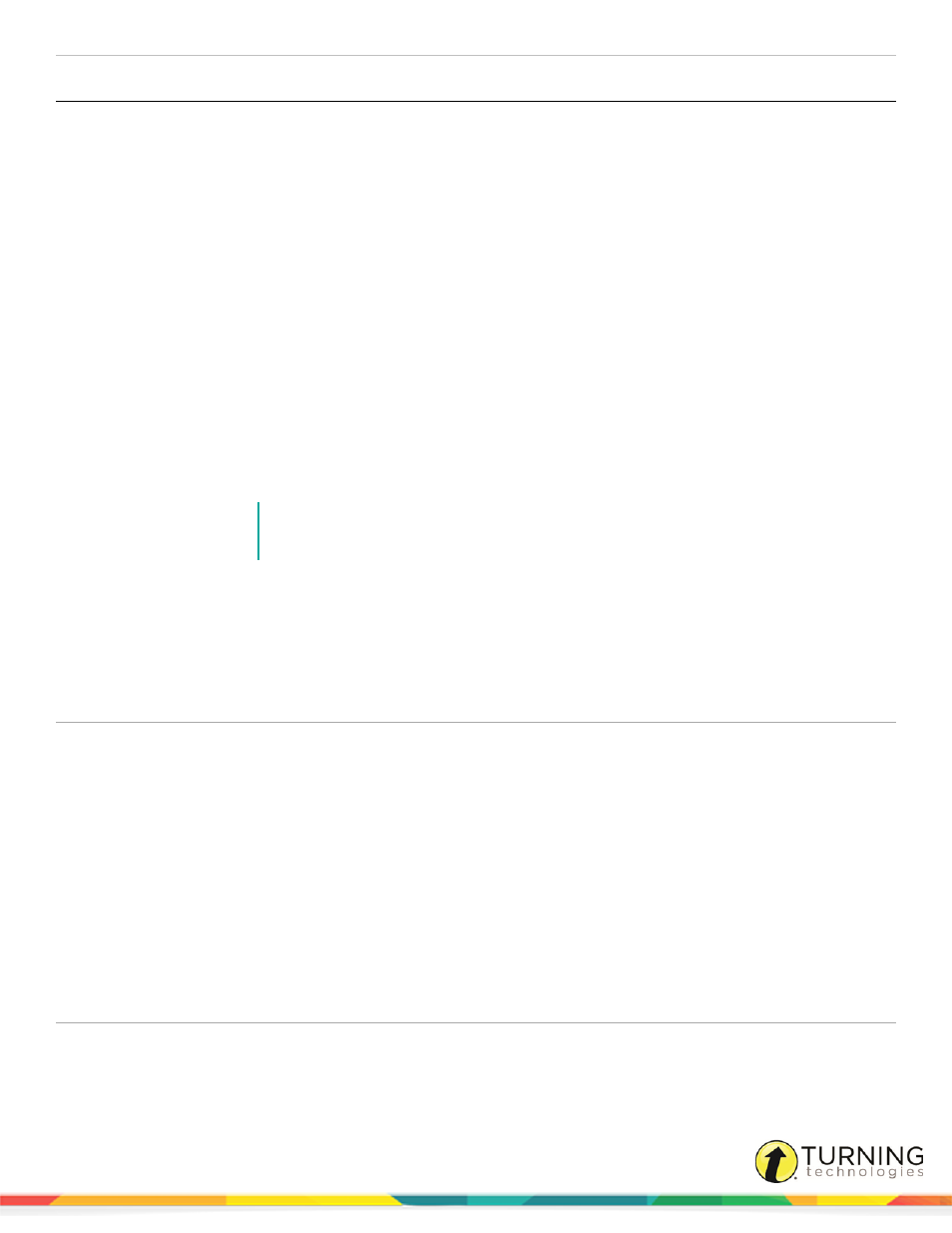
CPS for PC
28
Group
Task
Format
Select the question type and template.
l
From the first drop-down menu, select the question type.
l
MC2 - MC10 - These labels are Multiple Choice questions where the number indicates the
number of answer choices.
l
Short Answer - Short Answer questions require a text answer of 20 characters or less.
l
Essay - Essay questions require a text answer of 140 characters or less. Essay questions are
only displayed in the following reports: Study Guide, Response and Raw Response Data
Export. Essay questions are not available in SMA mode on CPS Pulse Response Pad or in
Homework mode.
l
AS2 - AS10 - Answer Series are questions that require the ordering of 2 to 10 answers.
l
Numeric - Numeric questions require a number as an answer, can include decimal place and
ranges (+/-).
l
T/F - True/False questions require an answer of True or False.
l
Y/N - Yes/No questions require an answer of Yes or No.
l
Performance Question - Performance questions are open-ended questions associated with
rubrics that divide the total points available for the question into multiple categories.
NOTE
Short Answer, Essay, Answer Series and Numeric question types can only be used
with the CPS Pulse clicker and the ResponseCard NXT .
l
From the Template drop-down menu, select the question template.
l
Chalkboard - Create custom images or drawings to add to questions and enables the Show
Question icon.
l
No Graphics - Select if you do not want to add any graphics to question or answers.
l
Add Graphics - Add JPEG, GIF or BMP files to question and/or answers and enables the Draw
Question icon.
Options
Set delivery and question options.
l
Click the Engage drop-down menu to select delivery options for the question.
l
Show question image after response.
l
Show image full screen.
l
Exclude question from Self-Paced and Practice Assessments.
l
Engage as FreeForm.
l
Click the Question drop-down to select question options.
l
Associate the question with a standard.
l
Assign a category to the question.
l
Include notes and media with the question.
l
Assign a difficulty level to the question.
Proofing
l
Preview - Preview the current question.
l
Spelling - Check the spelling now, check the spelling when you save the question or change the Spell
Checker options.
turningtechnologies.com/user-guides
