Editing student information, Editing class or teacher information – Turning Technologies CPS User Manual
Page 19
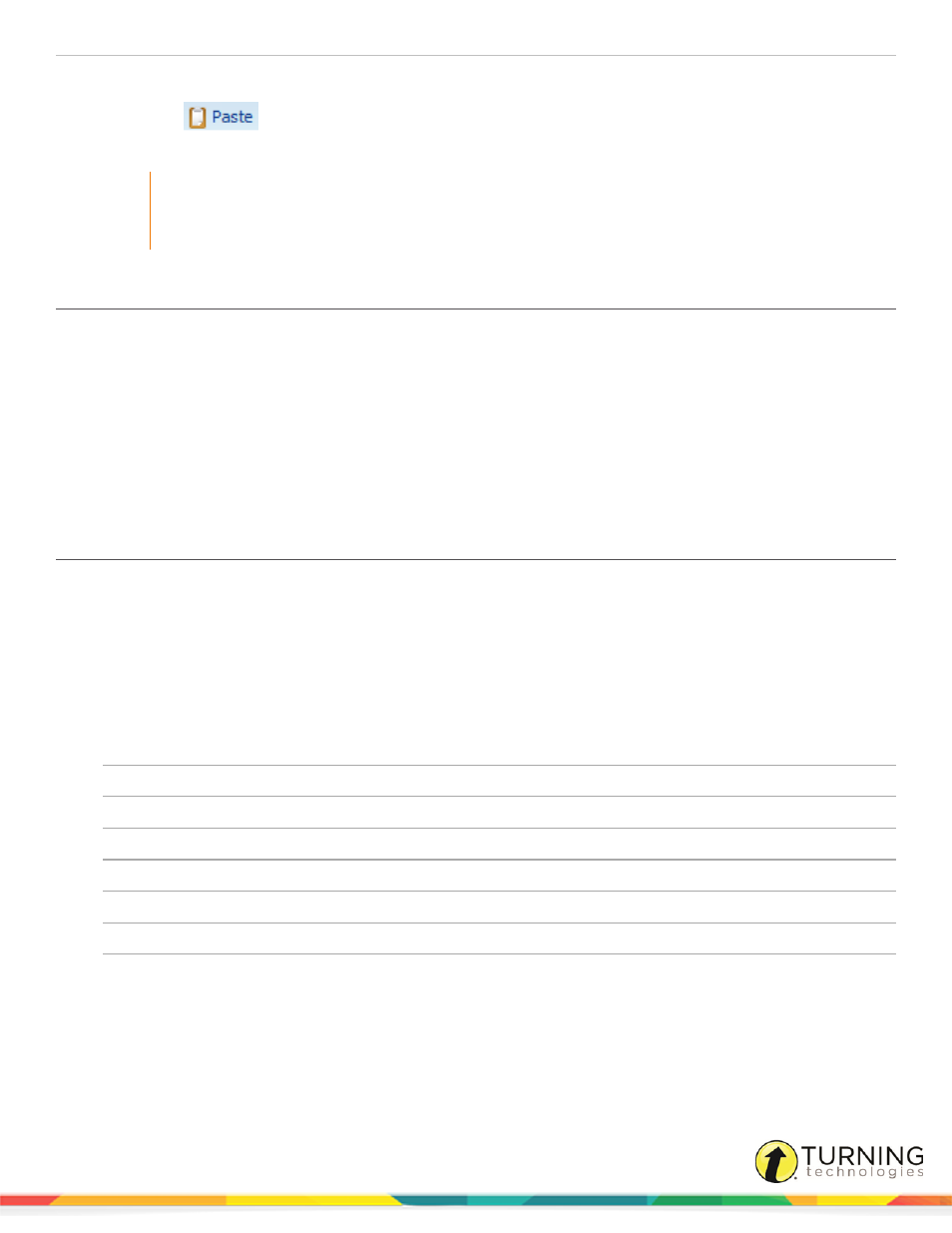
CPS for PC
19
The class roster appears in the right panel.
6
Click Paste
.
The student information appears in the class roster.
IMPORTANT
The Pad ID can be set to a different number in each class. However, changes made to other student
information will update in any class into which the student was copied. This is only true for students who
have been copied from one class to another, not for classes that have been copied.
Editing Student Information
1
Click the Prepare tab and select the Classes and Students tab.
2
Select a class name to display the students in the class.
3
Click the student data field that contains the student information you want to edit.
A cursor appears in the selected data field.
4
Edit student information in the data field that contains the cursor.
5
Click Save from the toolbar.
6
Repeat steps 3 - 5 to edit additional student information from the class roster.
Editing Class or Teacher Information
1
Click the Prepare tab and select the Classes and Students tab.
2
Select a class name to edit.
3
Click Edit .
The CPS - Class Information window appears.
4
Select the Class Information or Contact Information tab.
5
Edit any of the onscreen options.
Class Name
The name of the class roster. (Required)
Course Number
The course number assigned by your school. (Optional)
Section
The section number for your class. (Optional)
Period
The period in which the class is held. (Optional)
Semester
The semester during which the class is taught. (Optional)
Campus
The building or campus name where the class is taught. (Optional)
Classroom Number
The room number of the class. (Optional)
Attendance Options
This options designates where the attendance reports are stored in CPS.
l
Display new attendance sessions in the Reports tab as a grade in the Gradebook.
l
Display new attendance sessions as Absent/Present in the Class Info area of the
Gradebook.
turningtechnologies.com/user-guides
