Engage, Attendance, Taking attendance – Turning Technologies CPS User Manual
Page 45
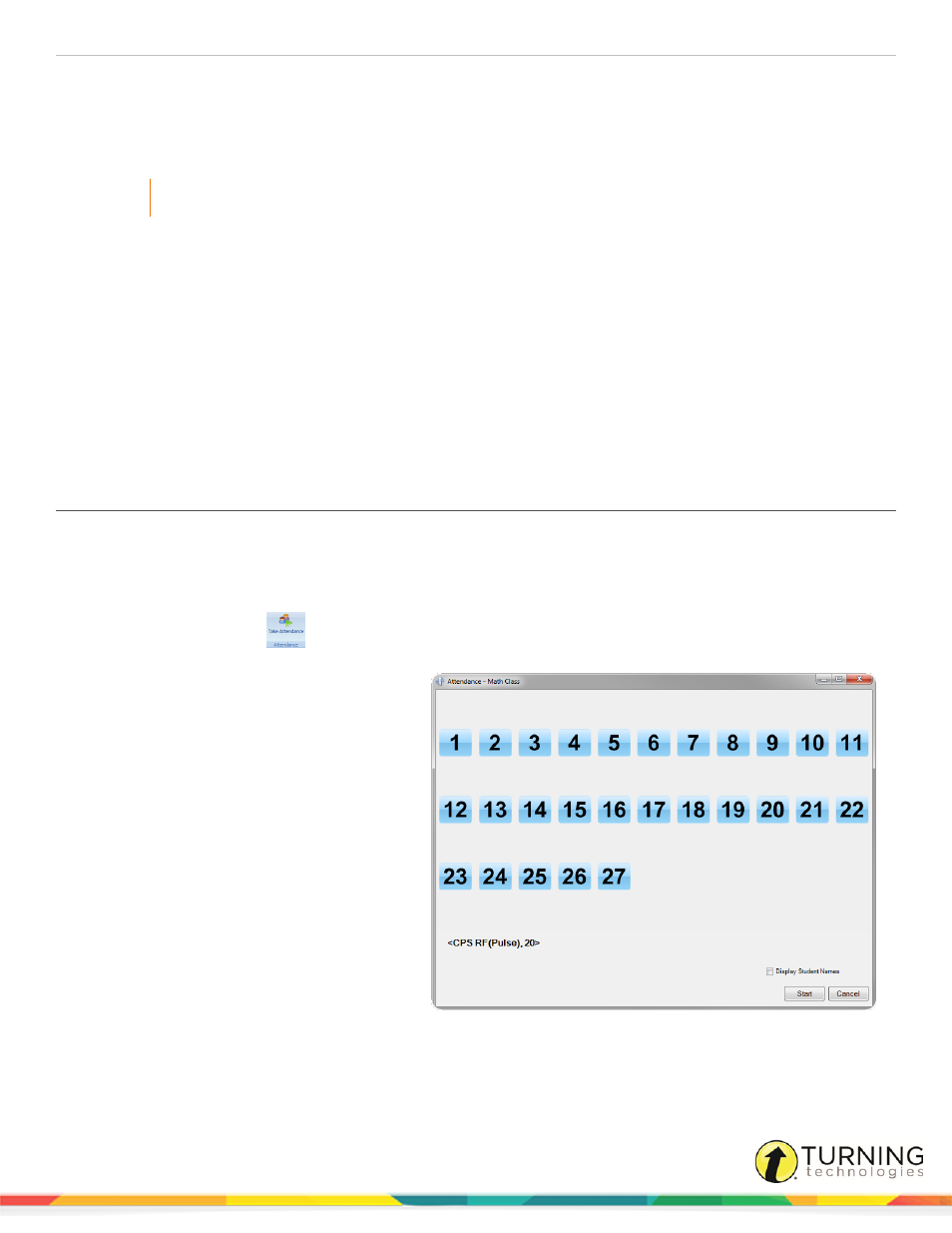
CPS for PC
45
ENGAGE
CPS collects performance data when you engage students in CPS lessons, verbal questions, PowerPoint presentations or
team activities. There are several modes to engage your lesson materials.
IMPORTANT
To engage a CPS session, a supported receiver must be detected.
This chapter covers the following sections:
Engage Lessons and Assessments
Attendance
Class attendance can be taken in CPS from the Engage tab or from within an assessment. For more information on generating
an attendance assessment from within your session, see
.
Taking Attendance
CPS allows you to take attendance of a class roster without having to engage a lesson.
1
Click the Engage tab and click the Attendance tab.
2
Select the name of the class roster to take attendance.
3
Click Take Attendance
.
The Attendance window displays the name of the class roster, the channel number and clicker numbers.
4
Optionally, click the box next to Display
Student Names.
5
Click Start to take attendance.
As students click in, the clicker number is
highlighted.
6
Click End to close the attendance
assessment.
The attendance assessment is saved to
the Gradebook.
turningtechnologies.com/user-guides
