Standards, Downloading state standards – Turning Technologies CPS User Manual
Page 22
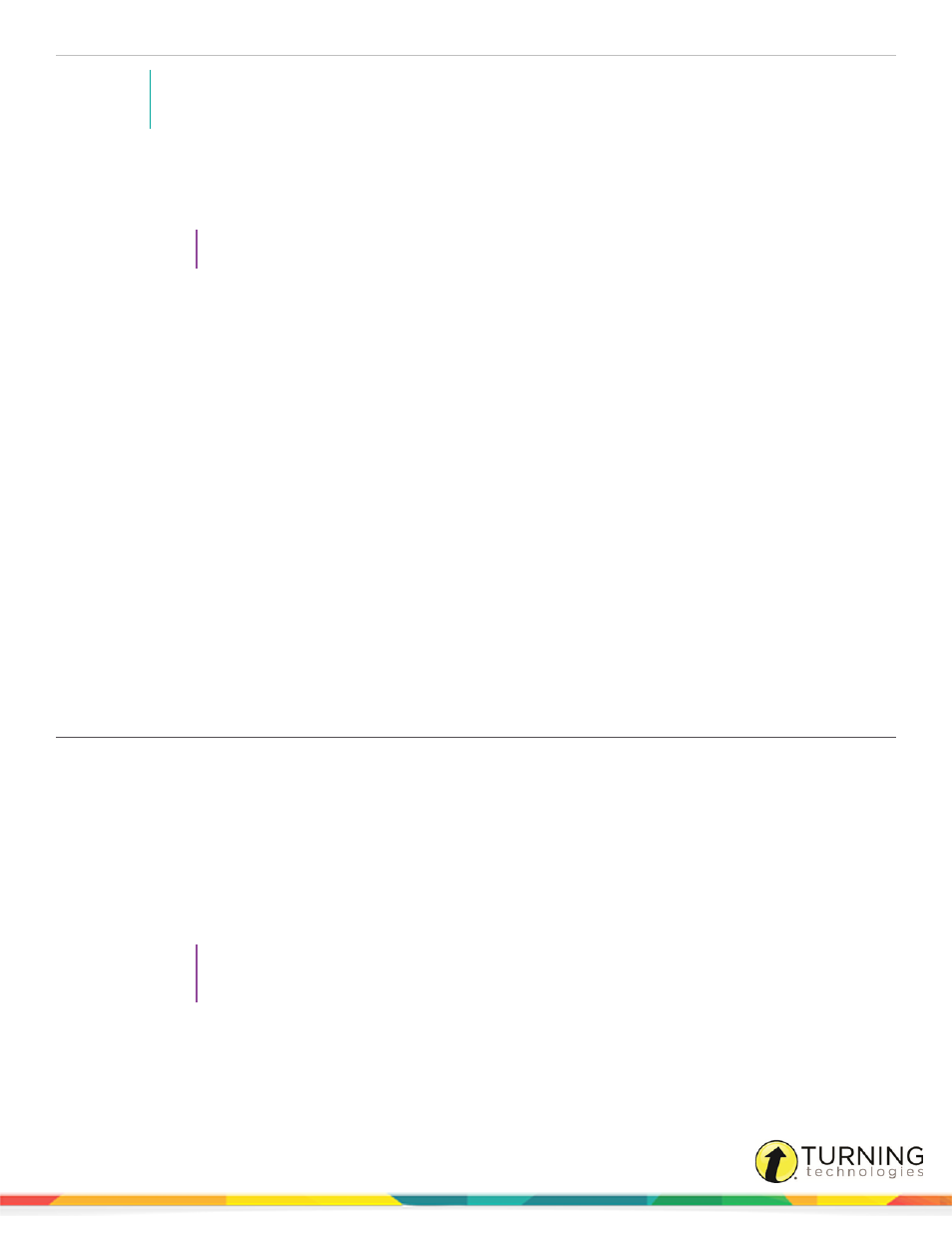
CPS for PC
22
NOTE
Deleting a student who is copied into another class roster will not delete that student from the other class
roster.
1
Click the Prepare tab and select the Classes & Students tab.
2
Select the name of the class containing the student(s) to delete.
3
From the right panel, click the student(s) to delete.
TIP
To select multiple students, press and hold the Ctrl key while clicking each student name.
4
Click Delete.
5
Click OK to confirm the deletion or click Cancel to quit this action.
Standards
CPS Standards enable you to create an outline of the state, district or school level standards that apply to a certain grade level
or course of study. You can identify these standards by different types, according to the appropriate requirements. Standards in
the open database appear so that you can associate them with each question.
This section covers the following topics:
Editing Questions in a Standard
Deleting Questions from a Standard
Downloading State Standards
You can download state and national standards from eInstruction® by Turning Technologies.
1
Go to
2
Click the Find State Standards link.
3
Select a state from the drop-down menu and click Go.
4
Click the file name to download.
5
Save the file.
The file is saved as a CPS database file.
TIP
It is recommended to create a folder in the same directory as the current CPS databases, name
the folder Standards and save the state standards to this folder.
Next Steps
After the state standards are downloaded, import the standards into CPS. For more information about importing state
standards, see
turningtechnologies.com/user-guides
