Engaging verbal questions – Turning Technologies CPS User Manual
Page 53
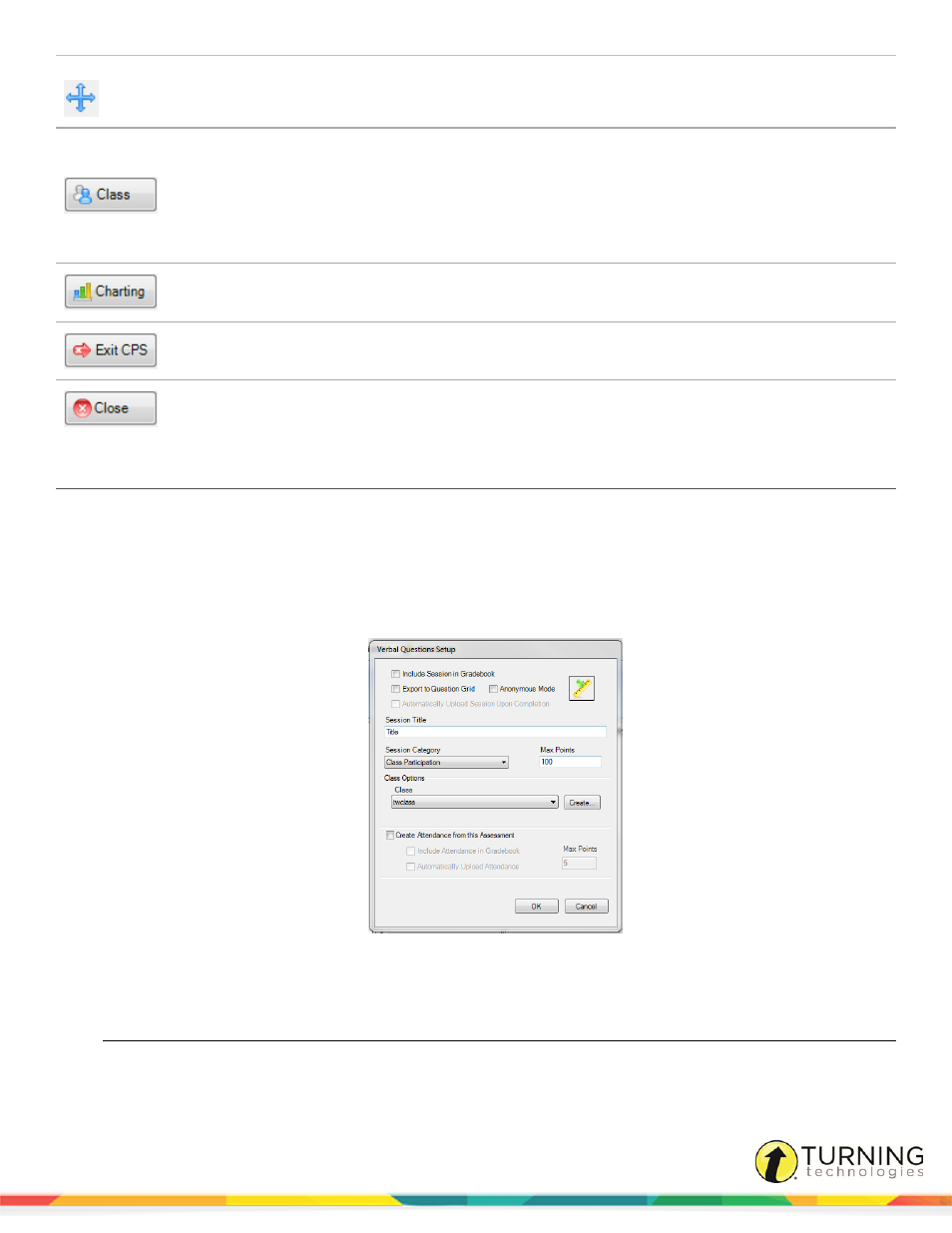
CPS for PC
53
Toolbar
Handle
Click and drag on this icon to move the CPS Engage toolbar anywhere
on the screen.
Class
Click to select Pick a Student or Take Attendance.
l
Pick a Student randomly selects a clicker number from the class
roster that you can call on to verbally answer a question in class.
l
Take attendance opens the Attendance window that allows you
to take attendance of the class roster.
Charting
Click to view the results of a response cycle.
Exit CPS
Click to end the current session and exit CPS.
Close
Click to close the Engage toolbar and return to CPS.
Engaging Verbal Questions
Verbal questions are “on-the-fly” questions that can be used to spontaneously engage students in a lesson. Verbal questions
can be used with any application, including web pages, videos and documents, using a floating interactive toolbar.
1
Click the Engage tab and select the Lessons and Assessments tab.
2
In the Verbal group, click Engage.
The Verbal Questions Setup window appears.
3
Enter Session Title.
4
Select session options.
Options
Description
Include Session in Gradebook
Record grades in the Gradebook.
turningtechnologies.com/user-guides
