Editing standards, Editing questions in a standard, Deleting a standard – Turning Technologies CPS User Manual
Page 24: Deleting questions from a standard
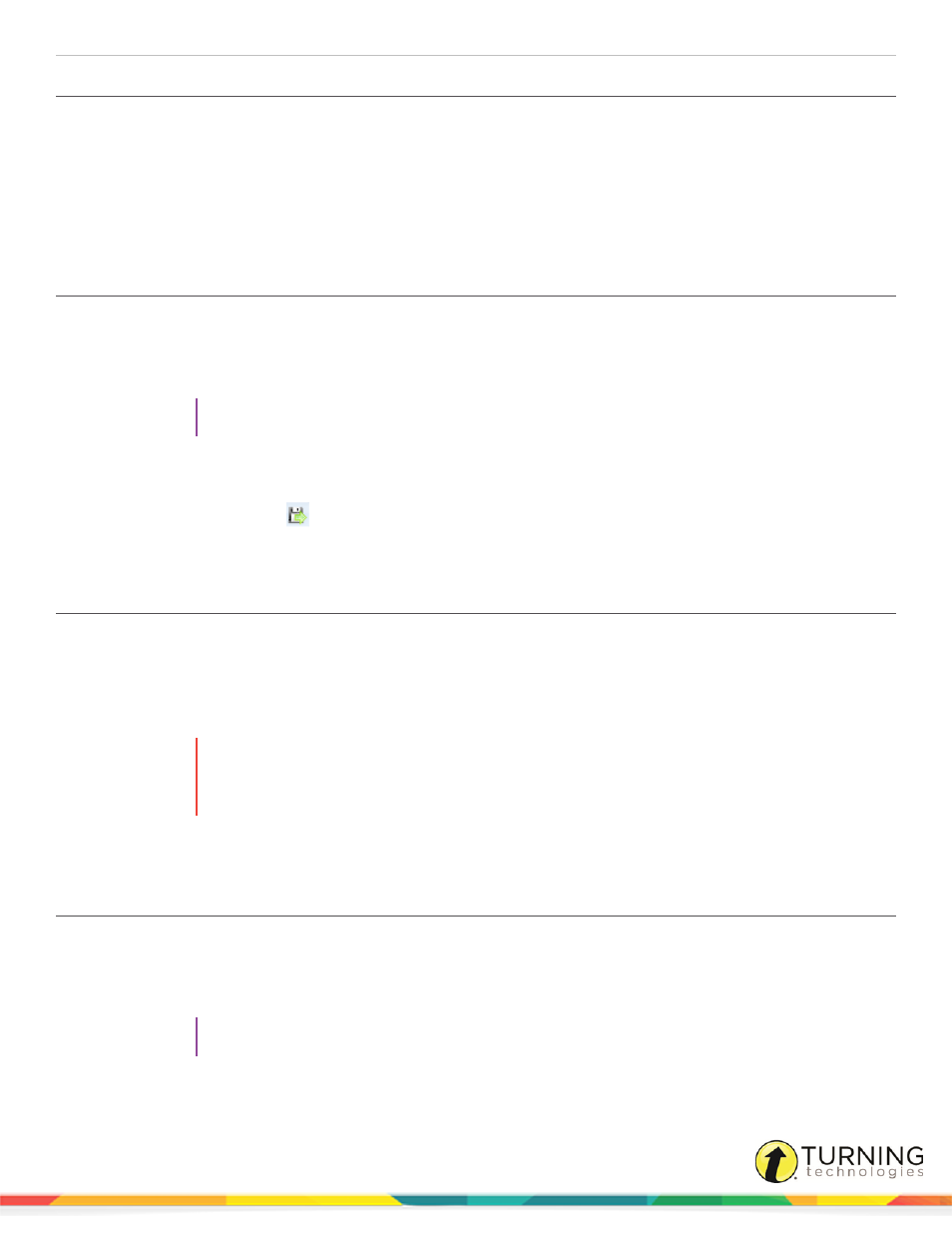
CPS for PC
24
Editing Standards
1
Click the Prepare tab and select the Standards tab.
2
Click the standard to edit.
3
Click Edit .
The CPS - Standard Attributes window appears.
4
Edit your standard attributes and click Save and Close.
Editing Questions in a Standard
1
Click the Prepare tab and select the Standards tab.
2
From the left pane, click the standard containing the question(s) to edit.
3
From the right pane, click the question(s) to edit.
TIP
To select multiple questions, press and hold the Ctrl key while clicking each of the questions.
4
Click Edit .
The CPS - Question Author window appears.
5
Edit the question and click
to save and move on to the next question to edit.
6
When finished, click Close to exit the CPS - Question Author window and return to the standard.
Deleting a Standard
1
Click the Prepare tab and select the Standards tab.
2
Click the standard(s) to delete.
3
Click Delete.
A confirmation message appears.
WARNING
Deleting standards associated with session data may affect your reports. Any CPS questions or
child-level standards, belonging to the deleted standards will also be deleted. Deleting standards
cannot be undone.
4
Click OK.
Deleting Questions from a Standard
1
Click the Prepare tab and select the Standards tab.
2
From the left pane, click the standard containing the question(s) to delete.
3
From the right pane, click the question(s) to delete.
TIP
To select multiple questions, press and hold the Ctrl key while clicking each of the questions.
turningtechnologies.com/user-guides
