Play top score, Engage powerpoint presentations – Turning Technologies CPS User Manual
Page 61
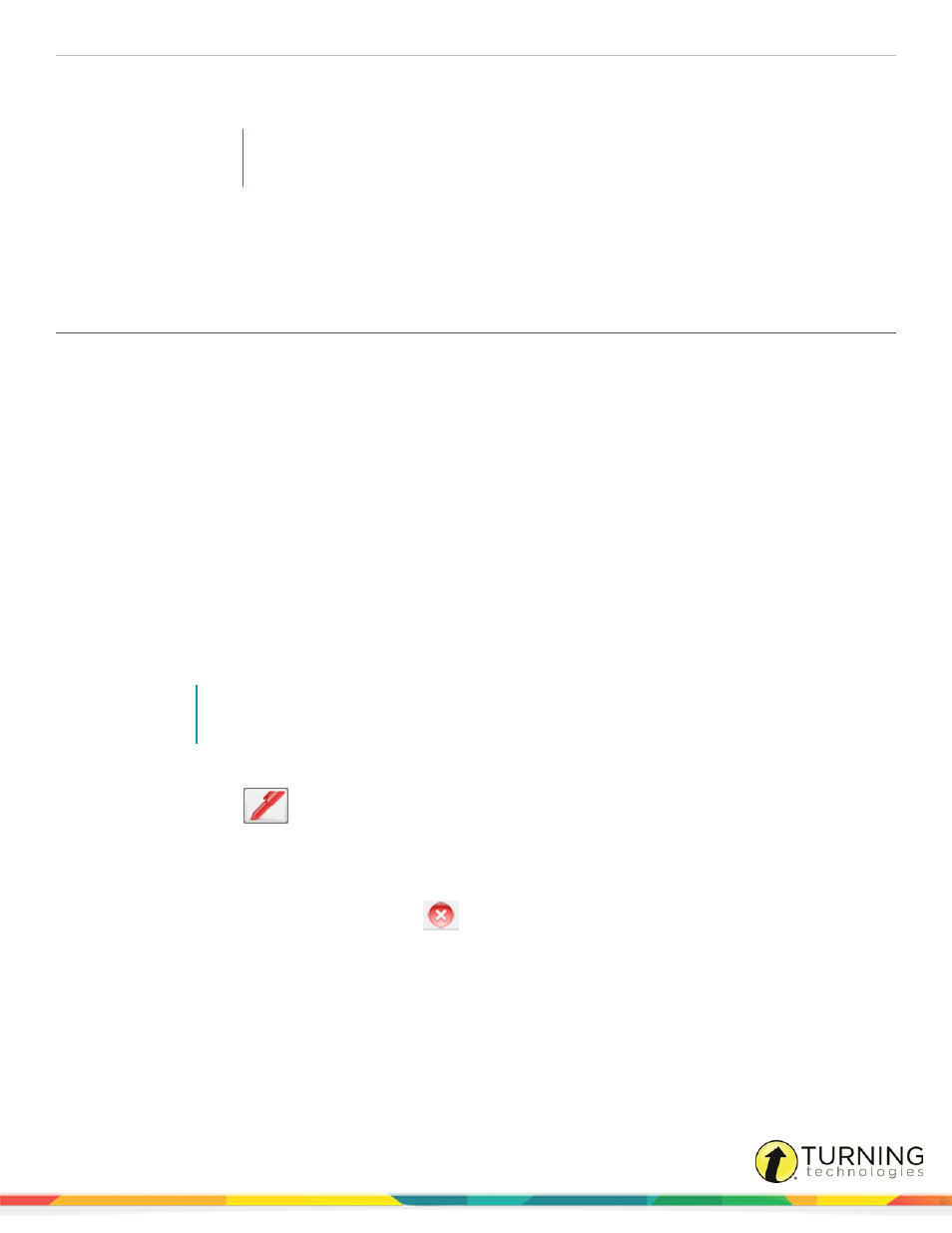
CPS for PC
61
l
If Student Paced mode was selected, the Instructor Feedback window appears and the students are prompted
to enter a test number on their clickers.
EXAMPLE
Students taking a "Subtraction" lesson might press 1A on their clickers while students
taking a "Division" lesson might press 2B.
1. Click Start to begin the session.
2. Click End to end the session and click Yes to confirm.
6
Click Close to return to CPS.
Play Top Score
A Top Score activity adds bonus points to the score of the first student who answers each question correctly. Engage a Top
Score activity while delivering a session in
.
1
Click the Engage tab and click the Lessons and Assessments tab.
2
Click the box next to the lesson to engage.
3
From the Teach group, click Engage.
The Engage toolbar appears.
4
Click Options.
The CPS - Delivery Options window appears.
5
Click the Team Activities tab.
6
Select Use Bonus Points and enter a point value in the Bonus Point Value field.
7
Click OK.
8
Click Questions and select a question to engage.
9
Click Start.
NOTE
If the Auto-Start the Questions option is selected in the CPS - Delivery Options window, students
may respond immediately.
10
Click End after all the students have entered responses.
11
Click the Top Score
icon to view the score results for the Top Score activity.
12
Click Close to return to the Content Deliver window.
13
Click the right arrow to advance to the next question.
14
Click the Top Score icon between questions to view a running total of the scores.
15
When finished with the session, click the Close
icon from the Content Deliver window.
16
Click Close from the Engage toolbar to end the session.
Engage PowerPoint Presentations
Microsoft PowerPoint presentations can be imported and engaged in CPS or engaged through CPS for PowerPoint.
For more information on CPS for Power Point, see
This section covers the following topics:
turningtechnologies.com/user-guides
