Classes and students, Creating a class in cps for powerpoint – Turning Technologies CPS User Manual
Page 68
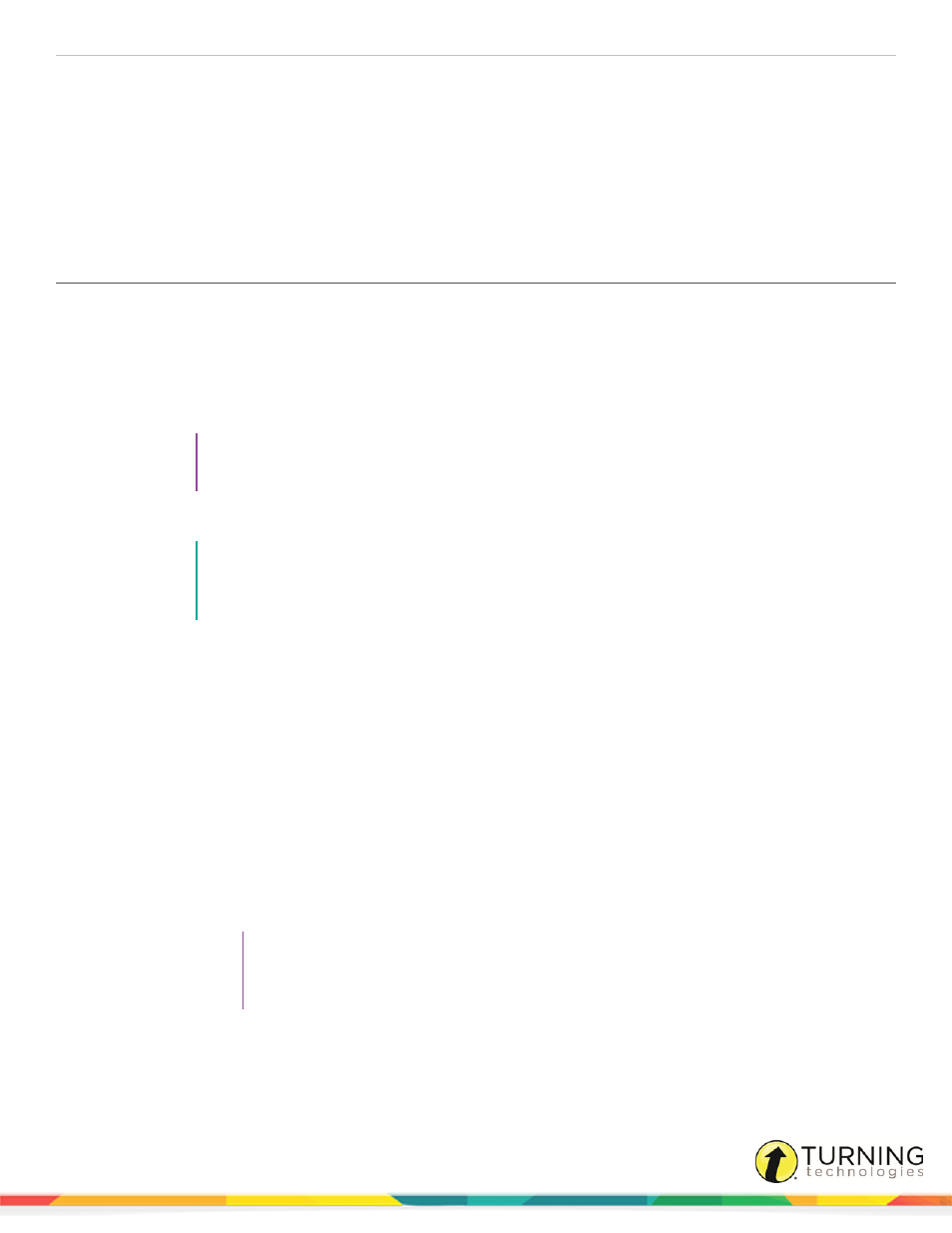
CPS for PC
68
Classes and Students
After a CPS database has been created or opened in CPS for PowerPoint, a class or classes can be created. A class consists
of a roster of student names and clicker ID numbers. The roster can also contain optional information such as student ID
numbers and demographic information such as gender and ethnicity.
This chapter covers the following topics:
Creating a Class in CPS for PowerPoint
1
In PowerPoint, click the CPS tab.
2
Click the Classes icon.
The Classes and Students window appears.
3
Click New and select Class.
4
Select the appropriate institution.
TIP
Select K-12 as the institution type unless a CPSOnline account has been created. Selecting
Higher Education requires a CPSOnline Username and password.
5
Click Next.
NOTE
If this is the first time creating a CPS class, enter your contact information and click Next. If you
have previously created a CPS class, your contact information will autopopulate. You will
automatically move to the Class Information page.
6
Enter the Class Name and any optional fields pertaining to the class. The optional fields are:
l
Course Number - Course number assigned by your school.
l
Section - Section number for your class.
l
Period- Period in which you hold your class.
l
Semester - Semester during which you teach your class.
l
Campus - Building or campus where you teach your class.
l
Classroom Number - Room number for your class.
l
Make this a CPSOnline class (An Instructor Setup Code is required) - Leave the box in front of this option
blank.
l
Attendance Options - This is the location where you store your attendance records in CPS. You can view the
attendance as a grade in the Assessments area of the Report tab or as Absent/Present in the Class Info area of
the Gradebook tab in the Report section.
TIP
Attendance records can be saved in the Reports tab for future exporting. Additionally,
saving attendance records in the Reports Gradebook allows you to use the internal
gradebook feature.
7
Click Next.
8
Click Next to create your class or click Back to review your information.
turningtechnologies.com/user-guides
