Engaging multiple lessons – Turning Technologies CPS User Manual
Page 60
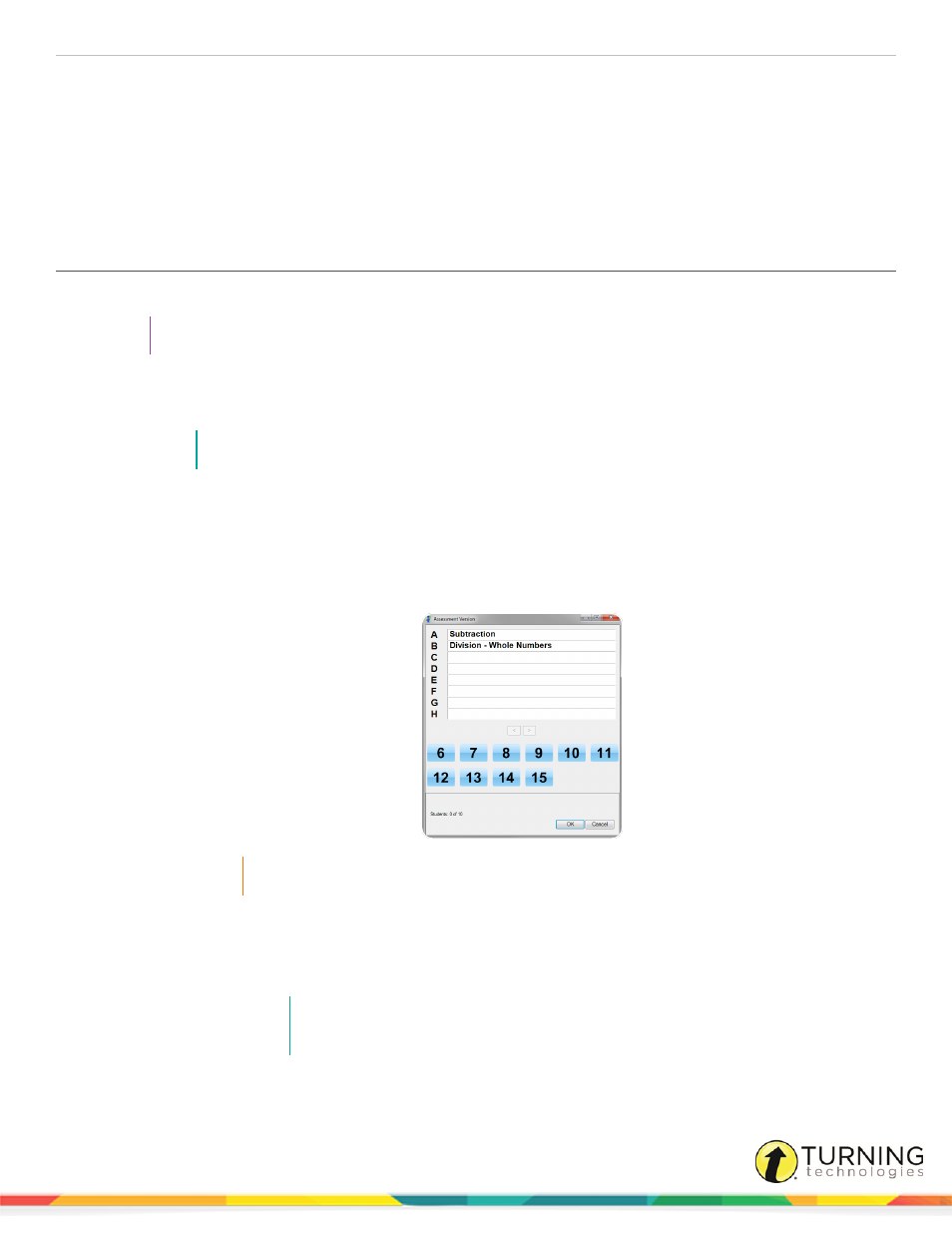
CPS for PC
60
7
From the Assessment group, click Engage.
The Instructor Feedback window appears.
8
Click Start to begin the session.
9
Click End when the session is finished.
10
Click Yes to end the session.
11
Click Close to save performance data and close the Instructor Feedback window.
Engaging Multiple Lessons
Multiple lessons can be selected and engaged in Student Paced or Student Practice mode.
TIP
Engaging multiple lessons in Student Paced mode allows for you to use multiple versions of a test.
1
Click the Engage tab and click the Lessons and Assessments tab.
2
Click the box next to the lessons to engage.
NOTE
The Title field changes to "Engaging Multiple Items" and can be edited.
3
In the Engage Options group, click Assessment Setup.
4
Click the Engage Options drop-down menu and select either Student Paced or Student Practice as a lesson delivery
mode.
5
Click Engage.
l
If Student Practice mode was selected, the Test Version window appears.
IMPORTANT
Student Practice mode requires an IR receiver and clickers.
1. Students enter the test number version that corresponds to the lesson.
2. Click OK.
3. Click Start to begin the session.
NOTE
Students will not advance to the next question until they enter a correct answer for
the current question.
4. Click End to end the session and click Yes to confirm.
turningtechnologies.com/user-guides
