Copying questions to other lessons, Creating chalkboard questions – Turning Technologies CPS User Manual
Page 32
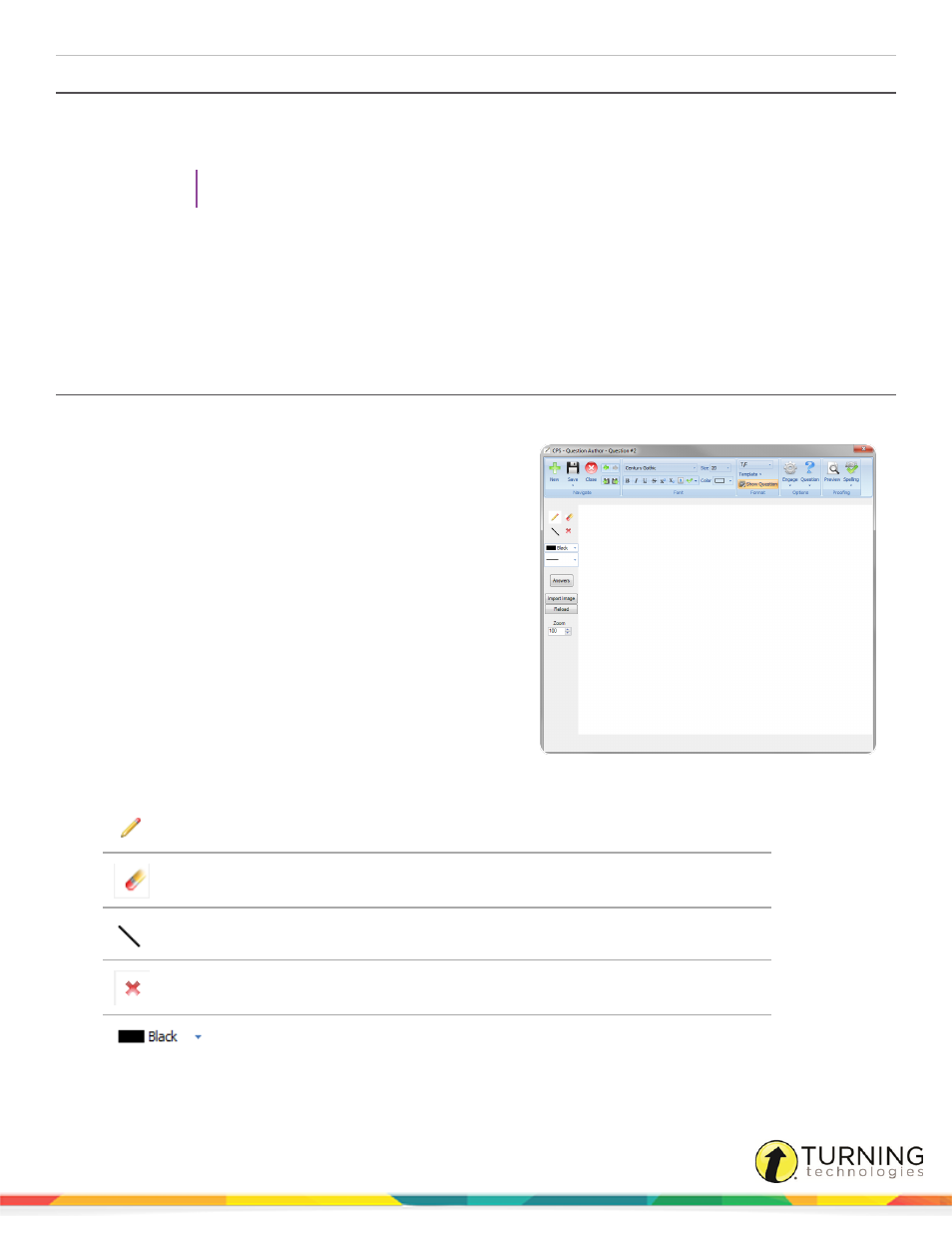
CPS for PC
32
Copying Questions to Other Lessons
1
Click the Prepare tab and select the Lessons and Assessments tab.
2
Select the question(s) to copy.
TIP
To select multiple questions, press and hold the Ctrl key while clicking each question.
3
Click Copy.
The copied question(s) will appear below your original question(s).
4
Click the lesson name to copy the question(s).
5
Click Paste.
The copied questions appear in the new lesson.
Creating Chalkboard Questions
Create custom images or drawings to add to questions using the Chalkboard template.
1
Click the Prepare tab and click the Lessons and
Assessments tab.
2
Select the lesson name to add the Chalkboard Question.
3
Click the New drop-down menu and select Question.
The CPS - Question Author window appears.
4
Click Template and select Chalkboard.
The Chalkboard Template appears.
5
Use the Chalkboard toolbar on the left side of the CPS -
Question Author to add images, draw on the screen or alter
the pen settings.
Pencil
Click to draw on the template
Eraser
Click to erase a portion or all of the drawing
Line Tool
Click to draw lines on the template
Clear Tool
Click to delete entire template
Line Color
Use the drop down menu to select a color
turningtechnologies.com/user-guides
