Engage team activities, Engaging a challenge board – Turning Technologies CPS User Manual
Page 63
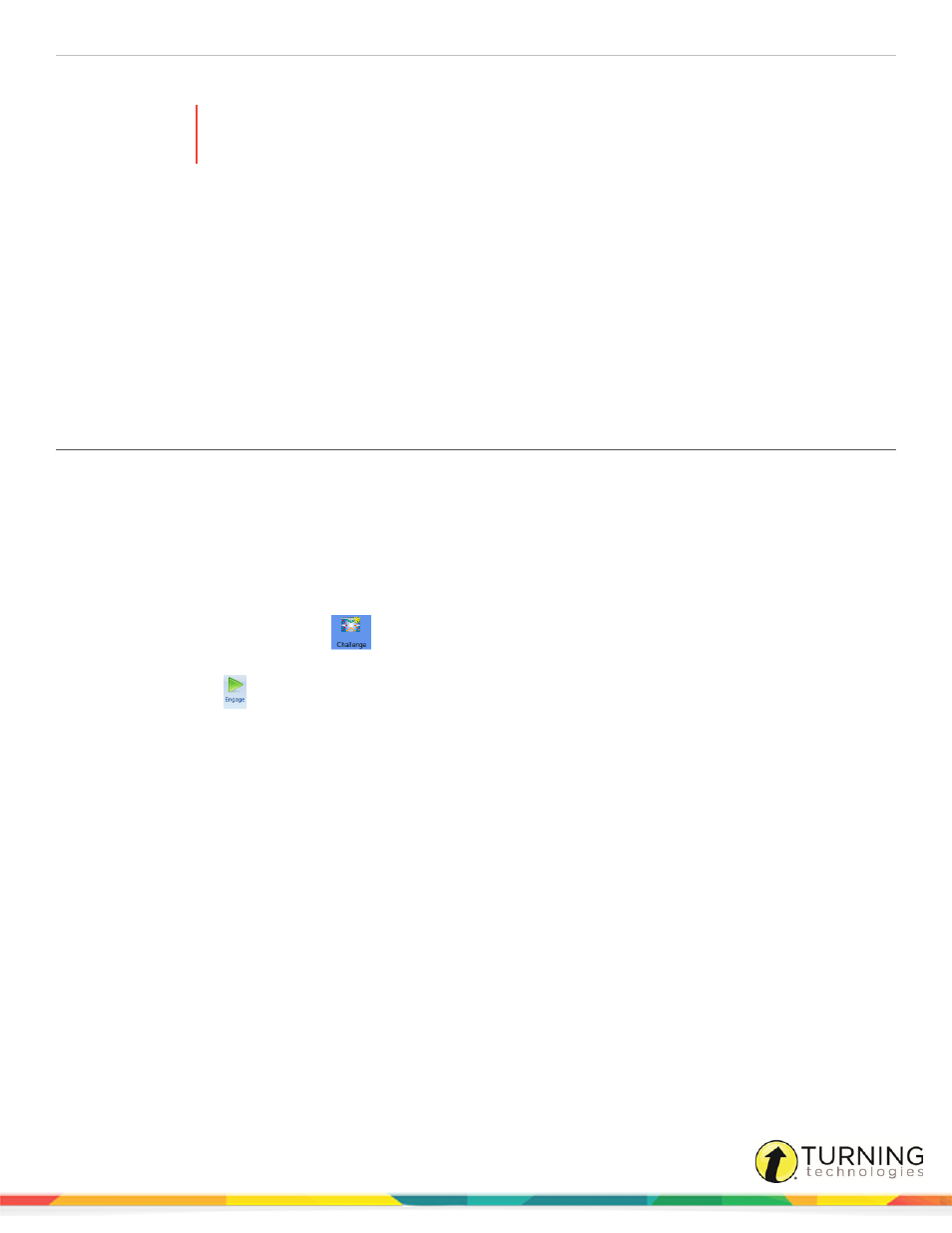
CPS for PC
63
11
Click the Correct Answer drop-down menu and select the correct answer.
WARNING
A correct answer must be selected to save the question data. If a correct answer is not selected,
no data will be saved for that question.
12
When you finish your presentation, click Close to close the Engage toolbar.
13
Click Yes to confirm and return to CPS.
Engage Team Activities
This section will cover the following topics:
Engaging There It Is! Team Activity
Engaging a Challenge Board
During a Challenge Board session, the instructor or different teams can select a point value below a category to engage a
question. Once the response cycle starts, teams can discuss and select their answers.
Prerequisites
A Challenge Board must be created before engaging this activity. See
1
Click the Engage tab and click the Team Activities tab.
2
Below Activities, click Challenge
. Available Challenge Boards are displayed below Activity.
3
From the Activity list, select a Challenge Board to engage.
4
Click the Engage
icon.
The CPS - Session Setup window appears.
5
Click the Class drop-down menu and select a class roster.
a
Optionally, enter a new session title.
b
Optionally, click the Session Category drop-down menu and select a session type.
6
Click Start.
The CPS - Challenger Deliver window appears. The point values are color-coded by category.
turningtechnologies.com/user-guides
