Examview and cps, Adding an examview test bank to a cps database – Turning Technologies CPS User Manual
Page 38
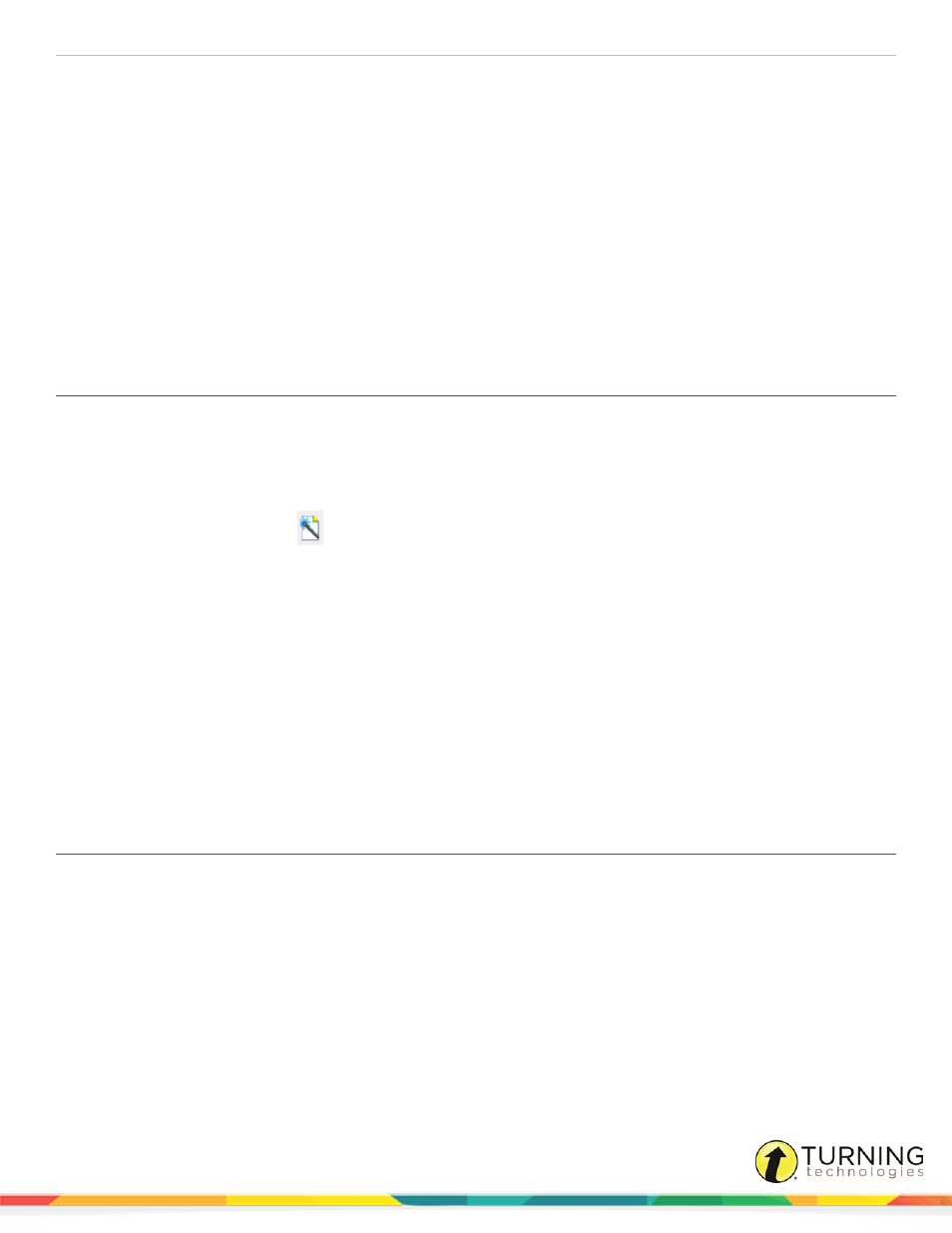
CPS for PC
38
4
Click the CPS Databases drop-down menu and select RTF files.
5
Select the RTF file to import and click Open.
The lesson now appears in CPS.
ExamView and CPS
Content created in ExamView® can be used in conjunction with CPS. The ExamView Test Generator from the ExamView
Assessment Suite can use questions created in ExamView to build a test that can also be run in CPS.
This section covers the following topics:
Creating an ExamView Test with the QuickTest Wizard
Adding an ExamView Test Bank to a CPS Database
Creating an ExamView Test with the QuickTest Wizard
Prerequisites
The ExamView Assessment Suite must be downloaded and installed on your computer.
1
Open ExamView Test Generator from the icon your desktop.
2
Click the QuickTest Wizard
icon or select QuickTest Wizard from the menu bar.
3
Enter the Test title and click Next.
4
Double-click a folder (if necessary) to display a list of question banks.
5
Choose the question banks from which you want to select questions and click Next.
Click the Folder icon to identify the location of the files if no question banks appear in the list. If you assigned a
password to the question bank, you will be prompted to enter the password before you can continue.
6
Identify how many questions of each type you want on the test and click Next.
7
If prompted, enter the number of matching groups you want the wizard to use when it selects the matching questions
you requested.
8
Review the test summary and then click Finish to complete the process.
9
When you click Finish, ExamView selects the questions based on your responses and displays them in the test
document window.
Adding an ExamView Test Bank to a CPS Database
You can import questions from your ExamView Test Bank to use in CPS. The ExamView test must be saved as a TST file.
1
Click the Prepare tab and click the Lessons and Assessments tab.
2
Select the folder or lesson to add the Test Bank.
3
Click the Add Files drop-down arrow and select ExamView File.
The CPS: Add Files window appears.
4
Select the Test Bank to import.
5
Click Open.
The ExamView Test Bank is added to the CPS database.
turningtechnologies.com/user-guides
