Associating dynamic standards to questions, Associating, Dynamic standards to questions – Turning Technologies CPS User Manual
Page 56: Associating dynamic, Standards to questions
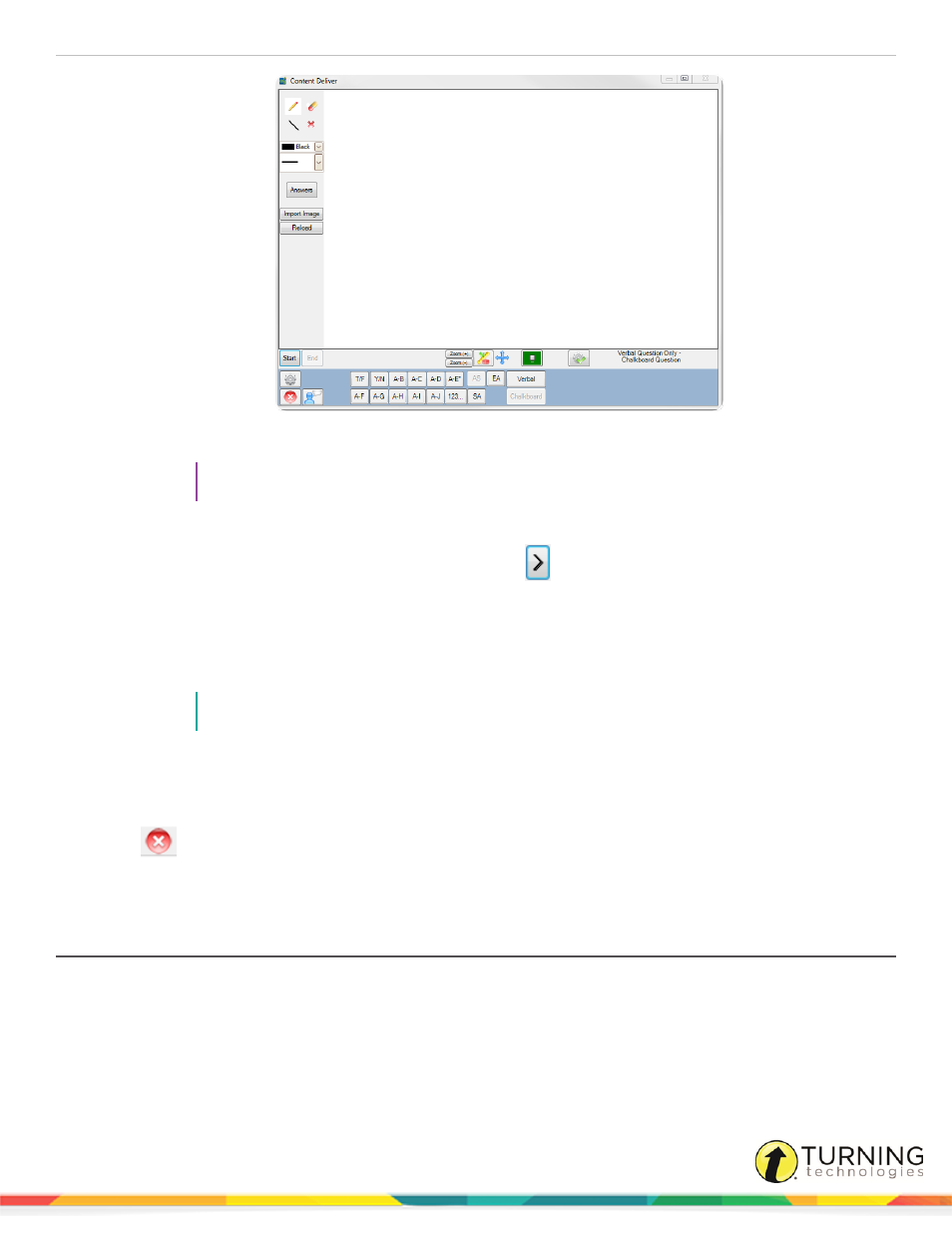
CPS for PC
56
7
Use the Chalkboard toolbar to create the question.
TIP
For more information on creating a Chalkboard Question, see
.
8
Click the question type.
9
Click Start to begin the response cycle. To start the timer, click
.
10
Click End to end the response cycle.
The Charting window appears displaying the results.
11
Optionally, check Show Correct, click the Correct Answer drop-down menu and select a correct answer.
12
Click Close to close the Charting window.
NOTE
The Charting window must be closed to begin a new response cycle.
13
To ask additional questions:
l
To use the previous question type selected, click Start to begin a new response cycle.
l
To use a new question type, click the question type from the Content Deliver.
14
Click
to return to the Verbal Engage toolbar.
15
When finished, click Close and click Yes to end the response session.
CPS saves the performance data in the Reports tab.
Associating Dynamic Standards to Questions
The Dynamic Standards feature allows you to align state standards to questions during a session. This feature allows you to
choose a subset or list of standards to apply to the lesson you are engaging.
You can choose to be prompted with this subset before you ask each question, or you can automatically apply all the standards
in your subset to all of the questions in the lesson you are engaging.
turningtechnologies.com/user-guides
