Getting started, Downloading and installing cps – Turning Technologies CPS User Manual
Page 8
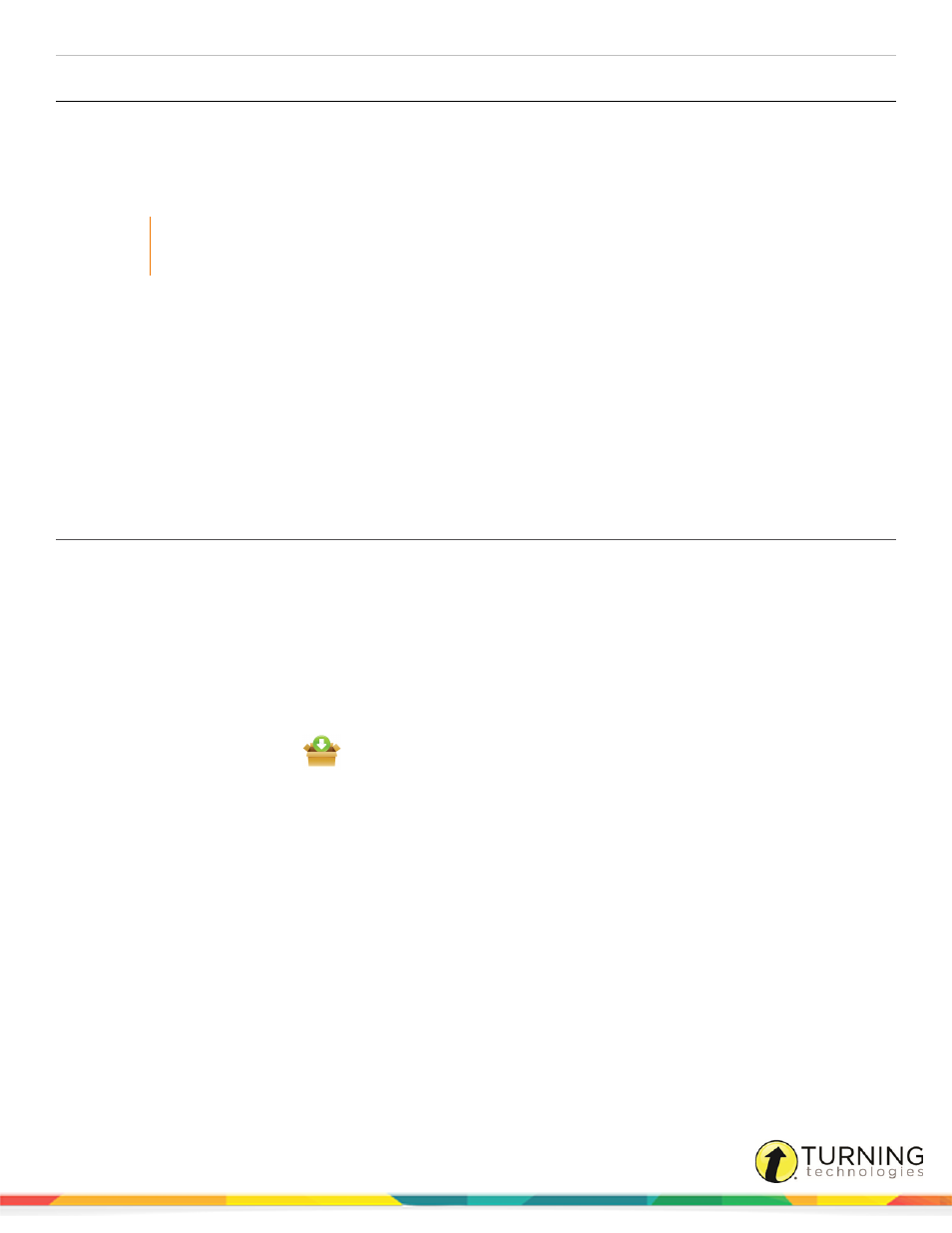
CPS for PC
8
Clicker
Receiver
ResponseCard NXT
Turning Technologies
RRRF-03 receiver
RRRF-04 receiver
l
The Turning Technologies RRRF-03 and RRRF-04 receivers support
up to 1000 clickers per receiver.
l
The RF receivers can accept signals up to 200 feet away and do not
require a line-of-sight to accept signals from the clickers.
IMPORTANT
ResponseCard NXT requires programmed Device IDs to work with CPS. For information on how to
program Device IDs, see
Programming ResponseCard NXT Device IDs
.
Getting Started
This section covers the following topics:
Downloading and Installing CPS
Installing CPS from the CPS Installation Disc
Downloading and Installing CPS
Prerequisites
Please verify that your computer meets the
before downloading CPS.
1
Go to
2
Below Polling Software, click CPS.
3
Below Download Options, click the link of the appropriate version.
4
Enter the required information and click Submit.
5
Click the Click to Download
icon.
The End User License Agreement Statement window appears.
6
Click Accept.
The CPS file downloads.
7
Once the download is complete, double-click the file.
The CPS Installation window will appear.
8
Double-click Install CPS and/or CPS PPT in the installation window.
9
Follow the on-screen prompts.
10
Click Install.
11
After the installation is complete, restart the computer.
A CPS and/or CPS for PowerPoint icon appears on the desktop.
turningtechnologies.com/user-guides
