Turning Technologies NXT 2.1.1 User Manual
Responsecard® nxt, Quick start, Presentation mode
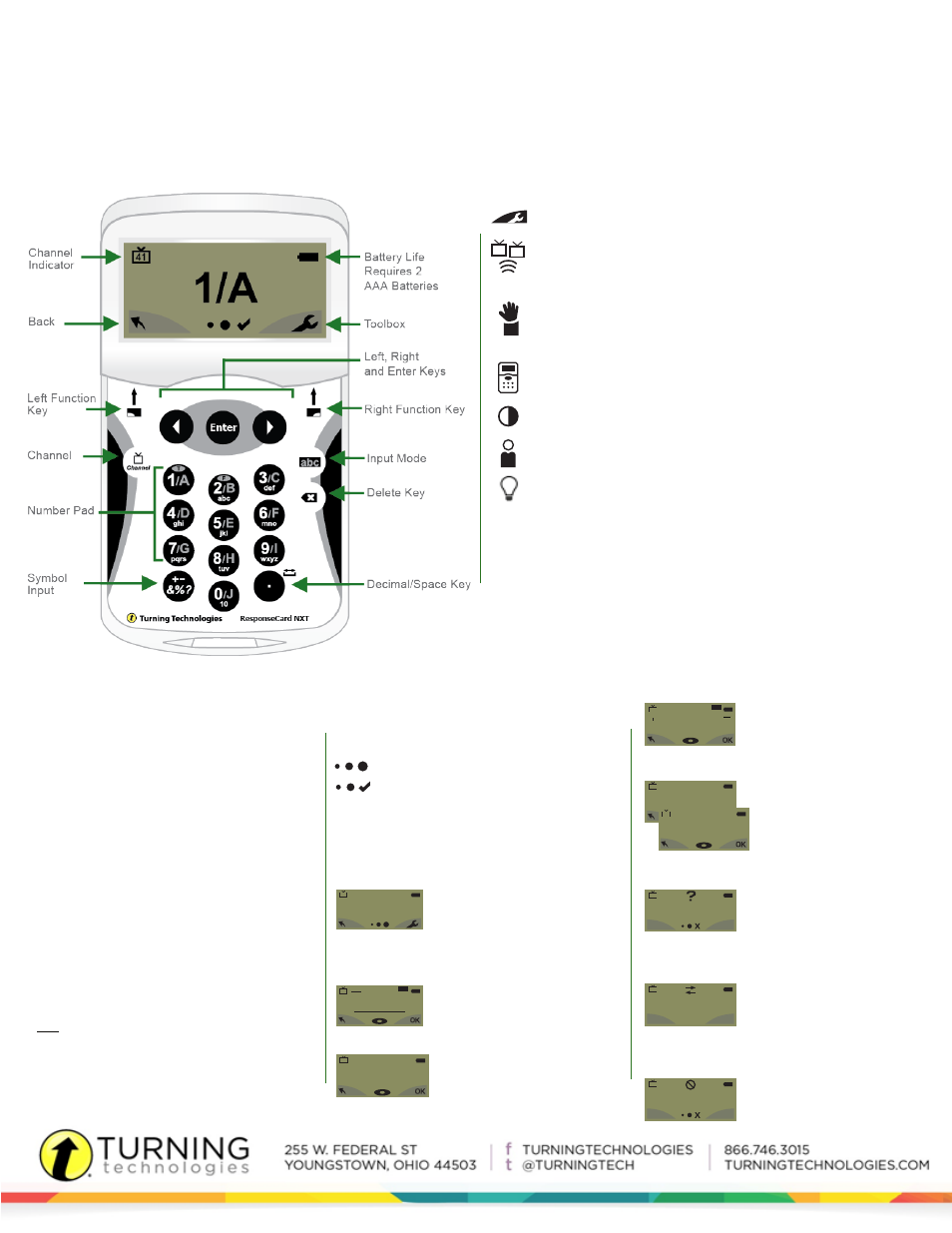
The ResponseCard NXT is an audience response device used when a
presenter wants to gather immediate feedback from the audience.
Numeric Response
- Numeric
Response questions require more than
one number to be entered. Once the
answer has been entered, press
OK
to
transmit your answer choice.
CHANGING THE CHANNEL
Use the steps below to manually set the channel or
refer to
The Toolbox: Find Channels.
1. Press the
Channel button.
2. Use the
number pad to enter the new channel
number.
3. Once the channel number has been entered,
press the
Enter button.
RESPONDING
Numeric Response question
Multiple Response question with
numeric answer values
Multiple Response question with
alpha answer values
123..
3,1,2..
C,A,B..
Short Answer question
Essay question
txt
txt
During the presentation, the ResponseCard NXT
prompts you to enter the proper response type. An
indicator appears in the top left side of the screen for
special question types.
THE TOOLBOX
Find Channels
- Automatically detects the receivers within range of
the ResponseCard NXT. Scroll through the rolodex using the left or
right arrow keys to find your channel. Press the Enter button to set the
channel.
Send Message
- Send a message to the leader/presenter. The leader
is unable to respond back via the same method.
NOTE:
The leader/
presenter may have this feature disabled in the software. If this is the
case, you will see a “Not Open” message when trying to send a note.
Device Info
- Device Info displays the Device ID.
Contrast
- Use the left or right arrows to adjust the contrast of the
objects. Press the Enter button to save.
Your I.D.
- Assigns an alphanumeric identification to the ResponseCard.
Brightness
- Adjusts the LCD display on the ResponseCard NXT.
Below are some examples of how the available
question types and various screens appear on the
ResponseCard NXT.
EXAMPLE SCREENS
The response is being sent.
The response was sent successfully.
When sending a response or when a response
is successfully received, an icon appears at the
bottom of the screen in the middle. The following
are graphic representations of these icons:
Single Response
- Single
Response questions are multiple
choice questions, where only
one answer is selected. Once
the selection has been made, the
response is sent to the presenter.
1/A
41
Short Answer
- Short Answer
questions require a text response.
Once the text has been entered,
press
OK
to transmit your answer.
41
ABCDEFGHSDKQMNOP
txt
abc
41
1234567890123456
123...
Essay
- Essay questions require a
string of text. Once the answer has
been entered, press
OK
to transmit
your answer choice.
41
txt
abc
160
Invalid Response
- If you
see this screen after sending
a response, it means that the
response was invalid. For example,
answer options are
A - D
, and you
submitted
E
as your answer choice.
Multiple Response
- Multiple
Response questions have more
than one possible answer. Enter
your answer choices and then
press
OK
to transmit your answer
choices. Your response may be
alpha or numeric.
41
C,A,B,E,J,H,G,I,D,F
C,A,B...
41
5,3,2,8,1,6,7,10,4,9
3,1,2...
41
Not an Option.
Please Retry.
Incorrect Channel
- This
screen is to alert you that the
ResponseCard NXT is not on the
correct channel or that the device
is unable to communicate with the
receiver.
Polling Closed
- This screen
indicates that polling is closed and
answers are not being accepted.
41
No Linkup
on Channel
!
41
Not Open
Quick Start
ResponseCard® NXT
Presentation Mode
