Turning Technologies CPS User Manual
Page 54
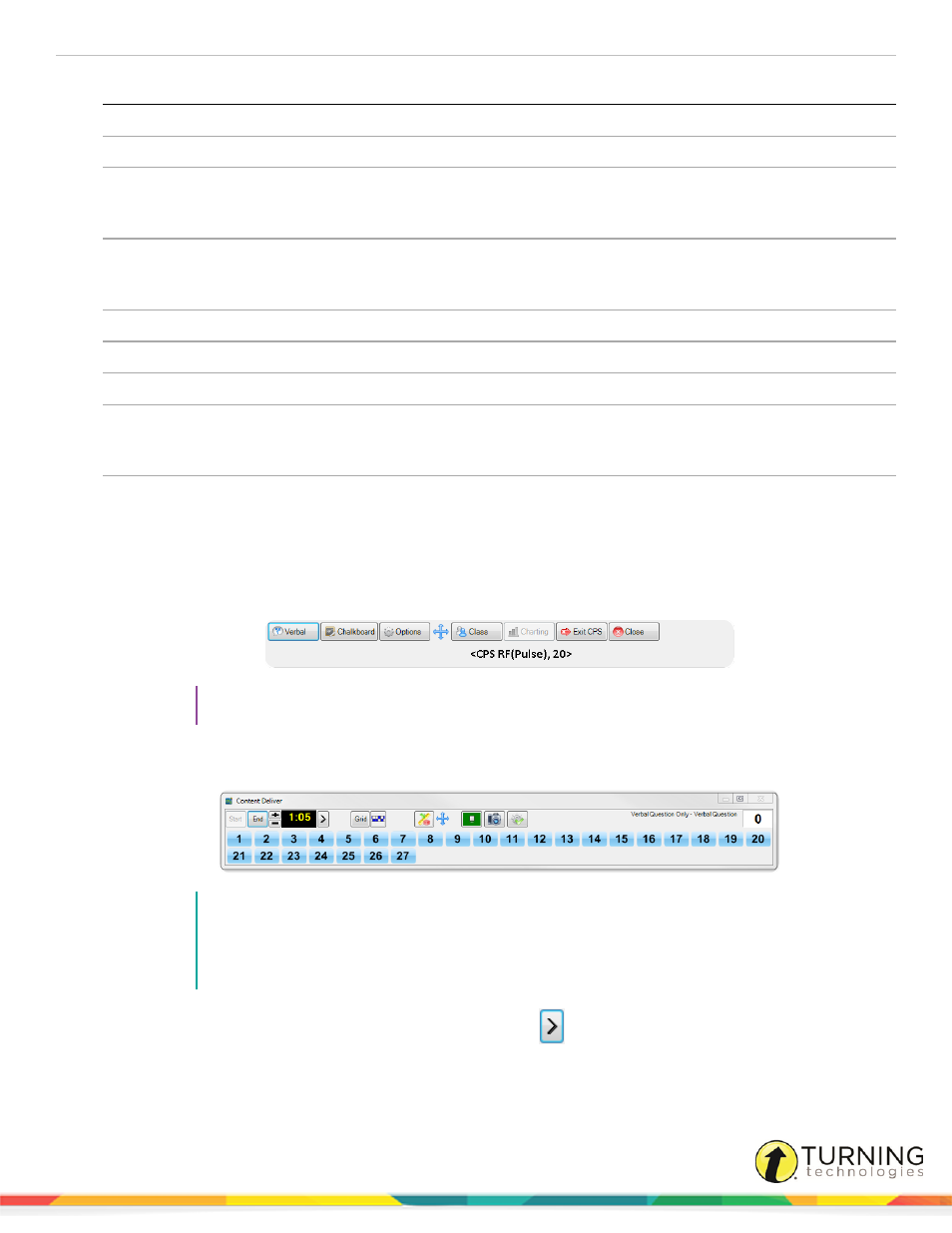
CPS for PC
54
Options
Description
Export to Question Grid
Send performance results directly to the Question Grid report.
Anonymous Mode
Results will not be associated with student information.
Dynamics Standards Setup
Dynamically associate one or more standards to questions engaged
during this session. For more information see
.
Automatically Upload Session Upon
Completion
Automatically upload performance data to CPSOnline, Blackboard
and WebCT. This option is only available if you have a CPSonline
class.
Session Title
Enter the name of the session in the Session Title field.
Session Category
Select a category for the session.
Max Points
Enter the maximum number of points available for this question.
Class Options
From the drop-down menu, assign a class or click Create to create a
new class. For more information about creating a new class, see
Create Attendance from this Assessment
Generate an attendance assessment for this session. Track
attendance in the Gradebook or upload it to CPSOnline. Verify that the
class attendance option is set to show attendance as assessments.
5
Click OK.
The Verbal Engage toolbar appears.
TIP
For more information about the Verbal Engage toolbar, see
.
6
Click Verbal and select a question type.
The Content Deliver Feedback Grid appears.
NOTE
If the Show Large Screen option is On in the CPS - Delivery Options window, the Content
Deliver window appears with the template of the chosen question type. If the Show Large
Screen option is Off in the CPS - Delivery Options window, only the Content Deliver Feedback
Grid appears.
7
The response cycle begins automatically. To start the timer, click
.
turningtechnologies.com/user-guides
