EXFO FTB-8100 Series Transport Blazer for FTB-200 User Manual
Page 49
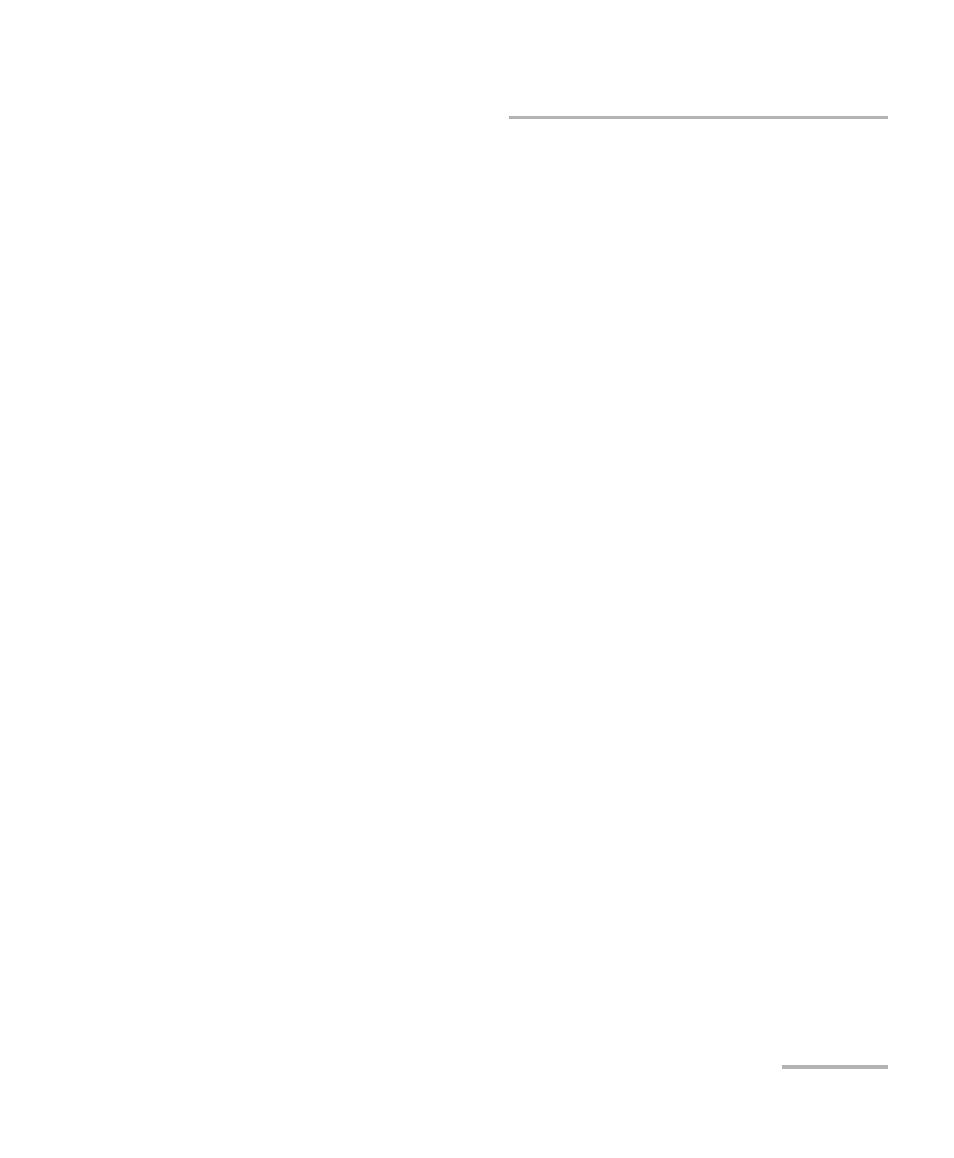
Introducing and Using the Graphical User Interface
SONET/SDH Application
37
Test Report Generation
³
Report Settings: These parameters are used to identify the report and
are not mandatory. Enter the following report information if needed:
Report Title, Report Header, and Report Type.
Report Type: Allows the selection of the report type:
³
Compact Report presents the essential information related to the
test case and its results. The Compact Report can be viewed
directly on the FTB-200.
³
Full Report presents all information related to the test case. The
Full Report can only be viewed on a PC using the EXFO Protocol
Report Generator. Refer to Report Generator on page 479 for
more information.
Report Format: Allows the selection of the report format: TXT or PDF.
Available when Compact Report is selected.
³
View Report After Generation: Allows displaying the report once it is
generated. The View Report After Generation check box is only
available with Compact Report Type and is not selected by default.
³
Default button: Press Default to restore the default report settings.
³
Generate button: Allows generating and saving the report. Select an
existing file, or type a new name in the File name field and press OK.
The default directory is
\Data\My Documents\SonetSdhAnalyzerG2\Report. The file extension is
txt for Compact Report type, and rxml for Full Report type. The file
extension is txt for Compact Report type, and rxml for Full Report
type. The report file can be saved on the following locations:
³
Local memory (FTB-200): The file is saved locally on the FTB-200
memory.
³
Network drive: The file is saved on a network drive.
³
USB drive or Compact Flash: The file is saved on a removable
drive.
