Edit menu, View menu, Device menu – Aviom Pro64 Network Manager User Manual
Page 71: Edit menu view menu
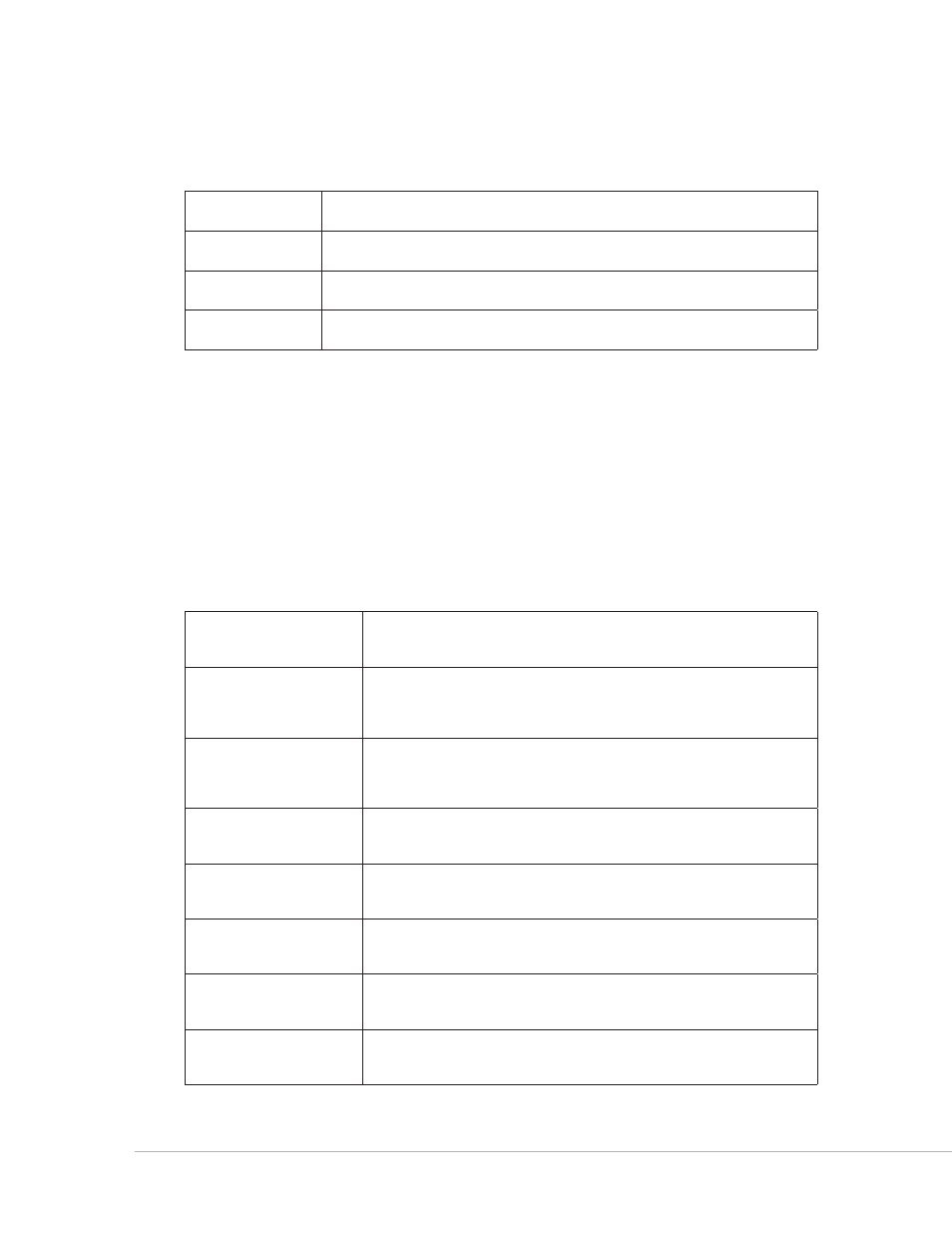
62
P
ro
64 N
etwork
M
aNager
U
ser
g
Uide
Edit Menu
The Edit menu in the Network Overview offers the following commands that can be used when editing
text labels and comments
Cut
Cuts the selected text (shortcut ‑ Ctrl+X)
Copy
Copies the selected text to the clipboard (shortcut ‑ Ctrl+C)
Paste
Pastes text that was copied to the clipboard (shortcut ‑ Ctrl+V)
Undo
Undoes the last cut, clear, or paste operation (shortcut ‑ Ctrl+Z)
These commands become active once you have entered a valid, editable text field.
View Menu
The View menu provides access to the Filter Settings... dialog box. (See page 58.)
Device Menu
The Network Overview’s Device menu provides access to the LED Device Identify feature as well as the
front panel lock/unlock feature. See page 54 for information on the LED Device Identify feature.
Open Device Window
Opens the Device Window for the selected Pro64 device
(shortcut ‑ Ctrl+D)
LED Device Identify On
Flashes the LEDs on the front panel of the selected Pro64 device to
make it easy to identify; a white square icon is added to the Status
column when the feature is on (shortcut ‑ Ctrl+I)
LED Device Identify Off
Clears the selected device’s front panel LED flashing when using the
LED Device Identify function
(shortcut ‑ Ctrl+Shift +I)
All Device Identify Off
Clears the LED Device Identify flashing for all devices (shortcut
‑ Ctrl+Alt+Shift +I)
Lock Front Panel
Locks the front panel of the selected Pro64 device; a lock icon is
added to the Status column (shortcut ‑ Ctrl+L)
Lock All Front Panels
Locks the front panel of the all Pro64 devices in the network; a lock
icon is added to the Status column for each (shortcut ‑ Ctrl+Alt+L)
Unlock Front Panel
Unlocks the front panel of the selected Pro64 device
(shortcut ‑ Ctrl+Shift +L)
Unlock All Front Panels
Unlocks the front panel of all Pro64 devices
(shortcut ‑ Ctrl+Alt+Shift +L)
•
