The project, Project contents, Saving a project – Aviom Pro64 Network Manager User Manual
Page 47: Project contents 38 saving a project 38, Roject
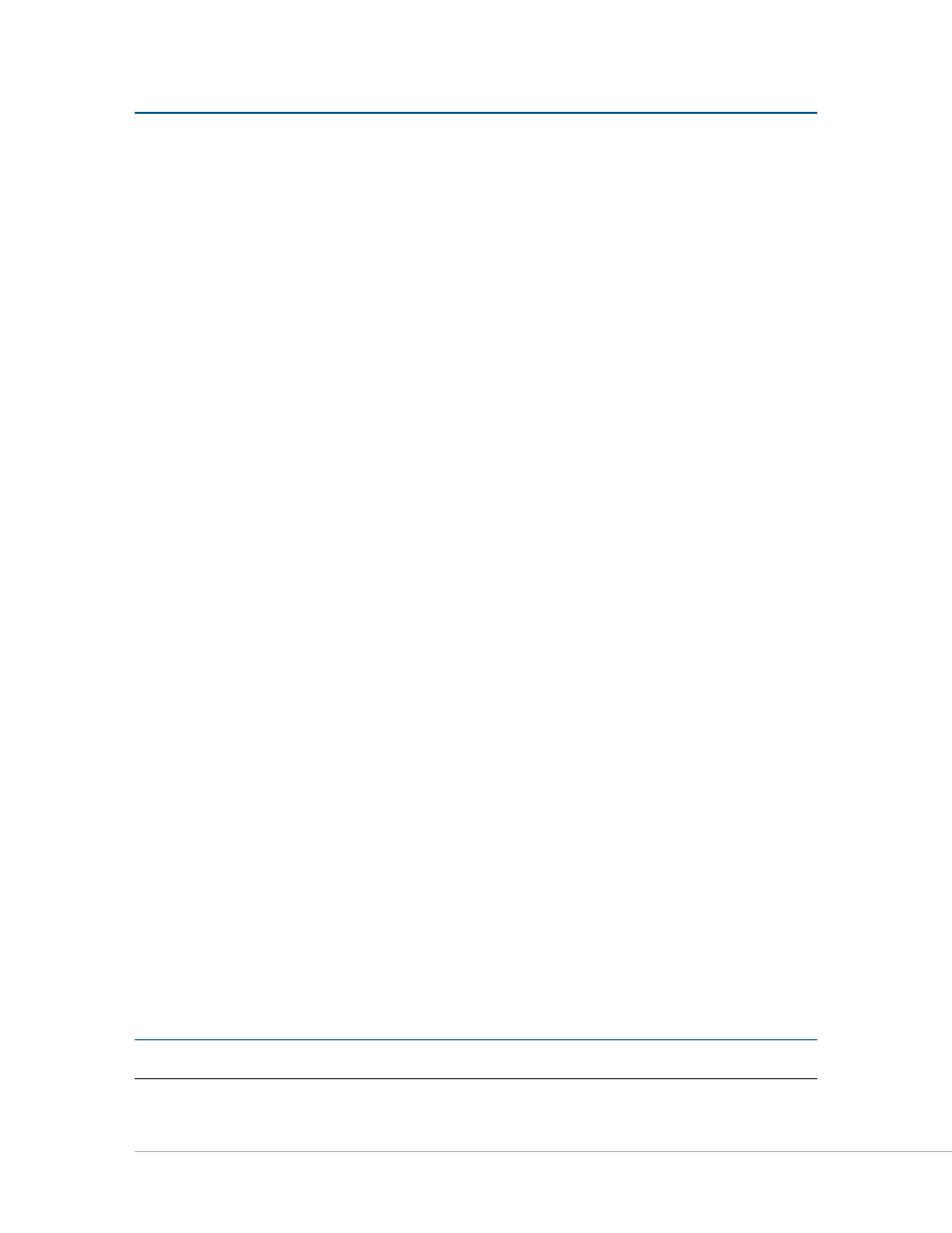
38
P
ro
64 N
etwork
M
aNager
U
ser
g
Uide
t
he
P
roject
Pro64 Network Manager saves all information about the configuration of a network in a structure called a
project. This includes:
Quantity and type of all Pro64 devices
•
in the network
Active
•
Slots on all I/O devices
Input and output Slot routing, including
•
matrix settings
Sample rate
•
•
Control Master device
•
Clock Master device
•
Clock source (Network, Word Clock, AES3)
Active
•
Virtual Data Cables (VDC)
Device
•
Numeric ID and Location labels
Channel names
•
Network
•
Scenes
•
Device Presets for each I/O device
User‑created text,
•
comments, etc.
Current open
•
windows and their positions
Only one project can be open at a time while working with Pro64 Network Manager. New projects can be
created while connected online to a Pro64 network or by using the
s
Ave
p
roject
A
s
... function with an
existing project open while working offline. Projects saved to disk can be opened and edited offline at any
time.
Project Contents
A project consists of a set of files and folders created as a group when you use the
s
Ave
p
roject
command
for the first time when no project is open while working online, or when either the
N
ew
p
roject
or
s
Ave
p
roject
A
s
.. command is used while an existing project is open. Projects can be stored in any convenient
location on the computer’s hard disk.
Saving a Project
When connected online to a Pro64 network, you can create and save a project by using the
s
Ave
p
roject
command found in the File menu of the main workspace. The shortcut for this command is Ctrl+S.
After navigating to an appropriate folder, enter a name for the project in the dialog box’s
F
Ile
NAme
field
and then click the
s
Ave
button. Once a project has been created, you can create a new project using the
same network configuration by using the
N
ew
p
roject
command found in the File menu in the main
workspace (the shortcut is Ctrl+N).
P
N
ote
:
Do not move or rearrange the project’s sub‑folders or their contents.
