Locking all scenes, Clearing scenes, Clearing scenes 127 – Aviom Pro64 Network Manager User Manual
Page 136
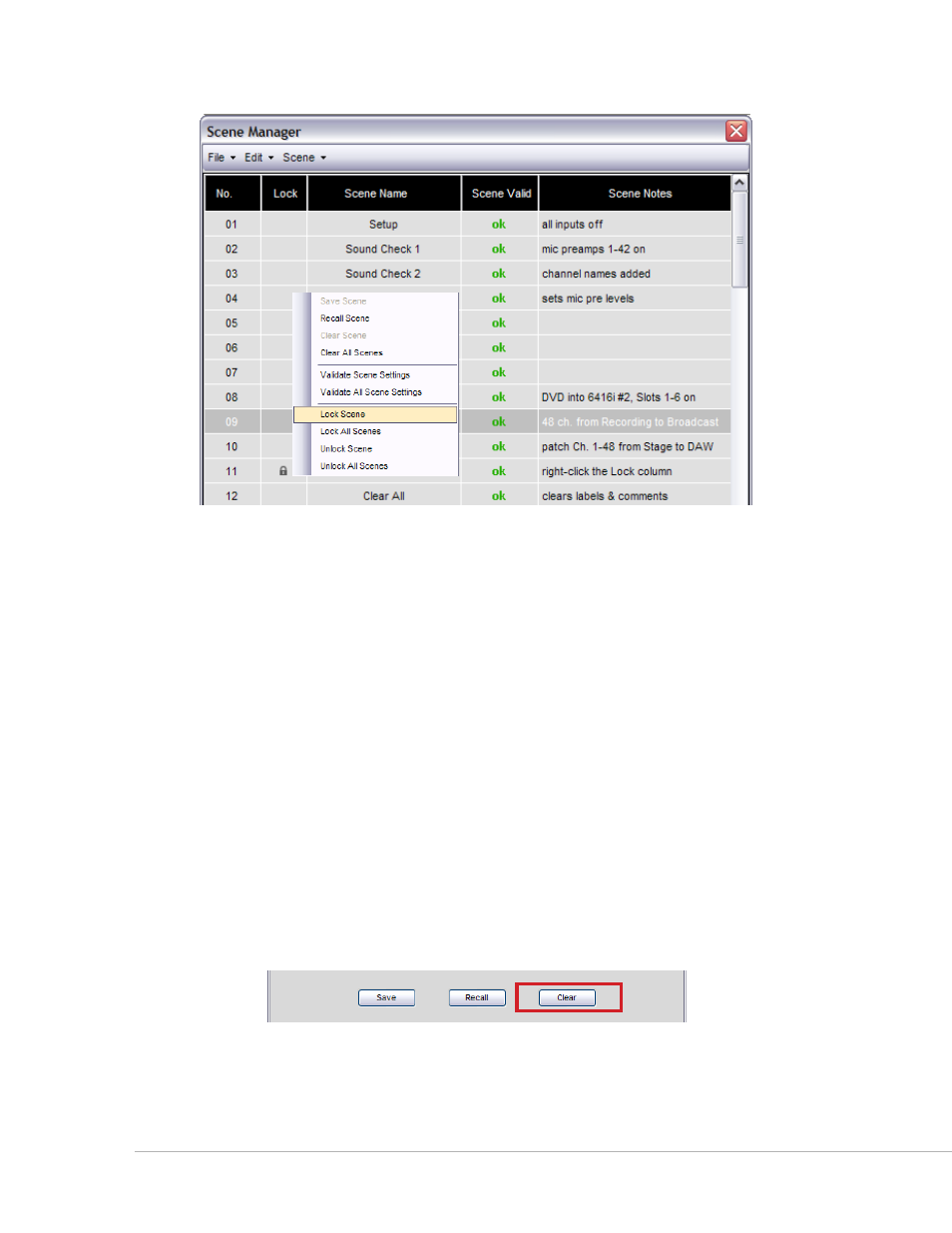
127
P
ro
64 N
etwork
M
aNager
U
ser
g
Uide
Lock a Scene by right-clicking in Scene row.
To lock a Scene, click a Scene row to highlight it. Right‑click in the row to open the contextual menu.
Choose
l
ock
s
ceNe
from the menu that appears. A lock icon is added to the row. As an option, choose
l
ock
s
ceNe
from the Scene Manager window’s Scene menu.
To unlock a Scene, right‑click on a selected Scene’s Lock column and choose
u
Nlock
s
ceNe
from the
contextual menu or choose
u
Nlock
s
ceNe
from the window’s Scene menu.
Locking All Scenes
To lock all the Scenes in a project, use the
l
ock
A
ll
s
ceNes
command found in the Scene menu as well as in
the contextual menu. All Scenes will have the lock icon added to their rows. To unlock all currently locked
Scenes use the
u
Nlock
A
ll
s
ceNes
command. All Scenes are returned to their edit‑ready state.
Empty Scenes cannot be locked.
Clearing Scenes
To remove one or more Scenes from a project, use the Clear command. First click a Scene row to highlight
it. Click the
c
leAr
button and confirm the operation in the dialog box that appears by clicking Y
es
. The
Scene file is removed from disk and the Scene row is retuned to the default settings. Clicking
N
o
in the
dialog box will cancel the clear operation.
Remove a Scene from the project with the Clear button.
As an alternative, choose the
c
leAr
s
ceNe
command from the Scene Manager window’s Scene menu. There
is no undo.
