Clock errors, Sample rate, Mute all – Aviom Pro64 Network Manager User Manual
Page 56: Clock errors sample rate mute all
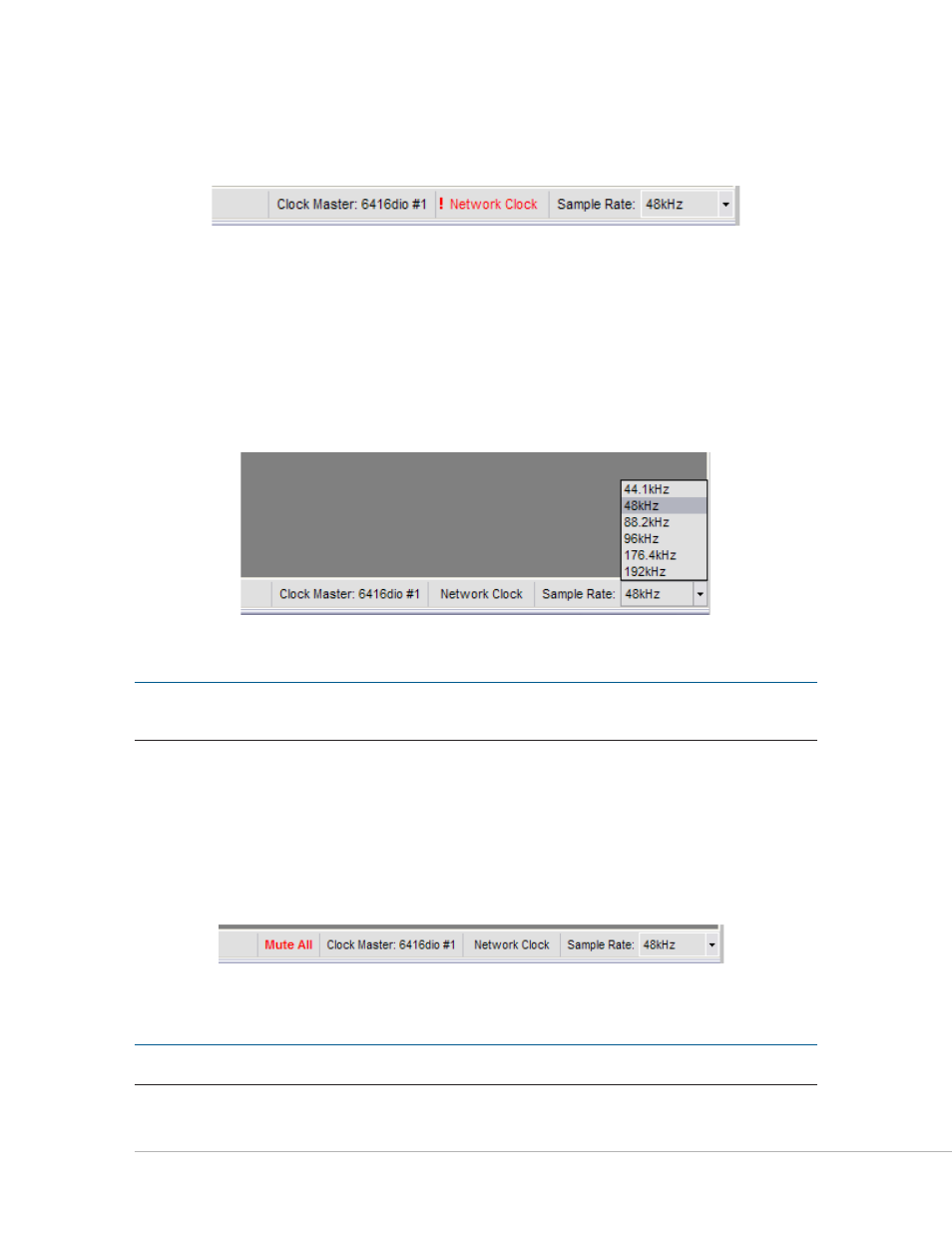
47
P
ro
64 N
etwork
M
aNager
U
ser
g
Uide
Clock Errors
If a clock error occurs while synced to an external clock source, the clock type field will display the error
condition with red text as seen below.
A clock error is indicated in red.
The network will continue to operate using its internal clock until the error is corrected and the external
clock is restored, or until you intentionally reconfigure the Clock Master to use internal (Network) clock.
Sample Rate
The Sample Rate pop‑up is a user‑selectable field. Click on the arrow to open a list of the available network
sample rates from 44.1 to 192kHz. You will be prompted to confirm a network‑wide sample rate change as
this can affect the makeup of the network itself and the total number of available Slots.
Sample Rate selection
P
N
ote
:
Choosing a sample rate has an impact on the total number of Slots available for use in a network.
See the documentation that came with your Pro64 devices for additional information.
Mute All
The Mute All command will temporarily mute all audio outputs while making changes to network
hardware, positioning microphones, etc. When activated from the command in the Network menu of the
workspace,
m
ute
A
ll
is shown in red in the status bar. The temporary Mute All state is not saved as part of
the project. (Shortcut: Ctrl+Shift+1)
Mute All as seen in the status bar
P
N
ote
:
The Mute All function is not available when working with a project offline.
