Workspace features, Workspace status bar, Online/offline status – Aviom Pro64 Network Manager User Manual
Page 55: Control master, Network mode, Clock master, Clock, Workspace status bar 46, Orkspace, Eatures
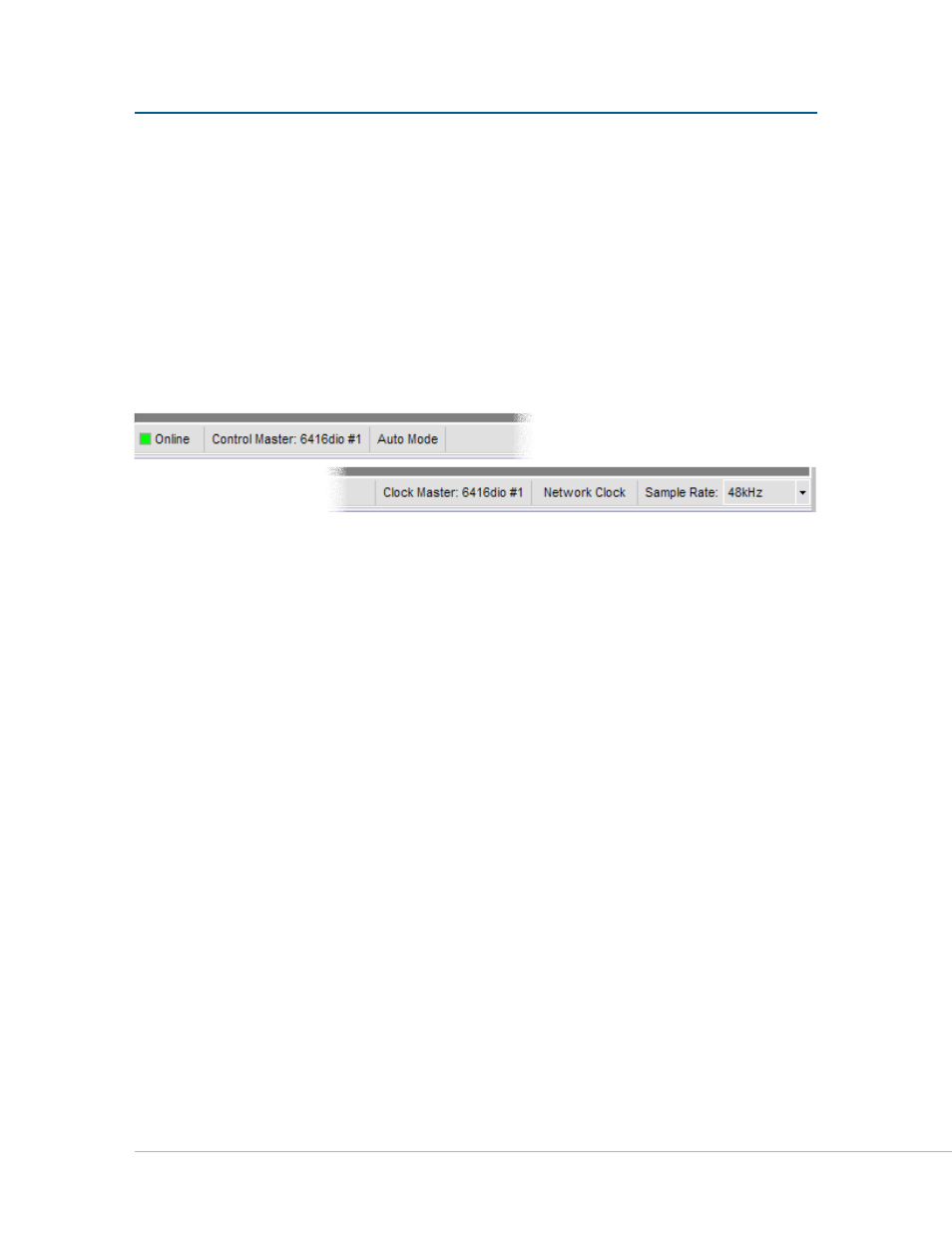
46
P
ro
64 N
etwork
M
aNager
U
ser
g
Uide
W
orksPace
F
eatUres
The workspace holds all other Pro64 Network Manager windows. The workspace can be sized and
positioned on the PC desktop by the user. Closing the main workspace window exits the application.
Workspace Status Bar
The application’s main Status Bar shows global information in a single row along the bottom of the
workspace window. Included are online/offline status, network mode, sample rate, clock source, as well as
Control Master and Clock Master info.
The workspace status bar runs along the bottom of the workspace.
Online/Offline Status
The first item in the Status Bar indicates the current network state—online or offline. When online
(connected to a Pro64 network), a green icon with the text “Online” appears. When offline, the text reads
“Offline” and a yellow icon is displayed.
Control Master
The Control Master section of the Status Bar is a read‑only field that shows the type of Pro64 device
currently set as the network’s Control Master along with that device’s numeric ID number.
Network Mode
This section of the status bar displays the network mode; currently Pro64 Network Manager supports only
Auto Mode systems. This is a read‑only field.
Clock Master
The network’s Clock Master device and its numeric ID number are shown on the right side of the Status
Bar; this is a read‑only field.
Clock
The Clock section of the Status Bar indicates the type of clock being used by the network. This is a read‑
only field. Settings displayed here can include Network Clock (internal), or External Clock.
