What gets installed, Demo projects, What gets installed 12 demo projects 12 – Aviom Pro64 Network Manager User Manual
Page 21: E 12
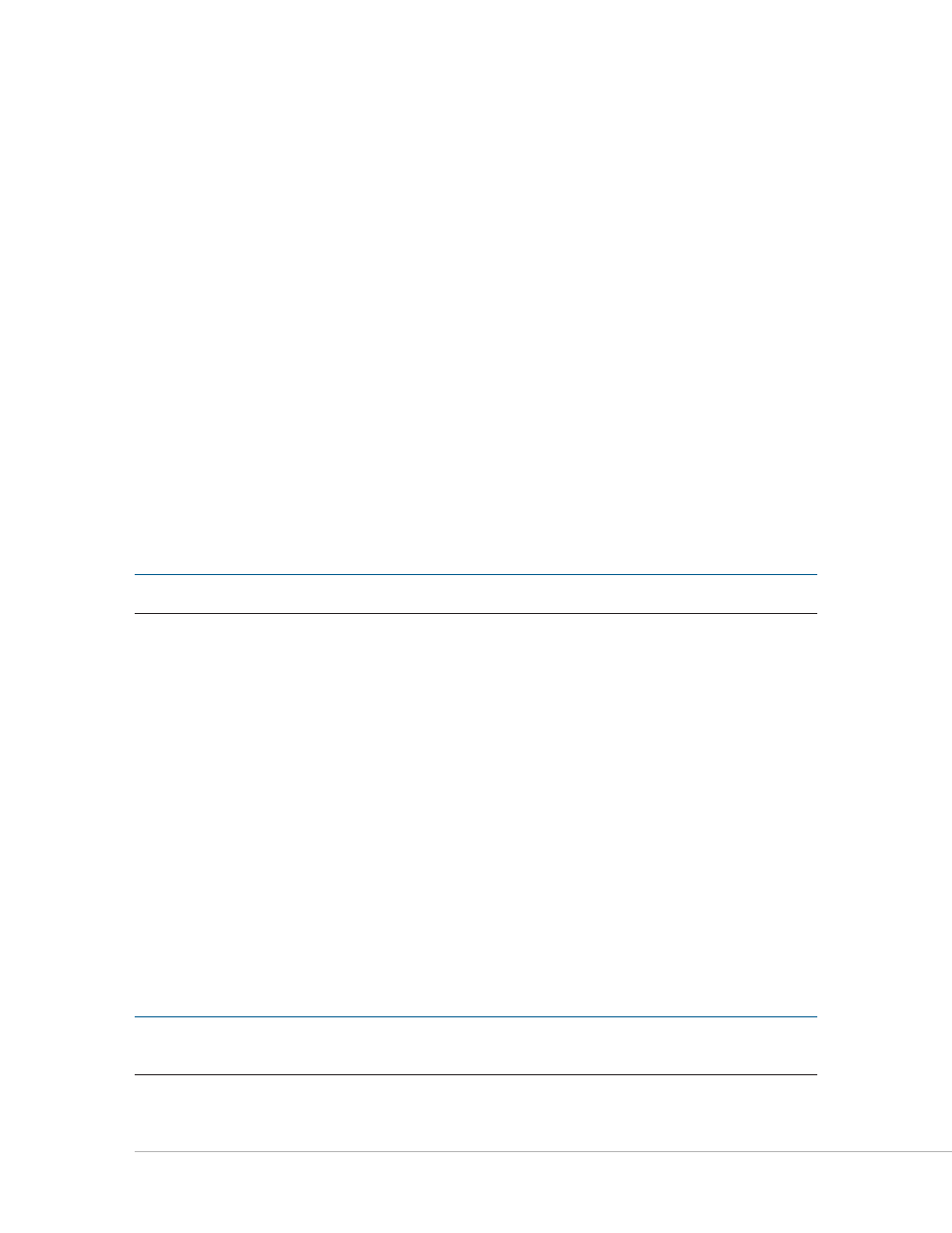
12
P
ro
64 N
etwork
M
aNager
U
ser
g
Uide
What Gets Installed
Pro64 Network Manager is installed by default into the following folder:
C:\Program Files\Aviom\Pro64 Network Manager (Windows XP) or
C:\Program Files (x86)\Aviom\Pro64 Network Manager (Windows 7).
Within the Pro64 Network Manager folder, which contains the application’s resources, the following folders
will be created.
•
Demo Projects – allows you to learn the application and work with each type of
Pro64 device without being connected to a network.
•
Device Update – contains the current set of firmware update files (.upd) for all
Pro64 devices
•
Documents – documentation, licenses, and ReadMe files
•
FTDI USB Drivers – a backup copy of the USB driver installer (required for
AllFrame devices) in case the driver ever needs to be reinstalled
The Update Files folder found within the Device Update folder will contain the most recent firmware
update files for all Pro64 hardware modules, one file per product. Pro64 Network Manager looks in this
folder by default for firmware update files (with extension .upd) for your Pro64 devices.
The Documents folder contains the User Guide and any current ReadMe files. (The free Adobe Reader (or
equivalent) is required to open the included User Guide from the help menu. )
P
N
ote
:
Do not rearrange or move any of the files or folders created during the installation.
Demo Projects
The Pro64 Network Manager installation includes multiple demo projects. Use the demo projects to help
you learn the application and its features as well as to explore the functions of Pro64 devices that are not
currently in your network.
Demo Project 1 contains at least one of each Pro64 network device along with sample Scenes and Device
Presets that show the versatility of both the Pro64 network and the Pro64 Network Manager application.
Demo Project 2 contains only AllFrame devices with a variety of I/O card configurations. Demo Project 3 is
smaller, with three AllFrame devices connected to a Yamaha console.
Experiment with recalling presets in the Device Window of a 6416m Mic Input Module, for example, to see
its 16 channel strips change with a single mouse click.
To preserve the original demo project’s settings as you learn the application use the
s
Ave
p
roject
A
s
...
command found in the File menu to save a copy of the demo project with a different name before you
begin editing.
P
N
ote
:
The demo projects can be opened and edited in offline mode only unless the network you
connect to has the exact same complement of Pro64 devices installed.
