Led device identify feature – Aviom Pro64 Network Manager User Manual
Page 63
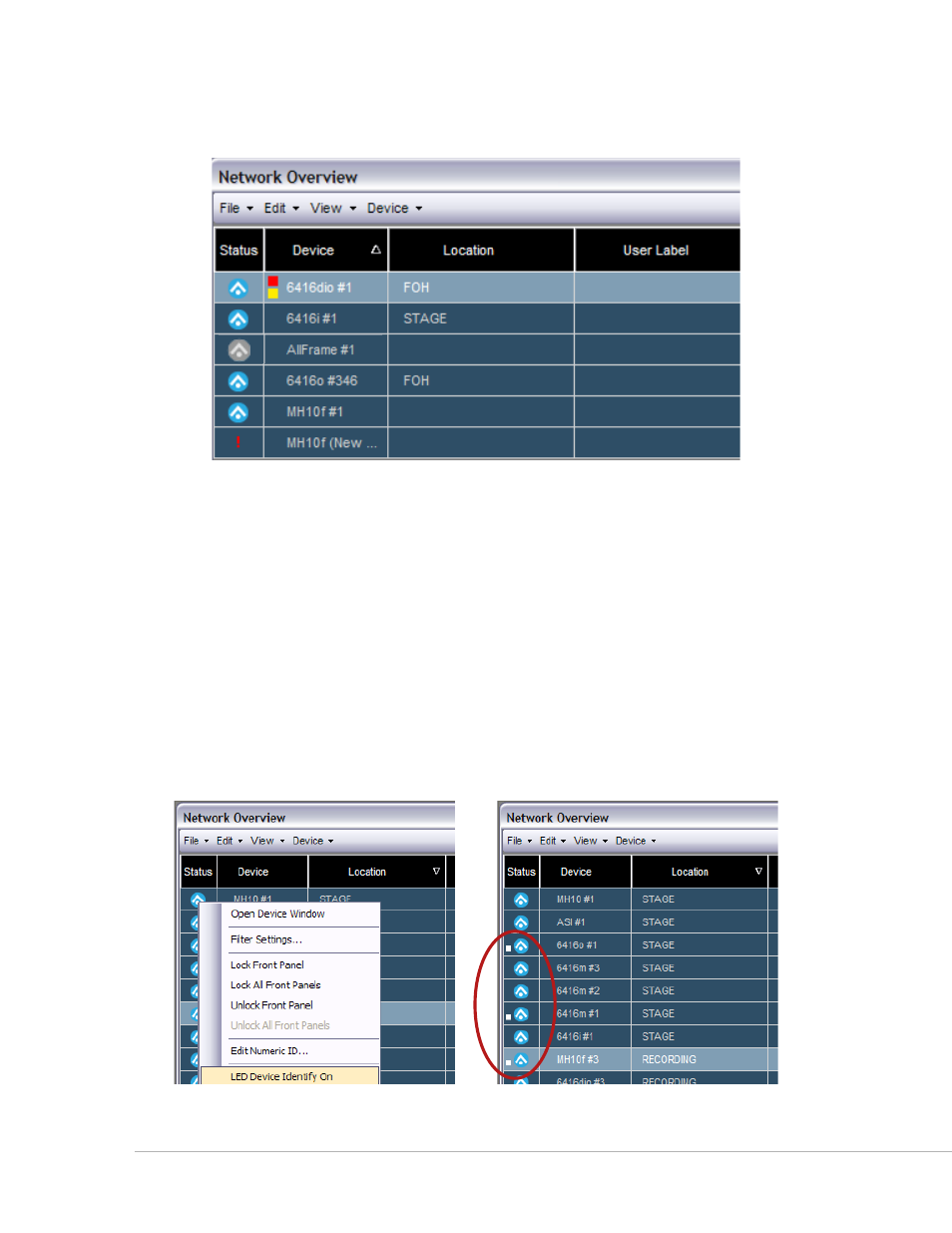
54
P
ro
64 N
etwork
M
aNager
U
ser
g
Uide
The Status column also holds special icons used for the front panel lock feature (see page 55) and the LED
Device Identify function.
Blue icons indicate active Pro64 device, the red exclamation point indicates a device that needs to be updated.
For 6416Y2 cards installed in Yamaha devices, a yellow A‑Net icon is used to indicate a card in the network
that is not set up for control from Pro64 Network Manager. See page 27. A gray Status icon is used to
indicate Standby Mode for AllFrame devices.
LED Device Identify Feature
When working online with a Pro64 network, the LED Device Identify feature causes the front panel LEDs
on a device to flash to help identify it, a function that is useful during system setup and firmware updates,
especially when multiple devices of the same type are installed in the same location. The LED Device
Identify feature is available from the Device menu or via a right‑click on any row of the Network Overview.
To activate the LED Device Identify feature for one or more Pro64 devices, first select the device(s) in the
Network Overview. Then do one of the following: choose
leD D
evIce
I
DeNtIFY
o
N
from the Device menu or
right click one of the selected rows and choose
leD D
evIce
I
DeNtIFY
o
N
from the contextual menu.
Right-click to access the menu (left). Three devices have their LED Device Identify function on (right).
