The filter dialog box, Location column, Location column 58 – Aviom Pro64 Network Manager User Manual
Page 67
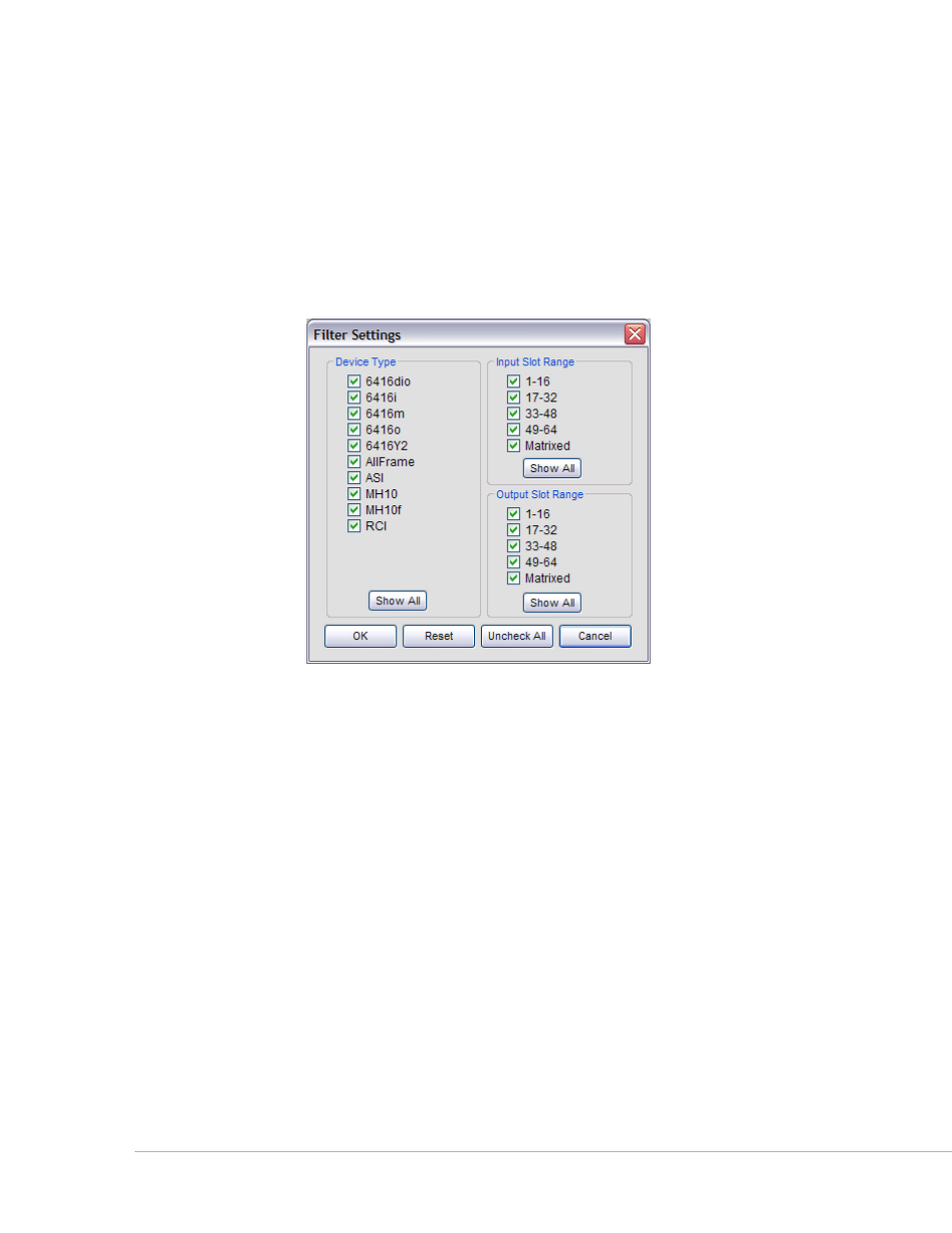
58
P
ro
64 N
etwork
M
aNager
U
ser
g
Uide
The Network Overview’s local Status Bar will read
F
Ilter
o
N
when any data type in the Network Overview
is being filtered. The current filter settings are saved with the project.
The Filter Dialog Box
You can filter combinations of devices and Slot I/O ranges from a central location by using the controls in
the filter dialog box, found in the View menu of the Network Overview. To access the filter, choose
F
Ilter
s
ettINgs
... from the View menu or right‑click in the Network Overview and select the command from the
contextual menu; the dialog box will open. (The keyboard shortcut is Ctrl+F)
Set and clear filter combinations from the filter dialog box.
Device types can be shown or hidden using the check boxes; uncheck a device type to hide it. Input and
output Slot ranges can also be filtered from view; uncheck any range to hide it. Each sub‑section of the
filter has its own Show All button that allows the filter to be reset quickly. Once the filters are applied to
your liking, click the
ok button to close the dialog box and activate the filter. Click the c
ANcel
button to
exit without changing the filter settings.
The bottom of the filter dialog box also has two global filter commands. Click
r
eset
to return each device
type and Slot I/O range to the default (on) state. Use
u
Ncheck
A
ll
to set all the check boxes to their off
state, useful as a starting point when you want to create a filter with only a few parameters included.
Location Column
A Location is a user‑defined text label in the Network Overview that is used to define where a device is
installed in the current Pro64 network and aid in sorting and managing devices in large systems. Click the
column heading to sort the network by Location.
