Stereo links, Linking/unlinking channel pairs, Stereo links linking/unlinking channel pairs – Aviom Pro64 Network Manager User Manual
Page 108
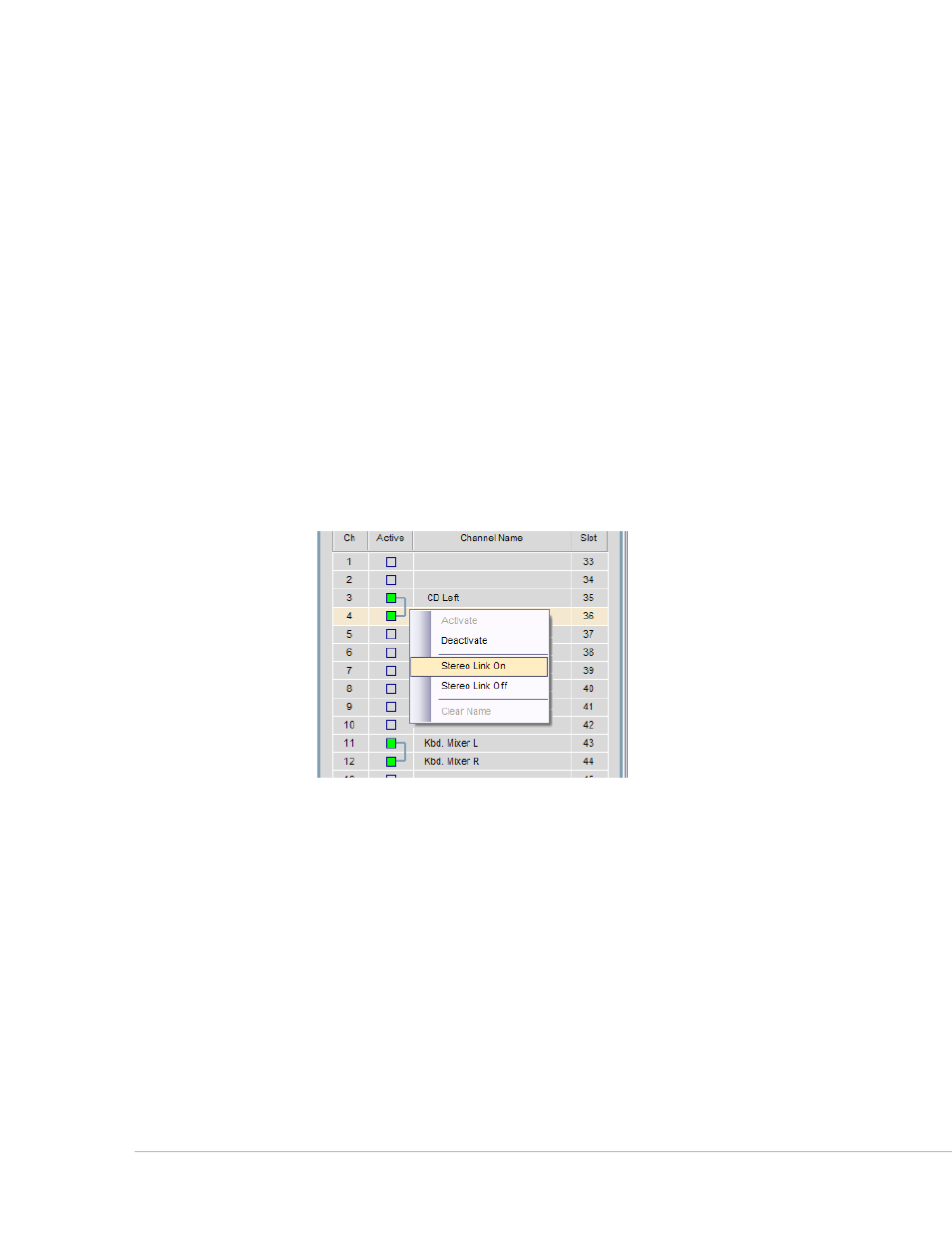
99
P
ro
64 N
etwork
M
aNager
U
ser
g
Uide
Text entered in this field is stored in the Pro64 device itself and is available throughout the network to all
output‑capable devices. Use the Edit menu’s copy/paste commands as needed on user‑defined text.
The
s
lot
column shows the network Slot to which an input module’s channel is assigned. The text in this
column is read‑only when an input device is set to one of the four 16‑channel input ranges. It is displayed
as a drop‑down menu when the matrix is active (this is the default view for AllFrame devices).
Stereo Links
To set a pair of input module channels to be stereo linked from Pro64 Network Manager, they need to
follow the Pro64 network rules: the channels must be an odd‑even pair and both channels must be active
in the network.
Linking/Unlinking Channel Pairs
To link a pair of active channels, right‑click in the Active column for either of the channels. In the menu,
that appears choose
s
tereo
l
INk
o
N
. To unlink a pair of channels right‑click in the Active column for either
of the channels and choose
s
tereo
l
INk
o
FF
or deactivate one of the active Slots.
The 6416Y2 card is an exception—its stereo links are set manually using the DIP switches on its front panel.
No software control of the link on/off function is available.
The stereo link menu
For channels that are set as stereo pairs on an input module, a special bracket icon will appear in the Inputs
to Network panel.
