Maintaining a pro64 network, Maintaining a pro64 network 35 – Aviom Pro64 Network Manager User Manual
Page 44
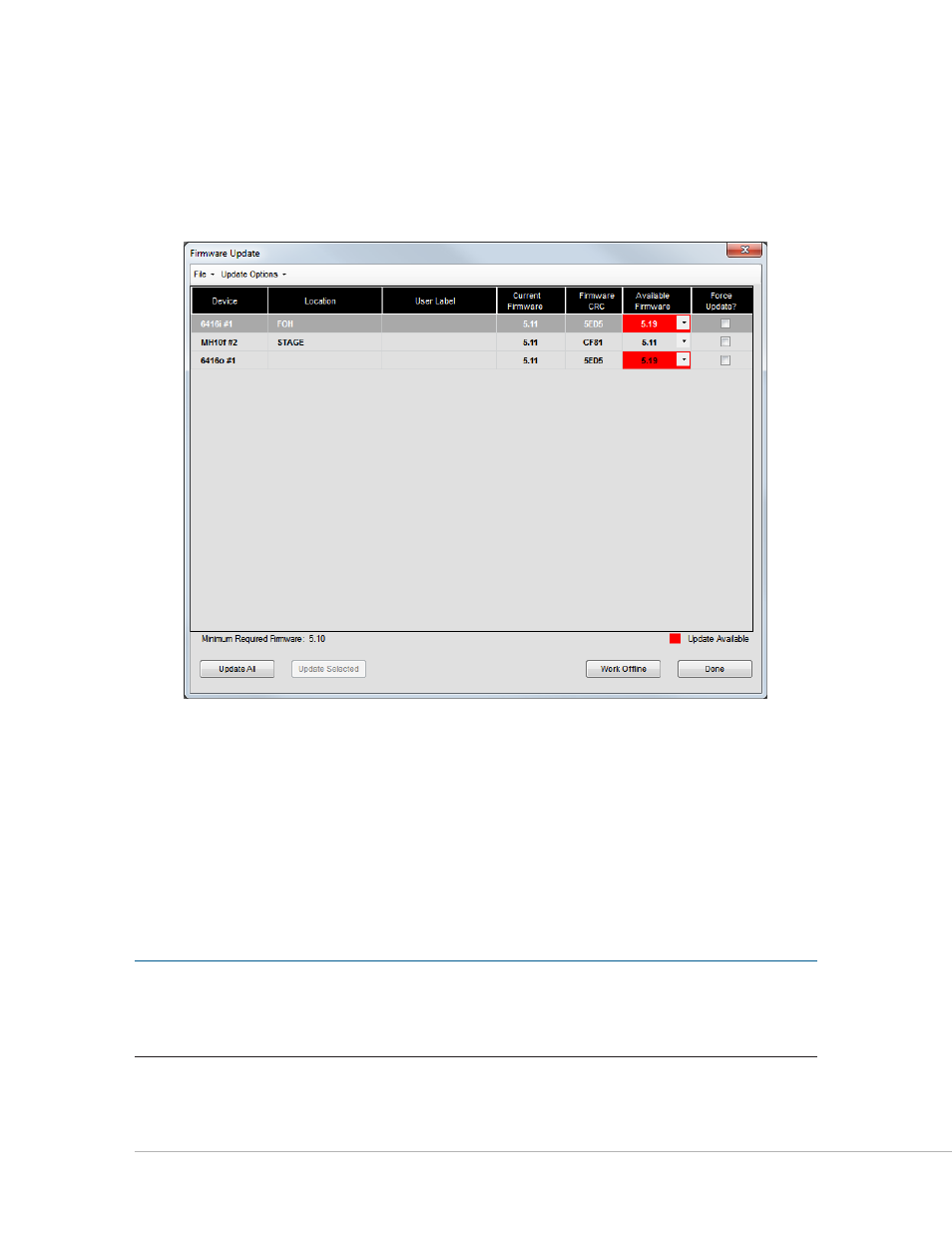
35
P
ro
64 N
etwork
M
aNager
U
ser
g
Uide
Maintaining a Pro64 Network
Once a Pro64 network is updated to the current version of the firmware to work with the Pro64 Network
Manager software, you should periodically check for new firmware update files to keep your Pro64
products up to date. Updates are posted to the Aviom website. (See page 21 for additional update and
firmware information.)
Pro64 devices with new firmware available are indicated in red.
Once new firmware files are downloaded and placed into the default firmware update file folder, any Pro64
devices that have new firmware available are indicated with red text when the Firmware Update window
is opened. Remember that you must be working online to be able to open the Firmware Update window.
Use the
u
pDAte
A
ll
command found in the Update options menu to start the update process. Optionally,
select individual devices to be updated by clicking in their
s
elect
boxes.
The default location for the firmware update files is:
C:\Program Files\Aviom\Pro64 Network Manager\Device Update\Update Files (Windows XP)
C:\Program Files (x86)\Aviom\Pro64 Network Manager\Device Update\Update Files (Windows 7)
P
N
ote
:
If you download new firmware files from the Aviom website, be sure they are placed in the
default Update Files folder so that they are automatically recognized by the Firmware Update
utility when the window is opened. If updates files are stored in a different folder you will need to
manually locate the firmware update files for each Pro64 device to be updated.
If 6416Y2 A‑Net Interface Cards are part of the network, refer to the card‑specific details on page 25 for
information on how to set up the card and update its firmware.
