Usb-to-rs-232 adapters, Hardware setup for firmware updates, Communication setup for rack-mount i/o devices – Aviom Pro64 Network Manager User Manual
Page 31: Usb‑to‑rs‑232 adapters, Hardware setup for firmware updates 22, Communication setup for rack‑mount i/o devices, E 22
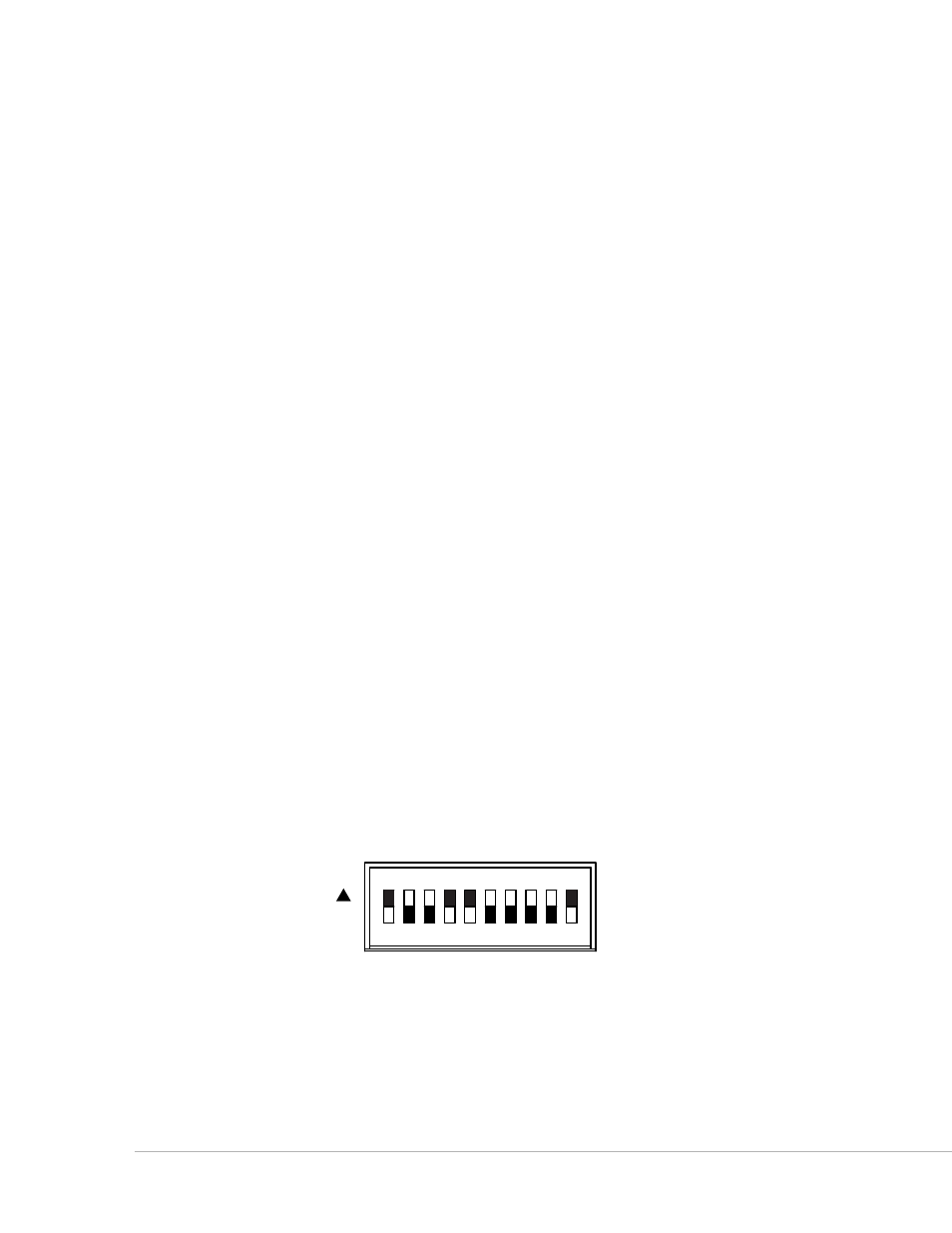
22
P
ro
64 N
etwork
M
aNager
U
ser
g
Uide
USB-to-RS-232 Adapters
The following USB‑to‑RS‑232 Adapters have been tested by Aviom and found to work with the Pro64
Network Manager application:
Keyspan
•
USB High Speed Serial Adapter (Model USA‑19HS) Run their utility
software to determine the COM port that is in use.
Gigaware USB-A to Serial Cable
•
(Model 26‑949) Easy to configure; readily available
from Radio Shack© stores.
IOGEAR USB to Serial Converter Cable
•
(Model GUC232A) Must configure the
device’s baud rate and get its COM port info from within the Ports section of the
Windows OS Device Manager; not well documented. Identifies itself as the ATEN USB
to Serial Bridge.
CablesToGo 13in Port Authority USB Serial DB9 Cable
•
(Model 26886) Must
configure the device’s baud rate and get its COM port info from within the Ports
section of Windows OS Device Manager; not well documented.
Hardware Setup For Firmware Updates
Follow the steps below to set up the computer and the Pro64 network prior to launching the Pro64
Network Manager application for the first time. If your network uses a 6416Y2 A-Net Interface Card* or
AllFrame F6 as the Control Master, see the sections that follow for specific information about setting up
these devices.
Communication Setup For Rack-Mount I/O Devices
To set up Pro64 rack‑mount I/O devices such as the 6416m, 6416dio, and 6416o for updating:
•
Connect an RS‑232 serial cable (null modem) or properly configured USB‑to‑RS‑232
adapter between the PC and the Pro64 network’s Control Master device. You may
need to configure the PC’s COM port settings for some USB‑to‑RS‑232 converters.
Configure the Control Master device to communicate at 57.6k
•
baud with 8 data bits,
one stop bit, and no parity using the DIP switches found in the RS‑232 section of the
device’s Virtual Data Cable™ (VDC) section of the rear panel as seen in the example
below **.
1 2 3 4 5 6 7 8 9 10
ON
1 2 3 4 5 6 7 8 9 10
ON
1 2 3 4 5 6 7 8 9 10
ON
57.6k baud DIP switch settings (DIP switch handles are black)
•
Disable any RS‑232 or RS‑422 Virtual Data Cables that are in use on the Control Master.
On the front panel of the
•
Control Master device, press the
m
ANAgeD
button followed
by the
e
Nter
button. The Managed button will light yellow.
At this point you are ready launch the Pro64 Network Manager application.
•
