Workspace menu commands, File menu, Network menu – Aviom Pro64 Network Manager User Manual
Page 58: Workspace menu commands 49, File menu network menu
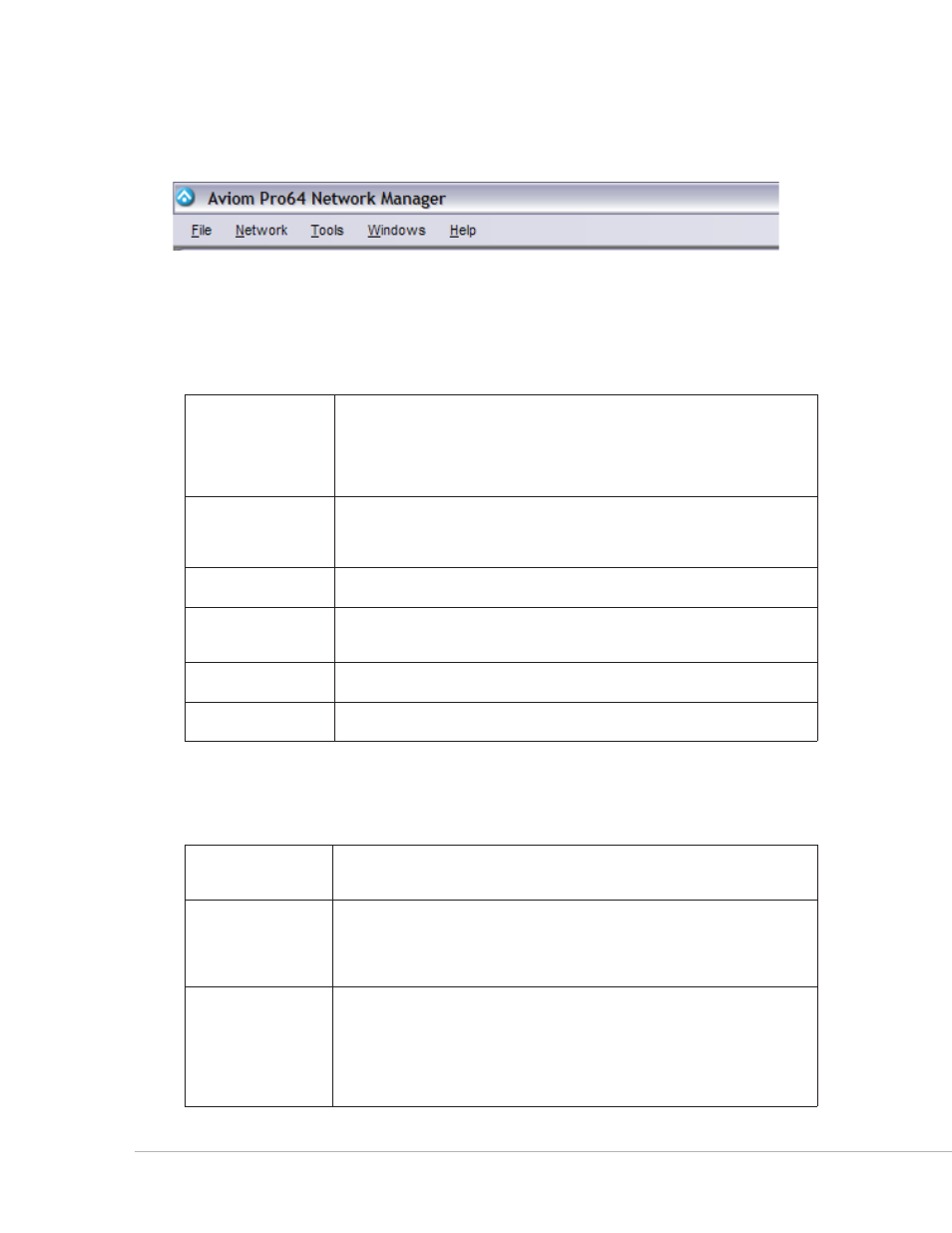
49
P
ro
64 N
etwork
M
aNager
U
ser
g
Uide
Workspace Menu Commands
The menu commands found in the main workspace are described below.
Workspace menus
File Menu
The File menu offers the following commands:
New Project
Opens a dialog box that allows you to navigate to a folder on your hard
disk and choose a storage location and name for a new project. The
new project is based on the current network configuration. All channels
are deactivated and channel parameters are set to factory default
conditions. Scenes and Device Presets are cleared. (shortcut ‑ Ctrl+N)
Open Project
Opens a dialog box that allows you to navigate to a folder on your hard
disk and choose a project to be opened
(shortcut ‑ Ctrl+O)
Save Project
Saves the current project (shortcut ‑ Ctrl+S)
Save Project As
Opens the Save dialog to allow you to save a copy of the current project
with a different name (shortcut ‑ Ctrl+Shift+S)
Close Project
Closes the current project; leaves the workspace open
Exit
Quits the Pro64 Network Manager application (shortcut ‑ Alt+F4)
Network Menu
The Network menu commands control online/offline status.
Work Online
Opens a dialog box that allows you to connect to a Pro64 network. Open
projects are checked for compatibility with the online network.
Work Offline
When connected to a Pro64 network that is being managed online, this
command breaks the communication connection between the PC and
the Pro64 hardware allowing you to make edits without being physically
connected to the network.
Mute All
Use the Mute All command to temporarily mute all audio outputs. A red
“Mute All” is shown in the workspace status bar while the outputs are
muted. Repeat the command to return to normal operation.
(shortcut ‑ Ctrl+Shift+1)
This item is not available when working offline.
