Recalling a scene, Making changes to existing scenes, Locking a scene – Aviom Pro64 Network Manager User Manual
Page 135
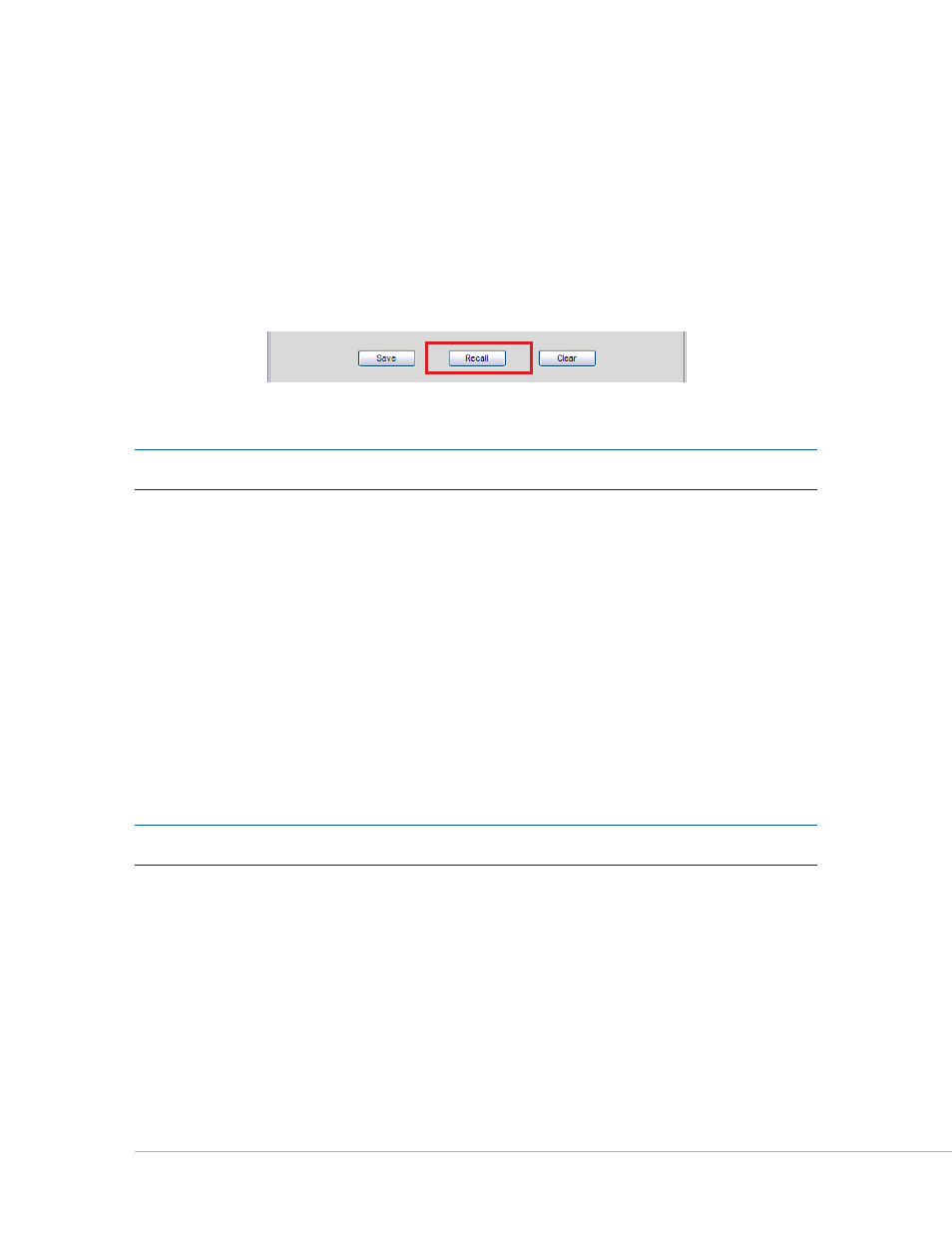
126
P
ro
64 N
etwork
M
aNager
U
ser
g
Uide
You can also use the Edit menu’s
c
ut
,
c
opY
, and/or
p
Aste
commands during renaming. Use the Escape (
e
sc
)
key on the keyboard to exit the text entry mode without changing the existing Scene name text.
Recalling a Scene
Once Scenes are saved to disk with a project they can be recalled as needed. To recall a Scene, click
anywhere in the row of a valid Scene to select it; the row will be highlighted. Click the
r
ecAll
button in the
Scene Manager window or choose
r
ecAll
s
ceNe
from the Scene menu to recall the Scene.
Select a Scene and click Recall.
P
N
ote
:
Remember that audio will mute briefly while the network is reconfigured.
The time it takes to recall a Scene and reconfigure the network will vary and is based on the number of
Pro64 devices, the distance between devices, and the device’s relative location to the Control Master.
Making Changes to Existing Scenes
To edit and update an unlocked Scene that has already been saved, first make any changes to the Pro64
devices in the network that are required including I/O routing, channel names, Slot ranges, etc. Then
select the Scene to be updated by clicking the appropriate row of the Scene Manager; the row will be
highlighted. Click the
s
Ave
button and then confirm the overwrite message in the dialog box that appears.
The new configuration is stored to disk.
Clicking the
N
o
button in the dialog box will cancel to update operation and return you to the Scene
Manager window.
P
N
ote
:
Only unlocked Scenes can be updated.
Locking a Scene
To prevent changes from being made to a Scene, use the lock function. Locking a Scene prevents changes
from being made to the Scene’s contents, the Scene Name and Scene Notes fields, and also prevents the
Scene from being deleted from disk when using any of the Clear commands. Locking a scene will not
prevent it from being recalled.
