1 command completion and abbreviation, 2 cli error messages, 3 cli line-editing conventions – Kontron AT8902 Full Size CLI User Manual
Page 32: Command completion and abbreviation - 8, Cli error messages - 8, Cli line-editing conventions - 8
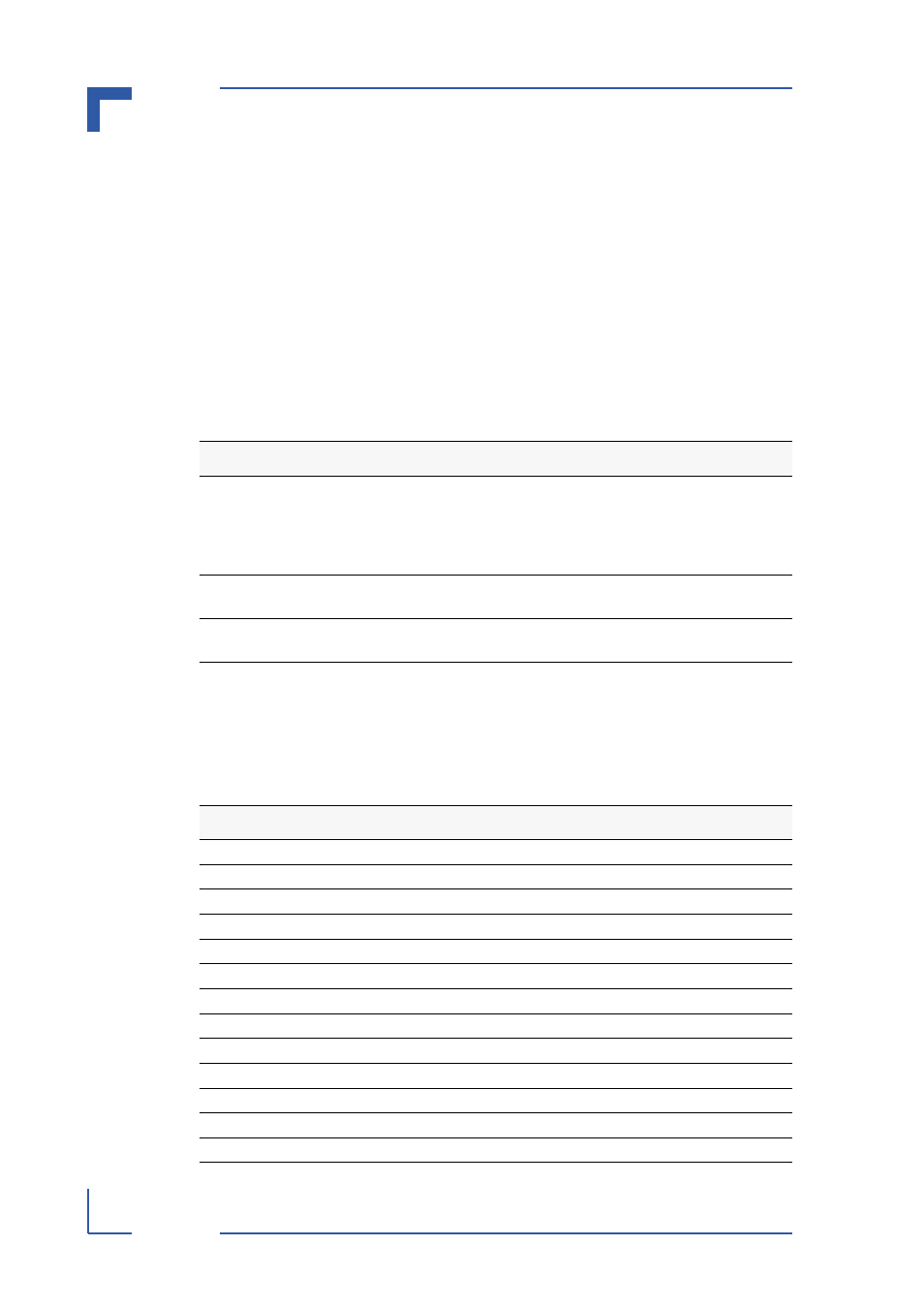
Using the Command-Line Interface
AT8901/2/3
AT8901/2/3 CLI Reference Manual
Page 1 - 8
1.5.1
Command Completion and Abbreviation
Command completion finishes spelling the command when you type enough letters of
a command to uniquely identify the command keyword. Once you have entered
enough letters, press the SPACEBAR or TAB key to complete the word.
Command abbreviation allows you to execute a command when you have entered there
are enough letters to uniquely identify the command. You must enter all of the required
keywords and parameters before you enter the command.
1.5.2
CLI Error Messages
If you enter a command and the system is unable to execute it, an error message
appears. Table 7 describes the most common CLI error messages.
1.5.3
CLI Line-Editing Conventions
Table 8 describes the key combinations you can use to edit commands or increase the
speed of command entry. You can access this list from the CLI by entering
help
from
the User or Privileged EXEC modes.
Table 7. CLI Error Messages
Message Text
Description
% Invalid input detected at '^'
marker.
Indicates that you entered an incorrect or
unavailable command. The carat (^) shows
where the invalid text is detected. This mes-
sage also appears if any of the parameters or
values are not recognized.
Command not found / Incomplete
command. Use ? to list commands.
Indicates that you did not enter the required
keywords or values.
Ambiguous command
Indicates that you did not enter enough letters
to uniquely identify the command.
Table 8. CLI Editing Conventions
Key Sequence
Description
DEL or Backspace
Delete previous character
Ctrl-A
Go to beginning of line
Ctrl-E
Go to end of line
Ctrl-F
Go forward one character
Ctrl-B
Go backward one character
Ctrl-D
Delete current character
Ctrl-U, X
Delete to beginning of line
Ctrl-K
Delete to end of line
Ctrl-W
Delete previous word
Ctrl-T
Transpose previous character
Ctrl-P
Go to previous line in history buffer
Ctrl-R
Rewrites or pastes the line
Ctrl-N
Go to next line in history buffer
