9 disconnect, 10 show telnet, 11 show telnetcon – Kontron AT8902 Full Size CLI User Manual
Page 250: 4 secure shell (ssh) command, Disconnect - 10, 10 show telnet - 10 6.3.11 show telnetcon - 10, 4 secure shell (ssh) command - 10
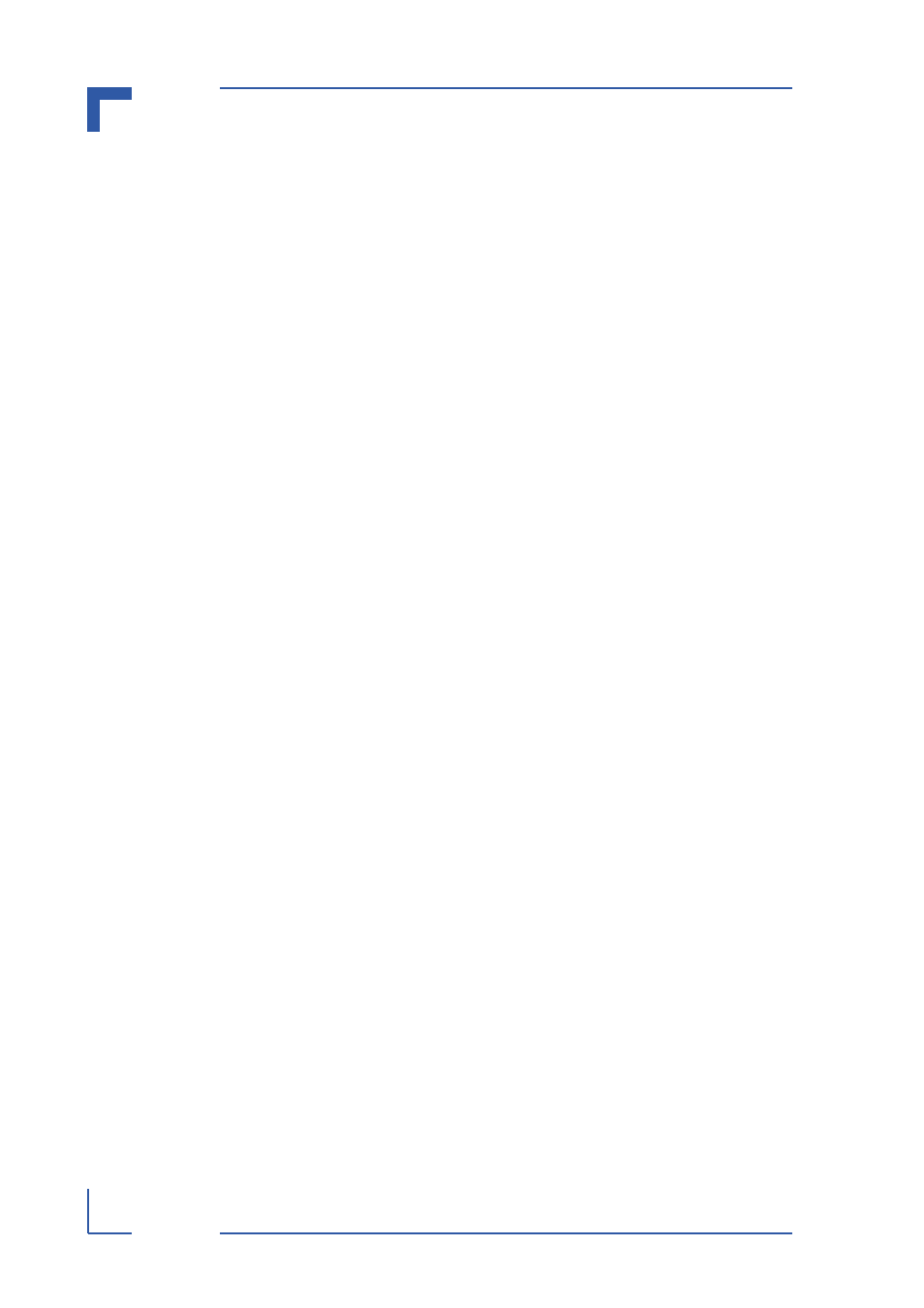
Management Commands
AT8901/2/3
AT8901/2/3 CLI Reference Manual
Page 6 - 10
6.3.9
disconnect
Use the
disconnect
command to close Telnet or SSH sessions. Use
all
to close all
Telnet and SSH sessions, or use
to specify the session ID to close. To
view the possible values for
, use the
show loginsession
command.
Format
disconnect {
Mode
Privileged EXEC
6.3.10
show telnet
This command displays the current outbound Telnet settings. In other words, these
settings apply to Telnet connections initiated from the switch to a remote system.
Format
show telnet
Modes
Privileged EXEC
User EXEC
Outbound Telnet Login Timeout Indicates the number of minutes an outbound
Telnet session is allowed to remain inactive before being logged off.
Maximum Number of Outbound Telnet Sessions Indicates the number of
simultaneous outbound Telnet connections allowed.
Allow New Outbound Telnet Sessions Indicates whether outbound Telnet ses-
sions will be allowed.
6.3.11
show telnetcon
This command displays the current inbound Telnet settings. In other words, these
settings apply to Telnet connections initiated from a remote system to the switch.
Format
show telnetcon
Modes
Privileged EXEC
User EXEC
Remote Connection Login Timeout (minutes) This object indicates the num-
ber of minutes a remote connection session is allowed to remain inac-
tive before being logged off. May be specified as a number from 1 to
160. The factory default is 5.
Maximum Number of Remote Connection Sessions This object indicates the
number of simultaneous remote connection sessions allowed. The fac-
tory default is 5.
Allow New Telnet Sessions Indicates that new Telnet sessions will not be allowed
when set to no. The factory default value is yes.
6.4
Secure Shell (SSH) Command
This section describes the commands you use to configure SSH access to the switch.
Use SSH to access the switch from a remote management host.
NOTE: The system allows a maximum of 5 SSH sessions.
