Monitor connection status – Rockwell Automation 1755-OF8 GuardPLC Controller Systems User Manual
Page 226
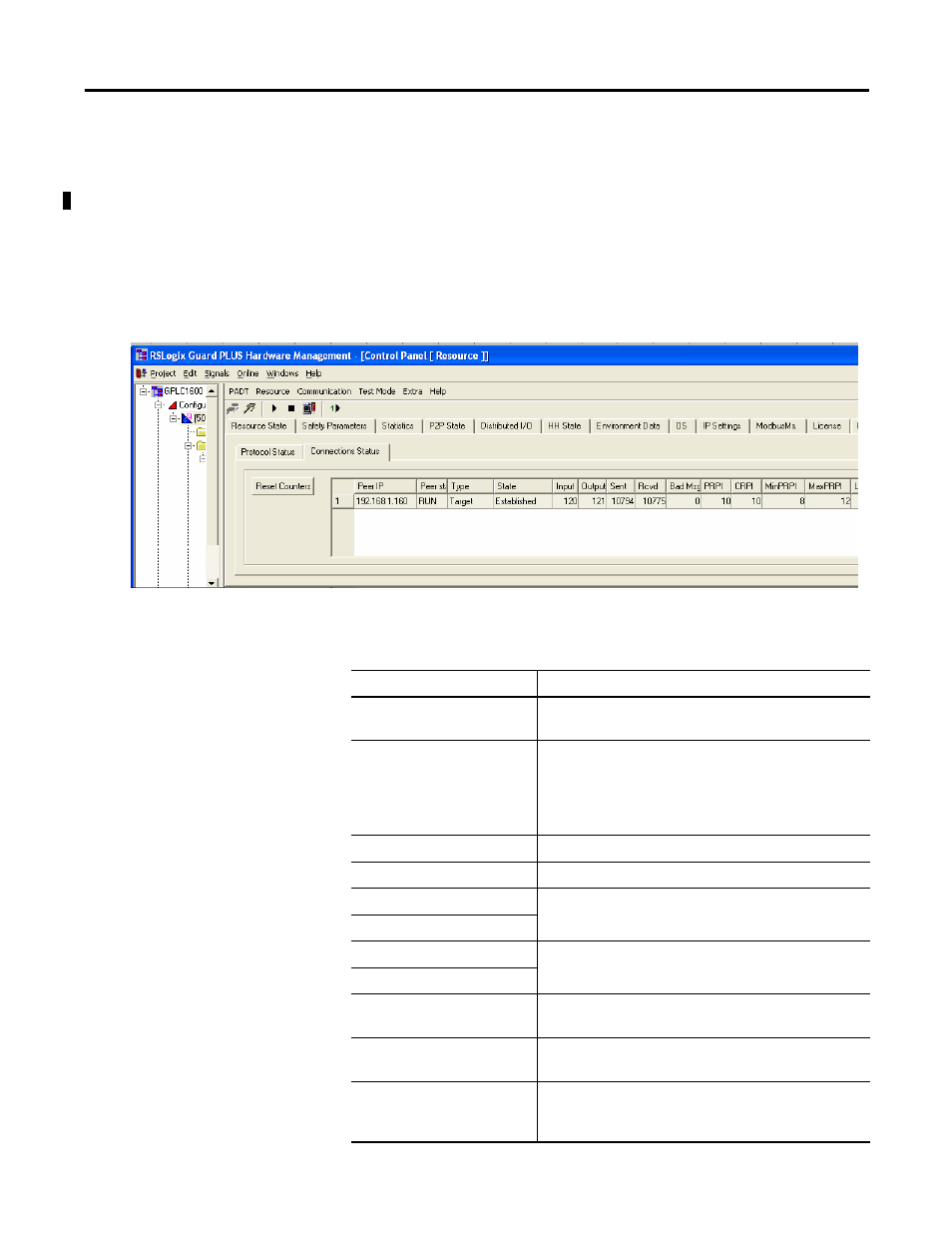
226
Publication 1753-UM001C-EN-P - March 2010
Chapter 19 Use GuardPLC Controller as an Adapter
Monitor Connection Status
To monitor the status of your connections, follow these steps.
1. Go online with the GuardPLC controller by using RSLogix Guard
PLUS! software.
2. Switch to the EIP tab of the Control Panel and click the
Connection Status tab.
You can view the connection’s EtherNet/IP statistics, described in the
table below.
Statistic
Description
Peer IP
Reports the IP address of the scanner, in this case the
1756-ENBT
Peer Status
Indicates whether the scanner, in this case the Logix
controller, is in Run or Idle mode. This is displayed only
for exclusive owner connections, because input only
connections ignore any data coming from the scanner,
including the Run/Idle header.
Type
Displays the connection type
State
Displays the status of the connection
Input
Reports the assembly instance numbers that this
connection services
Output
Sent
Displays the total number of sent or received packets
over this connection
Rcvd
PRPI
Displays the producing packet rate requested when
scheduling this connection
CRPI
Displays the consuming packet rate requested when
scheduling this connection
MinPRPI, MaxPRPI, LastPRPI,
and AvrPRPI
Corresponds to the actual minimum, maximum, last, and
average producing packet rates observed over this
connection
- 1755-HSC GuardPLC Controller Systems 1755-IF8 GuardPLC Controller Systems 1755-IB24XOB16 GuardPLC Controller Systems 1755-A6 GuardPLC Controller Systems 1755-L1 GuardPLC Controller Systems 1754-L28BBB GuardPLC Controller Systems 1753-IB20XOB8 GuardPLC Controller Systems 1753-OB16 GuardPLC Controller Systems 1753-IB16 GuardPLC Controller Systems 1753-L32BBBP-8A GuardPLC Controller Systems 1753-L32BBBM-8A GuardPLC Controller Systems 1753-L28BBBP GuardPLC Controller Systems 1753-L28BBBM GuardPLC Controller Systems
